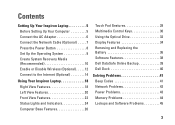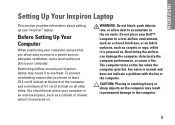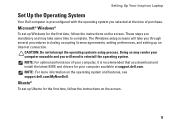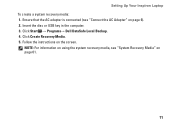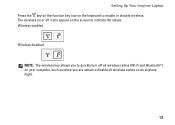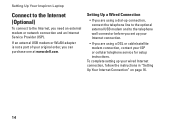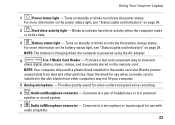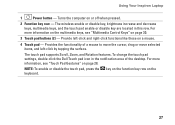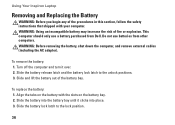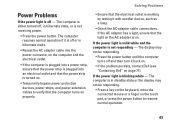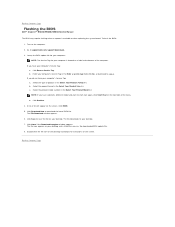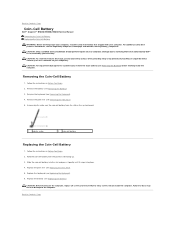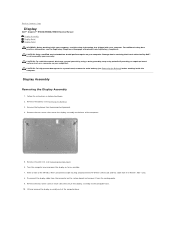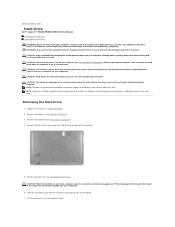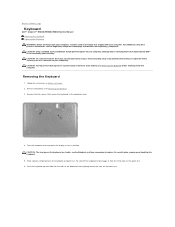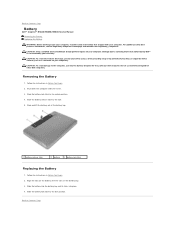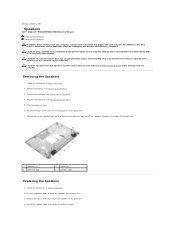Dell Inspiron M5030 Support Question
Find answers below for this question about Dell Inspiron M5030.Need a Dell Inspiron M5030 manual? We have 2 online manuals for this item!
Question posted by mikeJasmin on January 24th, 2014
Dell N4030 Lights On But Wont Turn On
Current Answers
Answer #1: Posted by DellJesse1 on January 24th, 2014 9:34 AM
Try the steps below to see if they will resolve the issue you are having with the computer.
Unplug the power from the system. Remove the battery. Hold the power button down for 30 seconds to 1 minute. Plug the power adapter back into the system and turn the computer on. Put the battery back into the system.
Thank You,
Dell-Jesse1
Dell Social Media and Communities
email:[email protected]
Dell Community Forum.
www.en.community.dell.com
Dell Twitter Support
@dellcares
Dell Facebook Support
www.facebook.com/dell
#iwork4dell