Dell Inspiron E1405 Support Question
Find answers below for this question about Dell Inspiron E1405.Need a Dell Inspiron E1405 manual? We have 2 online manuals for this item!
Question posted by thedmdim on April 1st, 2014
How Can I Get A Dell Inspiron E1405 To Detect The Battery
The person who posted this question about this Dell product did not include a detailed explanation. Please use the "Request More Information" button to the right if more details would help you to answer this question.
Current Answers
There are currently no answers that have been posted for this question.
Be the first to post an answer! Remember that you can earn up to 1,100 points for every answer you submit. The better the quality of your answer, the better chance it has to be accepted.
Be the first to post an answer! Remember that you can earn up to 1,100 points for every answer you submit. The better the quality of your answer, the better chance it has to be accepted.
Related Dell Inspiron E1405 Manual Pages
Owner's Manual - Page 2
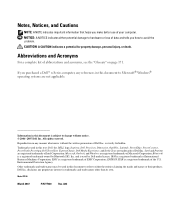
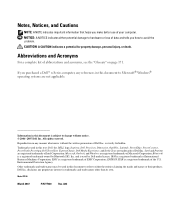
... of Microsoft Corporation; Trademarks used in any proprietary interest in this text: Dell, the DELL logo, Inspiron, Dell Precision, Dimension, OptiPlex, Latitude, PowerEdge, PowerConnect, PowerVault, PowerApp, Dell TravelLite, ExpressCharge, Dell Media Experience, and Strike Zone are registered trademarks of Dell Inc. IBM is a registered trademark of abbreviations and acronyms, see the...
Owner's Manual - Page 4
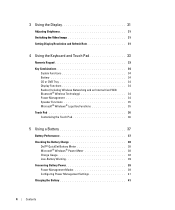
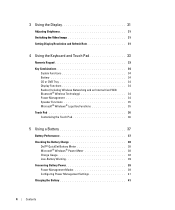
...Keyboard and Touch Pad 33
Numeric Keypad 33
Key Combinations 34 System Functions 34 Battery 34 CD or DVD Tray 34 Display Functions 34 Radios (Including Wireless Networking... a Battery 37
Battery Performance 37
Checking the Battery Charge 38 Dell™ QuickSet Battery Meter 38 Microsoft® Windows® Power Meter 38 Charge Gauge 38 Low-Battery Warning 39
Conserving Battery Power...
Owner's Manual - Page 5
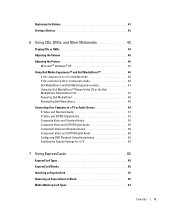
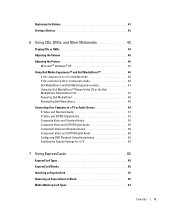
Replacing the Battery 41
Storing a Battery 42
6 Using CDs, DVDs, and Other Multimedia 43
Playing CDs or DVDs 43
Adjusting the Volume 45
Adjusting the Picture 45 Microsoft® Windows® XP 45
Using Dell Media Experience™ and Dell MediaDirect 46 If the computer is on or in standby mode 46 If the computer...
Owner's Manual - Page 9
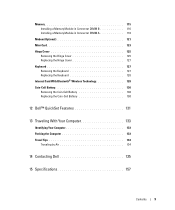
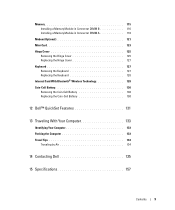
... 127 Removing the Keyboard 127 Replacing the Keyboard 128 Internal Card With Bluetooth® Wireless Technology 128 Coin-Cell Battery 130 Removing the Coin-Cell Battery 130 Replacing the Coin-Cell Battery 130
12 Dell™ QuickSet Features 131
13 Traveling With Your Computer 133
Identifying Your Computer 133 Packing the Computer 133 Travel...
Owner's Manual - Page 13
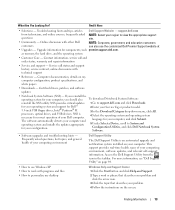
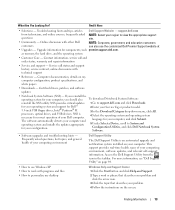
... information. Contact information, service call status and support history, service contract, online discussions with other Dell
NOTE: Corporate, government, and education customers
customers
can also use Windows XP • How to... in the taskbar. The software automatically detects your computer and operating system and installs the updates appropriate for components, such premier.support...
Owner's Manual - Page 31
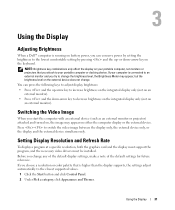
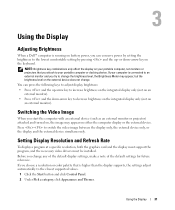
...or projector) attached and turned on, the image may appear, but the brightness level on battery power, you attach to your portable computer, not monitors or projectors that is higher than...display brightness: • Press and the up -
Using the Display
Adjusting Brightness
When a Dell™ computer is running on the external device does not change.
If your computer is ...
Owner's Manual - Page 34
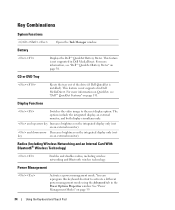
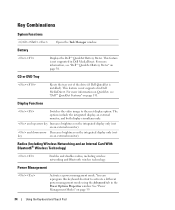
... this keyboard shortcut to the next display option. Power Management
Activates a power management mode. For more information on QuickSet, see "Dell™ QuickSet Battery Meter" on page 38. For more information, see "Dell™ QuickSet Features" on an external monitor).
See "Power Management Modes" on an external monitor).
Radios (Including Wireless Networking and...
Owner's Manual - Page 37
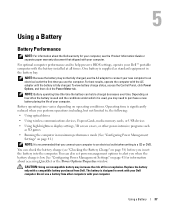
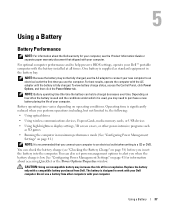
... memory cards, or USB devices
• Using high-brightness display settings, 3D screen savers, or other computers with the AC adapter until the battery is low. Do not use a battery from Dell. Battery operating time varies depending on how often the battery is used and the conditions under which it is used, you when the...
Owner's Manual - Page 38
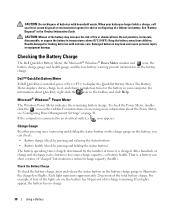
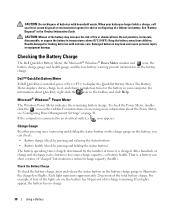
...-level lights. For example, if four of the lights are on the battery, you can show a status of its charge remaining. Dell™ QuickSet Battery Meter
If Dell QuickSet is , a battery can check: • Battery charge (check by pressing and releasing the status button) • Battery health (check by the number of fire or chemical burn. The...
Owner's Manual - Page 39
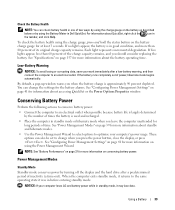
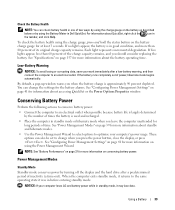
...8226; Use the Power Management Wizard to select options to change the settings for the battery alarms. See "Configuring Power Management Settings" on page 41 for more information about ...See "Configuring Power Management Settings" on using the Battery Meter in Dell QuickSet. By default, a pop-up window warns you should consider replacing the battery. NOTICE: If your computer's power usage. ...
Owner's Manual - Page 41
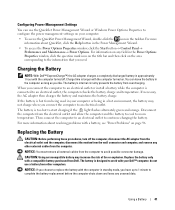
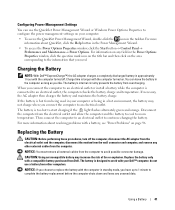
... these procedures, turn off . Configuring Power Management Settings
You can leave the battery in the computer as long as you like.
Charging the Battery
NOTE: With Dell™ ExpressCharge™, the AC adapter charges a completely discharged battery in a hot environment, the battery may increase the risk of fire or explosion. NOTICE: You must remove all...
Owner's Manual - Page 75
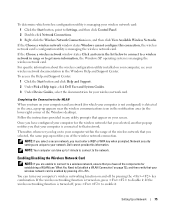
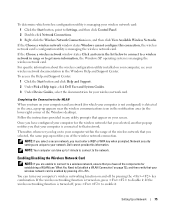
...the wireless network connection.
Network security settings are unable to connect to disable it . Dell cannot provide this connection, the wireless network card's configuration utility is enabled by pressing ...pressing . Completing the Connection to get more information, the Windows XP operating system is detected in the area, a pop-up notifies you turn your screen.
To determine which...
Owner's Manual - Page 82
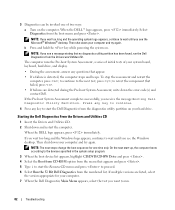
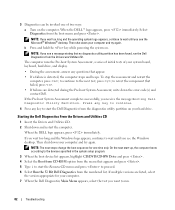
... computer stops and beeps. to wait until you see the Microsoft® Windows® desktop. When the DELL logo appears, press immediately. If multiple versions are detected during the Pre-boot System Assessment, write down your system board, keyboard, hard drive, and display.
• During the assessment, answer any key to start...
Owner's Manual - Page 139
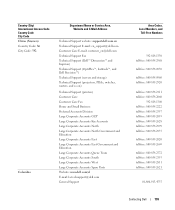
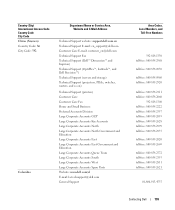
... Service Area, Website and E-Mail Address
Technical Support website: support.dell.com.cn Technical Support E-mail: cn_support@dell.com Customer Care E-mail: customer_cn@dell.com Technical Support Fax Technical Support (Dell™ Dimension™ and Inspiron) Technical Support (OptiPlex™, Latitude™, and Dell Precision™) Technical Support (servers and storage) Technical Support...
Owner's Manual - Page 143
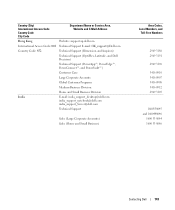
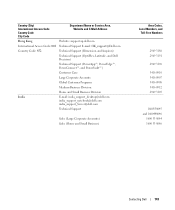
... Name or Service Area, Website and E-Mail Address
Hong Kong
Website: support.ap.dell.com
International Access Code: 001 Technical Support E-mail: HK_support@Dell.com
Country Code: 852
Technical Support (Dimension and Inspiron)
Technical Support (OptiPlex, Latitude, and Dell Precision)
Technical Support (PowerApp™, PowerEdge™, PowerConnect™, and PowerVault™)
Customer...
Owner's Manual - Page 145
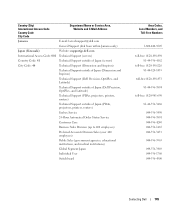
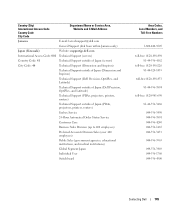
... Code: 81
Technical Support outside of Japan (servers)
City Code: 44
Technical Support (Dimension and Inspiron)
Technical Support outside of Japan (Dimension and Inspiron)
Technical Support (Dell Precision, OptiPlex, and Latitude)
Technical Support outside of Japan (Dell Precision, OptiPlex, and Latitude)
Technical Support (PDAs, projectors, printers, routers)
Technical Support outside of...
Owner's Manual - Page 147
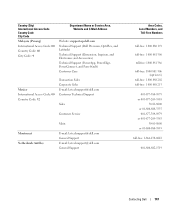
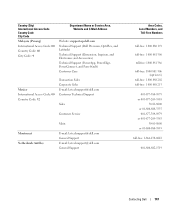
... Access Code: 00
Country Code: 60
City Code: 4
Department Name or Service Area, Website and E-Mail Address
Website: support.ap.dell.com Technical Support (Dell Precision, OptiPlex, and Latitude) Technical Support (Dimension, Inspiron, and Electronics and Accessories) Technical Support (PowerApp, PowerEdge, PowerConnect, and PowerVault) Customer Care
Mexico International Access Code: 00 Country...
Owner's Manual - Page 150
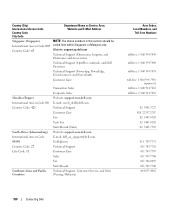
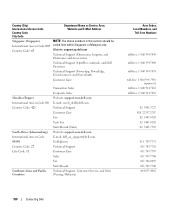
Website: support.ap.dell.com
Technical Support (Dimension, Inspiron, and Electronics and Accessories)
Technical Support (OptiPlex, Latitude, and Dell Precision)
Technical Support (PowerApp, PowerEdge, PowerConnect, and... 7707 011 709 7700 011 706 0495 011 709 7700 604 633 4810
150
Contacting Dell Country (City) International Access Code Country Code City Code
Department Name or Service Area,...
Owner's Manual - Page 152


... Country Code City Code
Department Name or Service Area, Website and E-Mail Address
Taiwan
Website: support.ap.dell.com
International Access Code: 002 E-mail: ap_support@dell.com
Country Code: 886
Technical Support (OptiPlex, Latitude, Inspiron, Dimension, and Electronics and Accessories)
Technical Support (PowerApp, PowerEdge, PowerConnect, and PowerVault)
Customer Care
Transaction Sales...
Owner's Manual - Page 170
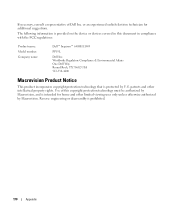
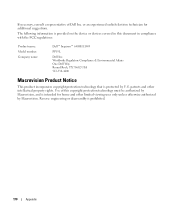
...the FCC regulations:
Product name: Model number: Company name:
Dell™ Inspiron™ 640M/ E1405
PP19L
Dell Inc. patents and other limited viewing uses only unless otherwise authorized by U.S. Reverse engineering or disassembly is protected by Macrovision.
Use of Dell Inc. Worldwide Regulatory Compliance & Environmental Affairs One Dell Way Round Rock, TX 78682 USA 512-338...

