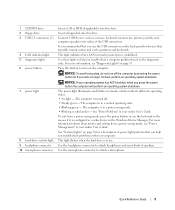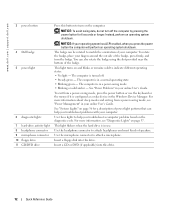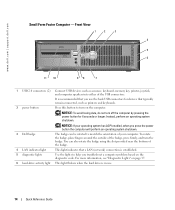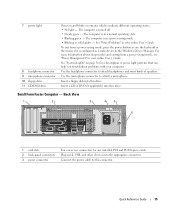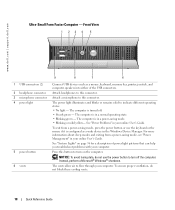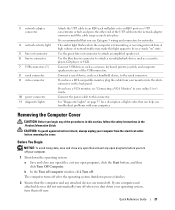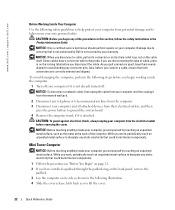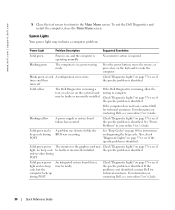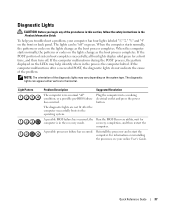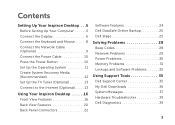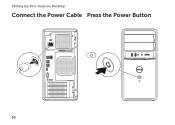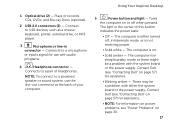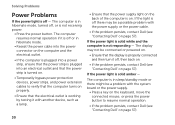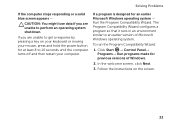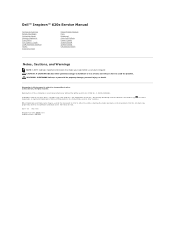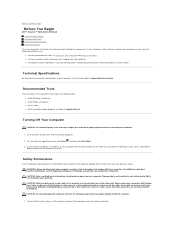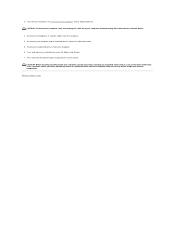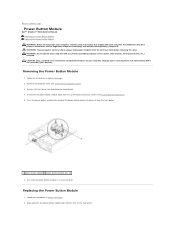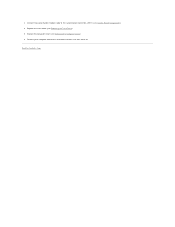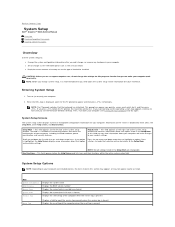Dell Inspiron 620 Support Question
Find answers below for this question about Dell Inspiron 620.Need a Dell Inspiron 620 manual? We have 3 online manuals for this item!
Question posted by djmvkm on December 30th, 2012
My Pc Will Not Turn On When I Press The Power Button.
This has happened in the past, but eventually came on after repeatedly pressing the power button
Current Answers
Answer #1: Posted by NiranjanvijaykumarAtDell on January 1st, 2013 4:02 AM
Hello djmvkm,
I am from Dell Social Media and Community.
There could be several possibilities of failure, if a system does not turn on.
I would suggest you to follow the link below to troubleshoot and resolve your system issue.
http://support.dell.com/support/topics/global.aspx/support/kcs/document?docid=266435
If this has not helped you or if you need any further assistance, feel free to message me on Twitter. I will be happy to assist and Happy Holidays to you and your family.
Dell-Niranjan
Twitter: @NiranjanatDell
I am from Dell Social Media and Community.
There could be several possibilities of failure, if a system does not turn on.
I would suggest you to follow the link below to troubleshoot and resolve your system issue.
http://support.dell.com/support/topics/global.aspx/support/kcs/document?docid=266435
If this has not helped you or if you need any further assistance, feel free to message me on Twitter. I will be happy to assist and Happy Holidays to you and your family.
Dell-Niranjan
Twitter: @NiranjanatDell
NiranjanAtDell
Dell Inc
Related Dell Inspiron 620 Manual Pages
Similar Questions
Dell Precision 690 Won't Turn On Power Button Blinks
(Posted by rdollnath 9 years ago)
My Dell Inspiron 620 Will Not Turn On. Power Supply Light Is On
(Posted by wallsyzyg 10 years ago)
Dell Inspiron Pc Will Not Power On After Power Outage
(Posted by Lockcwu 10 years ago)