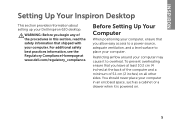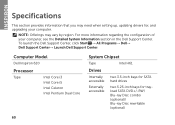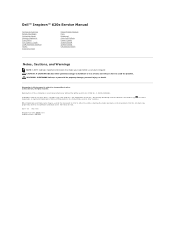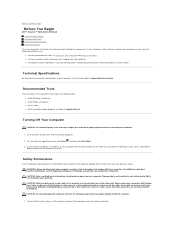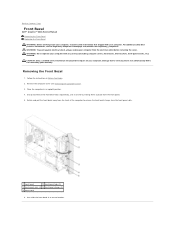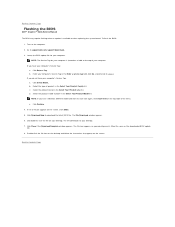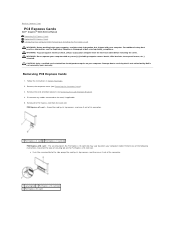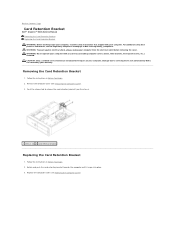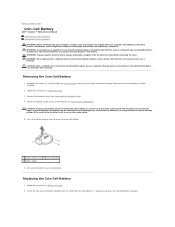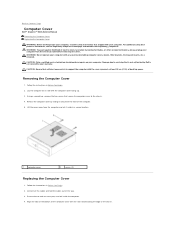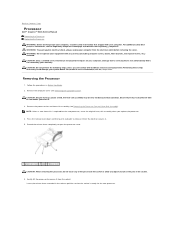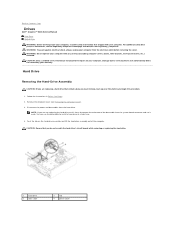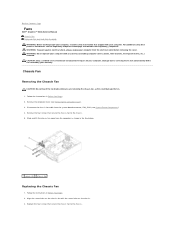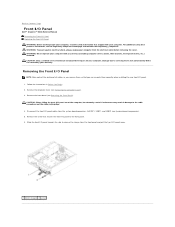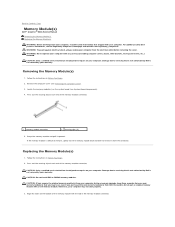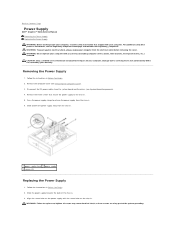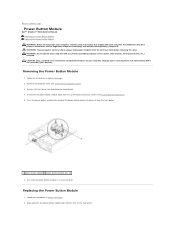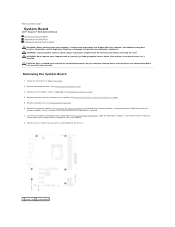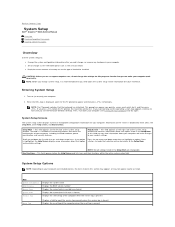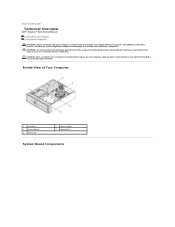Dell Inspiron 620 Support Question
Find answers below for this question about Dell Inspiron 620.Need a Dell Inspiron 620 manual? We have 3 online manuals for this item!
Question posted by SteveSaldibar on June 9th, 2012
Where Is The Wireless Radio Button On Dell Inspiron 620?
Current Answers
Answer #1: Posted by DellJesse1 on June 11th, 2012 9:52 AM
The Latitude™ D620 system ships with a new wireless feature called the wireless switch. It is located on the left side of the system right next to the infrared sensor. When used in combination with the Dell™ QuickSet utilities, this switch enables or disables the wireless LAN and Bluetooth® cards in the system, or searches for all wireless networks in range.
To scan for a Wi-Fi® wireless LAN, slide and hold the switch in the momentary position for a few seconds. The Wi-Fi Catcher™ Network Locator functions whether your computer is turned on or off, in Hibernate mode, or in Standby mode, as long as the switch is configured through QuickSet or the BIOS to control Wi-Fi network connections.
Because the Wi-Fi Catcher Network Locator is disabled and not configured for use when the computer is shipped, you must enable and configure it through the Dell QuickSet utilities to control Wi-Fi network connections.
Wi-Fi Catcher LED SettingsThe LED on the wireless switch works even if the system is off. A user can activate the switch and have it scan for networks without going through a complete boot. The switch can be set to detect for only certain wireless signals, such as WLAN only, WWAN only, Bluetooth only, or any combination of these. This is set in the BIOS under the Wireless section.
The LED indicates the presence of a network as follows:
- Flashing green — The system is searching for a signal.
- Green — The system has detected a wireless signal and has good strength.
- Yellow — The system has detected a wireless signal, but it is moderate to weak strength.
- Red — The system failed to detect a wireless signal, or the wireless signal is extremely weak.
Thank You,
Dell-Jesse1
Dell Social Media and Communities
email:[email protected]
Dell Community Forum.
www.en.community.dell.com
Dell Twitter Support
@dellcares
Dell Facebook Support
www.facebook.com/dell
#iwork4dell