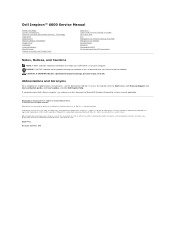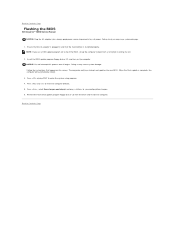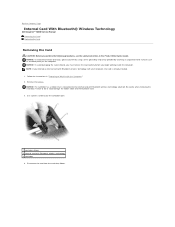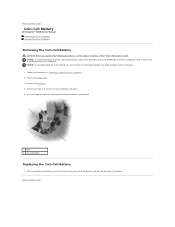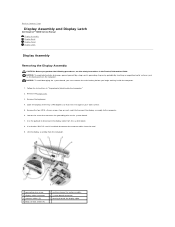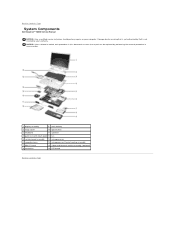Dell Inspiron 6000 Support Question
Find answers below for this question about Dell Inspiron 6000.Need a Dell Inspiron 6000 manual? We have 2 online manuals for this item!
Question posted by Andymiracle78 on January 10th, 2015
How To Turn On Blue Tooth On Dell Inspirion 6000
Current Answers
Answer #1: Posted by BusterDoogen on January 10th, 2015 6:10 PM
I hope this is helpful to you!
Please respond to my effort to provide you with the best possible solution by using the "Acceptable Solution" and/or the "Helpful" buttons when the answer has proven to be helpful. Please feel free to submit further info for your question, if a solution was not provided. I appreciate the opportunity to serve you!