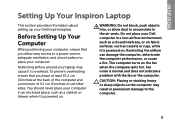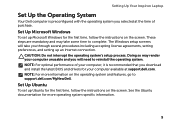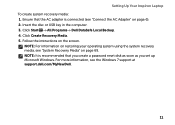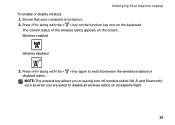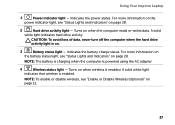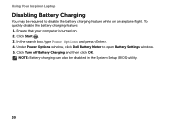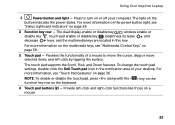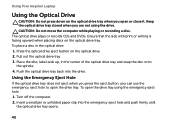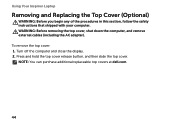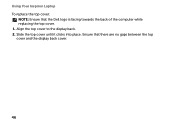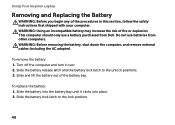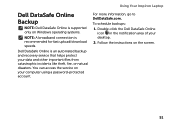Dell Inspiron 17R N7110 Support Question
Find answers below for this question about Dell Inspiron 17R N7110.Need a Dell Inspiron 17R N7110 manual? We have 2 online manuals for this item!
Question posted by eiddi343 on February 14th, 2014
My Dell Inspiron N7110 Does Not Turn On Properly?
The person who posted this question about this Dell product did not include a detailed explanation. Please use the "Request More Information" button to the right if more details would help you to answer this question.
Current Answers
Answer #1: Posted by salman789 on February 14th, 2014 8:49 AM
I once had this issue played a simple game the steps are written as follow: Unplug the power cable from the laptop.
Remove the battery from the laptop
Hold the power button on the laptop down for 30 seconds to 1 minute.
Plug the power cable back into the computer.
Power the system back up by pressing the power button.
Wait till the system boots up and put the battery back into the computer.
Remove the battery from the laptop
Hold the power button on the laptop down for 30 seconds to 1 minute.
Plug the power cable back into the computer.
Power the system back up by pressing the power button.
Wait till the system boots up and put the battery back into the computer.
Related Dell Inspiron 17R N7110 Manual Pages
Similar Questions
Where Is The Hardware Switch On Dell Inspiron N7110 To Turn On The Wireless
network adapter
network adapter
(Posted by azalzer 10 years ago)
Dell Inspiron N7110 Wont Turn On Blinking Cursor
(Posted by Wilhamodi 10 years ago)
Where Can I Get The Wireless And Other Drivers For N7110 Inspiron Computer
(Posted by graysonlevi 10 years ago)
Where To Get Drivers For N7110 Laptop .. I Need That Urgent
send me
send me
(Posted by kaja12mohammad 10 years ago)
Give Me The Link To Download The Drivers For N7110
Where to download the drivers for N7110
Where to download the drivers for N7110
(Posted by rapidresponse123456 10 years ago)