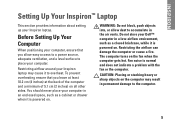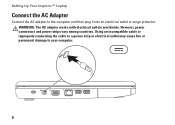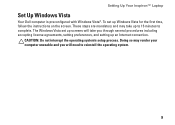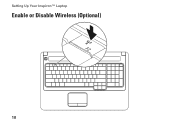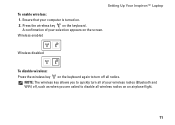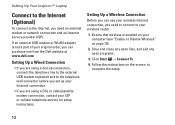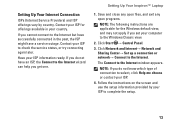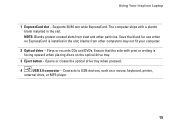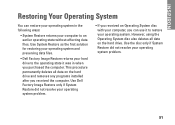Dell Inspiron 1750 Support Question
Find answers below for this question about Dell Inspiron 1750.Need a Dell Inspiron 1750 manual? We have 4 online manuals for this item!
Question posted by wildrlady on March 5th, 2014
How To Factory Restore Inspiron 1750
Current Answers
Answer #1: Posted by prateekk007 on March 5th, 2014 6:02 PM
Please click on the link given below to get the instructions for restoring the Operating System back to defaults:
Please reply if you have further queries.
To know more about Dell Product Support, Drivers & Downloads, Order & Dispatch status -> choose your region US Customers; India Customers. For Here for Dell support videos.Thanks & Regards
Prateek K
Answer #2: Posted by Rotiform662 on March 5th, 2014 11:23 AM
Dell computers are built with a small amount of hard disk space reserved for reinstalling your operating system. This method is the easiest way to restore your computer to factory condition. The restoration process deletes all user data from the computer, so be sure to back up all of your files prior to starting this process.
To restore your computer to the original factory installation, follow these steps:
- Turn on the computer, after the Dell logo press F8 key repeatedly until the
Advanced Boot Options menu (Advanced Startup Options). - In Advanced Boot Options, highlight Repair Your Computer and press Enter.
- Click Next and logon to the administrator account in the computer.
- Click Dell DataSafe Restore and Emergency Backup and DataSafe Options.
- Choose Restore without preserving new or changed file. Click Next to continue.
- Choose Yes and click Next to continue.
- Progress status will appear. Click Restart to initiate the restoration process.
Related Dell Inspiron 1750 Manual Pages
Similar Questions
can i factory restore without disc
Where is the webcam located on a Dell Inspiron 1750?