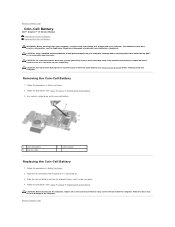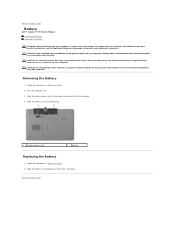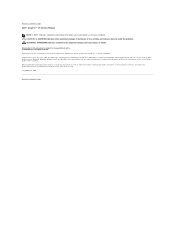Dell Inspiron 1750 Support Question
Find answers below for this question about Dell Inspiron 1750.Need a Dell Inspiron 1750 manual? We have 4 online manuals for this item!
Question posted by kewgjoh on September 24th, 2014
How To Change Cmos Battery In Dell 1750
Current Answers
Answer #1: Posted by DellJesse1 on October 1st, 2014 6:47 AM
You can click the link below to download the online manual for the 1750. The manual provides information for removing/replacing parts within your computer.
Thank You,
Dell-Jesse1
Dell Social Media and Communities
email:[email protected]
Dell Community Forum.
www.en.community.dell.com
Dell Twitter Support
@dellcares
Dell Facebook Support
www.facebook.com/dell
#iwork4dell