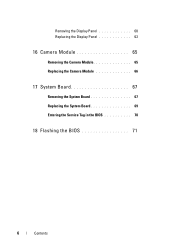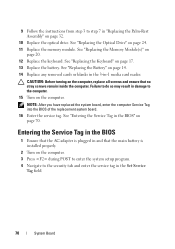Dell Inspiron 15-N5040 Support Question
Find answers below for this question about Dell Inspiron 15-N5040.Need a Dell Inspiron 15-N5040 manual? We have 2 online manuals for this item!
Question posted by UGANDAPAPA123 on May 21st, 2013
Service Manual For N5040 Laptop System??
Current Answers
Answer #1: Posted by MalboroEater on May 21st, 2013 7:35 PM
Answer #2: Posted by RathishC on May 21st, 2013 6:57 PM
You can download the service manual for Inspiron N5040 laptop computer by clicking on the link mentioned below:
Please reply for any further assistance.
Thanks & Regards
Rathish C
#iworkfordell
Related Dell Inspiron 15-N5040 Manual Pages
Similar Questions
dell laptop Inspiron N5050 drivers for windows xp
please plug in a supported devices wraning giving for Dell laptop inspiron N5050