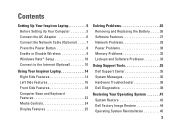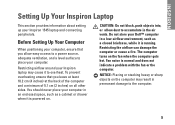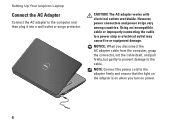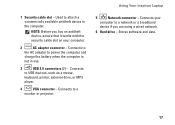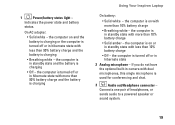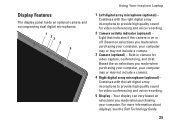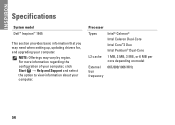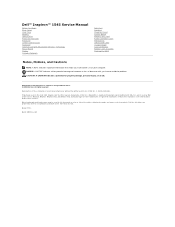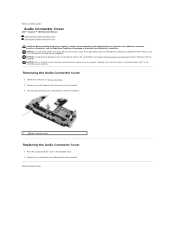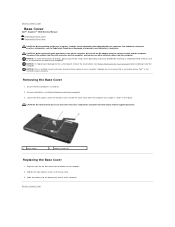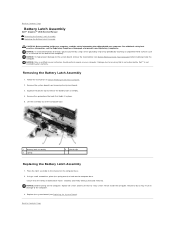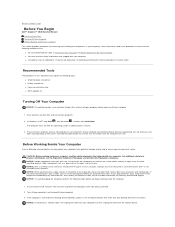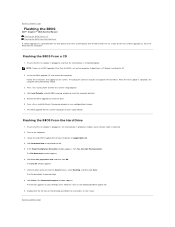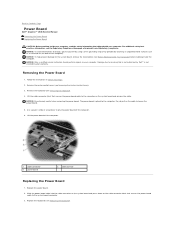Dell Inspiron 1545 Support Question
Find answers below for this question about Dell Inspiron 1545.Need a Dell Inspiron 1545 manual? We have 4 online manuals for this item!
Question posted by petergeorgeblack on May 17th, 2011
Flashing Light
Current Answers
Answer #1: Posted by eugeneua on May 17th, 2011 9:32 AM
computer is in standby mode. Press a key on
the keyboard, move the pointer using the touch
pad or a connected mouse, or press the power
button to resume normal operation.
If the power light is blinking amber — The
computer is receiving power, but a internal device might
be malfunctioning or incorrectly installed.
Related Dell Inspiron 1545 Manual Pages
Similar Questions
dell laptop Inspiron N5050 drivers for windows xp
please plug in a supported devices wraning giving for Dell laptop inspiron N5050