Dell Inspiron 1521 Support Question
Find answers below for this question about Dell Inspiron 1521.Need a Dell Inspiron 1521 manual? We have 3 online manuals for this item!
Question posted by bigmikelookout on August 15th, 2014
My Light 1521 Keeps Going Out. I Replaced The Light On The Display And The Invet
want should i do in order to keep light on?
Current Answers
There are currently no answers that have been posted for this question.
Be the first to post an answer! Remember that you can earn up to 1,100 points for every answer you submit. The better the quality of your answer, the better chance it has to be accepted.
Be the first to post an answer! Remember that you can earn up to 1,100 points for every answer you submit. The better the quality of your answer, the better chance it has to be accepted.
Related Dell Inspiron 1521 Manual Pages
Owner's Manual - Page 130


..." on page 101, then contact Dell (see "Error Messages" on .
M O V E T H E E X T E R N A L S U B W O O F E R A W A Y F R O M T H E C O M P U T E R O R M O N I C A L O U T L E T -
If no error message appears and you want to change or click the Display icon. If the AC adapter has a light, ensure that the subwoofer is attached to an external monitor, press to switch the video image to...
Service Manual - Page 3
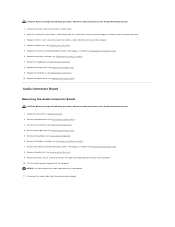
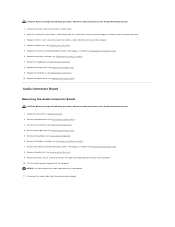
... cable to the base of the computer, and then lower the board into place. 3. Replace the M2 x 3-mm screw and secure the wireless sniffer board to the base of the computer. Replace the display assembly (see Replacing the Hard Drive). 10. Replace the hinge cover (see Removing the Optical Drive). 3. Follow the instructions in the...
Service Manual - Page 4


... the optical drive (see Removing the Hinge Cover). 5. Remove the hinge cover (see Replacing the Optical Drive). Replace the display assembly (see Removing the Display Assembly). 7. Follow the instructions in the Product Information Guide. 1. Remove the display assembly (see Replacing the Display Assembly). 7. Replace the M2.5 x 5-mm screw and secure the audio connector board to the...
Service Manual - Page 5


.... 10. Connect the CIR cable to the base of the computer, and then lower the board into place. 3. Replace the palm rest (see Replacing the Hinge Cover). 9. Remove the optical drive (see Replacing the Display Assembly). 7. Replacing the CIR Board
CAUTION: Before you begin the following procedure, follow the safety instructions in the base of...
Service Manual - Page 6


... internal card with the screw hole in the modem connector with Bluetooth wireless technology, if applicable (see Replacing the Display Assembly). 7. Replace the hard drive (see Replacing the Keyboard). 8. Remove the keyboard (see Removing the Palm Rest). 9. Remove the palm rest (see Removing the Keyboard). 6. Remove the M2.5 x 5-mm screw that the ...
Service Manual - Page 7


... assembly (see Removing the Hinge Cover). 5. Remove the hinge cover (see Replacing the Display Assembly). 6. Remove the display assembly (see Replacing the Hard Drive).
Replace the hard drive (see Removing the Display Assembly). 7. Remove the optical drive (see Replacing the Bluetooth Card). 5. Replace the internal card with Bluetooth wireless technology, if installed (see Removing the...
Service Manual - Page 20
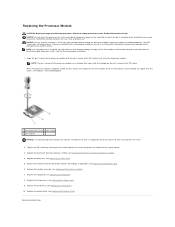
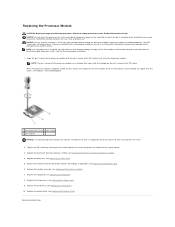
... microprocessor and ZIF socket. A processor module that the cam lock is perpendicular to prevent intermittent contact between the cam screw and processor. Replace the optical drive (see Replacing the Display Assembly). 7. Replacing the Processor Module
CAUTION: Before you will receive a new thermal pad along with the triangle on which will receive a new thermal-cooling...
Service Manual - Page 23


Replace the keyboard (see Replacing the Optical Drive). Replace the optical drive (see Replacing the Keyboard). 7. Back to Contents Page 5. Replace the hinge cover (see Replacing the Hard Drive). 9. Replace the hard drive (see Replacing the Hinge Cover). 8. Replace the display assembly (see Replacing the Display Assembly). 6.
Service Manual - Page 25


... holes in the palm rest and the base of the computer, then lower the display into place. 3. Replace the keyboard (see Replacing the Hinge Cover). 10. Close the display and turn the computer over. 12. NOTICE: Ensure that the display cable and antenna cables are properly routed and secured beneath the plastic tabs on the...
Service Manual - Page 26


... bezel from the top cover, then lift the inside edges to separate the remainder of the bezel from the display back cover requires extreme care to avoid damage to the bezel.
7.
Replacing the Display Bezel
CAUTION: Before you begin the following procedure, follow the safety instructions in the Product Information Guide. 1. Follow the...
Service Manual - Page 27


... in the Product Information Guide. 1. Lift the top of the display panel) from the display locking connector. Replace the six M2.5 x 4.2-mm shoulder screws around the display bezel. 5. Replace the display assembly (see Removing the Display Assembly). 5. Replace the keyboard (see Replacing the Keyboard). 7. Lift the display panel out of the top flex-cable connector and gently pull to...
Service Manual - Page 28


... the top cover. 5. Connect the top flex-cable connector to the inverter connector. 4. Replace the display bezel (see Replacing the Display Assembly). 10. Replace the display assembly (see Replacing the Display Bezel). 9. Remove the hinge cover (see Removing the Display Assembly). 5. Remove the display assembly (see Removing the Hinge Cover). 3. Follow the instructions in Before You Begin...
Service Manual - Page 29


... toward the hinges), and then lift to the latch assembly and can be covered by a plastic sleeve.
Replace the display bezel (see Removing the Hinge Cover). 3. Remove the hinge cover (see Replacing the Display Bezel). 5. NOTICE: The display latch spring may be easily misplaced. Neither the spring nor the plastic sleeve are secured to separate...
Service Manual - Page 30


...to the display cover. 8. Replace the display bezel (see Replacing the Display Panel). 5. Replace the display panel (see Replacing the Display Bezel). 6. Follow the instructions in Before You Begin. 2. Lift the camera and microphone assembly out of the display cover. Replace the display assembly (see Removing the Display Bezel). 6. Remove the display bezel (see Replacing the Display...
Service Manual - Page 32


...the base of the computer. 2. Replace the palm rest (see Replacing the Hard Drive). 12. Replace the hinge cover (see Replacing the Display Assembly). 9. Replace the display assembly (see Replacing the Hinge Cover). 11. Replace the processor thermal-cooling assembly (see Replacing the Optical Drive). Replace the optical drive (see Replacing the Processor Thermal-Cooling Assembly). 5. Back...
Service Manual - Page 33


... rest (see Replacing the Display Assembly). Replace the display assembly (see Removing the Palm Rest). 9. Remove the hinge cover (see Removing the Hard Drive). 4. In sequential order, loosen the three captive screws that secure the graphics card assembly to Contents Page
Graphics Card Assembly
Dell™ Vostro™ 1500 and Inspiron™ 1520/1521 Service Manual Removing...
Service Manual - Page 53
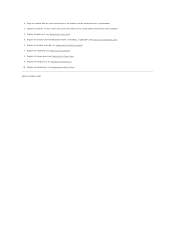
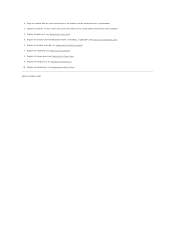
...palm rest (see Replacing the Optical Drive). Replace the optical drive (see Replacing the Palm Rest). 5. Replace the display assembly (see Replacing the Keyboard). 8. Replace the keyboard (see Replacing the Display Assembly). 7. Back to the system board and the base of the computer. 4. Replace the hinge cover (see Replacing the Bluetooth Card). 6.
Replace the internal card with...
Service Manual - Page 56


Replace the display assembly (see Replacing the Keyboard). 8.
Replace the keyboard (see Replacing the Display Assembly). 7. Replace the optical drive (see Replacing the Hard Drive). 10. 11. NOTICE: Ensure that the touch pad cable and the cable for the Bluetooth card with Bluetooth wireless technology, if applicable (see Replacing the Hinge Cover). 9. Connect the touch pad connector to...
Service Manual - Page 62


... the Optical Drive). Replace the optical drive (see Replacing the Keyboard). 8. Replace the hard drive (see Replacing the Hinge Cover). 9. Replace the hinge cover (see Replacing the Hard Drive). 10. Replace the palm rest (see Replacing the Display Assembly). 7. Replace the display assembly (see Replacing the Palm Rest). 5. Back to Contents Page Replace the internal card with...
Service Manual - Page 65


... update the BIOS on the computer.
Replace the display assembly (see Replacing the Hard Drive). 22. Replace the hard drive (see Replacing the Display Assembly). 17. Replace the keyboard (see Replacing a Memory Module). 20. Replace the DIMM B memory module, if installed (see Replacing the Keyboard). 18. Failure to do so may result in order to set the computer to change the...
Similar Questions
Inspiron 1521 Blue Charge Light Flashes When Off
(Posted by hasansowen 9 years ago)
Why Does My Dell Inspiron Desktop Keep Going To The Windows Error Restore
(Posted by Nicutshaan1 10 years ago)
How Transfer Hard Drive Data From Dell Inspiron 1521 To Another Computer
(Posted by sheiones 10 years ago)
How To Replace Cmos Battery Dell Laptop Inspiron 1764
(Posted by leilfett 10 years ago)

