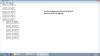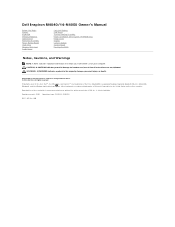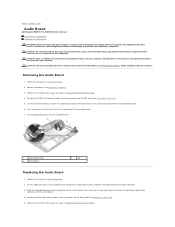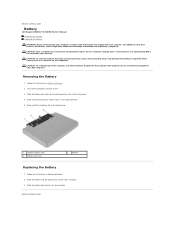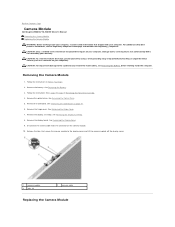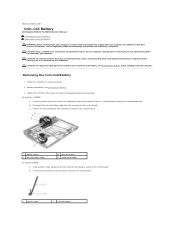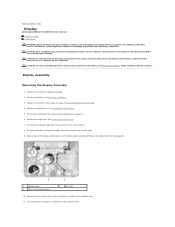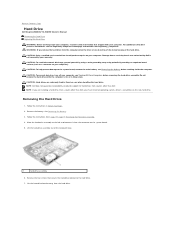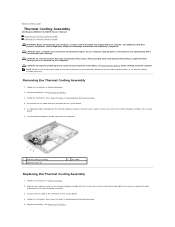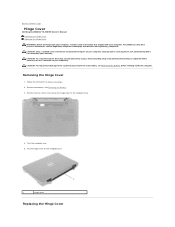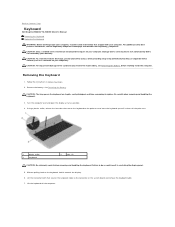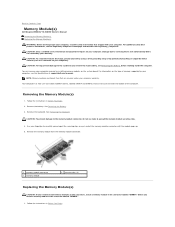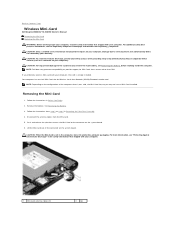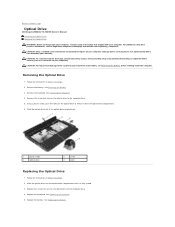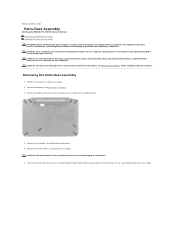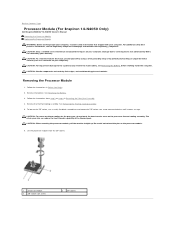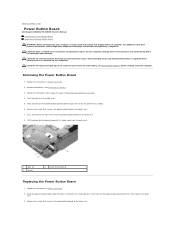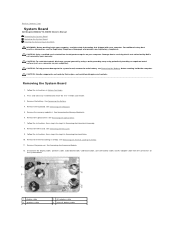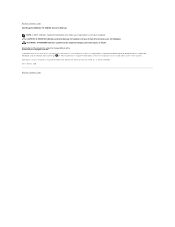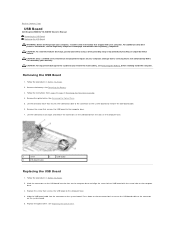Dell Inspiron 14 - N4050 Support Question
Find answers below for this question about Dell Inspiron 14 - N4050.Need a Dell Inspiron 14 - N4050 manual? We have 3 online manuals for this item!
Question posted by zainabaslam2002 on February 9th, 2012
How To Use Webcam Of Dell Inspiron N4050...and Which Is Best Antiviruse For It
Current Answers
Answer #1: Posted by MueenHassan on February 28th, 2012 11:22 AM
1) How to use Webcam of DELL INSPIRON N4050?
Goto this link & download software.
www..mediafire.com/?tnj75103edq4c35
Install it & enjoy webcam as you want.
2) Which is best antivirus for it?
ESET NOD 32 5.0.95.0 is best antivirus for it.Supporting Images
You can click the images below to enlargeAnswer #2: Posted by mughashetoachumi on June 7th, 2012 12:56 PM
Welcome to the Dell Community.
- How to use DELL web cam?
- Make sure to start the Dell Webcam Central in a lighted area (a blank, black or dark screen can be caused by low light conditions).
- Click Start
- Click All Programs
- Click Dell Webcam
- Click Webcam Central to start the program.
Also wanted to know if you are facing any issue using the webcam in a particular application. If so, please use the link below for basic troubleshooting steps and some general information about webcam.
Q. Which Is the Best Antivirus ?
A. For your DELL system, we would recommend you System Mechanic Professional.
Find below the features of System Mechanics Pro -
System Mechanic fixes problems, boosts performance, eliminates crashes, defends against spyware and other internet threats, and prevent problems from recurring.
This software checks, diagnoses and repairs your entire system, fixing errors and slowdowns and cleaning out clutter.
Plus, one-click power tools automatically perform vital services, intelligently diagnosing and resolving problems and performance issues.
Additionally, it analyzes your PC for unnecessary, superfluous, unused, or redundant programs and then lets you decide which programs you want to remove.
Besides, the regularly updated Tune-Up Definitions from IOLO Labs ensures that your PC is protected against the latest threats and system flaws.
Enjoy fast, reliable performance with no computer expertise required and power users will love the automated tools for custom tasks.
Thanks,
Mughasheto
Dell | Social Media Outreach | Global Social Media & Community