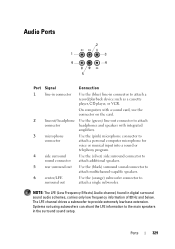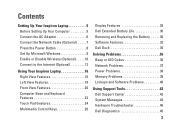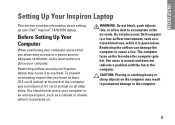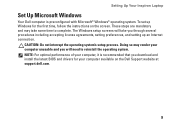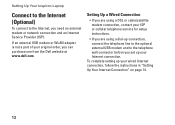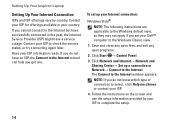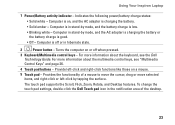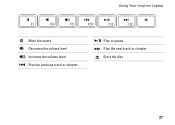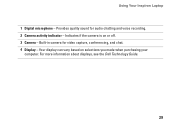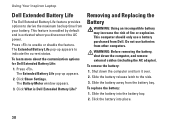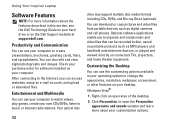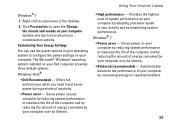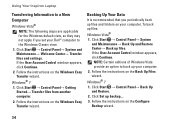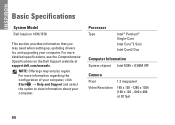Dell Inspiron 1470 Support Question
Find answers below for this question about Dell Inspiron 1470.Need a Dell Inspiron 1470 manual? We have 2 online manuals for this item!
Question posted by cmkedar on December 5th, 2014
Dell Inspiron Laptop Sound Card Dead How To Activate
Current Answers
Answer #1: Posted by BusterDoogen on December 5th, 2014 12:34 PM
I hope this is helpful to you!
Please respond to my effort to provide you with the best possible solution by using the "Acceptable Solution" and/or the "Helpful" buttons when the answer has proven to be helpful. Please feel free to submit further info for your question, if a solution was not provided. I appreciate the opportunity to serve you!
Answer #2: Posted by TechSupport101 on December 6th, 2014 5:05 AM
1. If the sound chip is literally dead, then the next best alternative is a USB External Sound adapter.
2. Otherwise, check if the audio setting are not set to Mute.
Related Dell Inspiron 1470 Manual Pages
Similar Questions
Hello please help. i am having a dell laptop and i cant hear my friend when i call on skype because...
How can I replace the CMOS battery in a Dell Inspiron 1470?
thanks Riyazuddin for your answer it was appreciated...but as you said there is no posibility to use...