Dell Inspiron 1464 Support Question
Find answers below for this question about Dell Inspiron 1464.Need a Dell Inspiron 1464 manual? We have 3 online manuals for this item!
Question posted by blueto on July 19th, 2014
How To Remove Hdd From Dell Inspiron 1464
The person who posted this question about this Dell product did not include a detailed explanation. Please use the "Request More Information" button to the right if more details would help you to answer this question.
Current Answers
There are currently no answers that have been posted for this question.
Be the first to post an answer! Remember that you can earn up to 1,100 points for every answer you submit. The better the quality of your answer, the better chance it has to be accepted.
Be the first to post an answer! Remember that you can earn up to 1,100 points for every answer you submit. The better the quality of your answer, the better chance it has to be accepted.
Related Dell Inspiron 1464 Manual Pages
Dell™ Technology Guide - Page 63


... in the notification area of the touch pad.
Do not allow water from their
electrical outlets. 3 Remove any attached devices from the computer and from the cloth to seep between the touch pad and the ...Hardware→ Pen and Input Devices. To change the zoom settings, double-click the Dell Touch Pad icon in and out by spreading two fingers or by bringing the two fingers together). Single ...
Dell™ Technology Guide - Page 281


... Setup" on page 307 to review your computer's configuration information, and ensure that the device that is located on a hidden diagnostic utility partition on Laptop Computers
NOTE: If your computer does not display a screen image, see "Contacting Dell" in the documentation shipped with your computer, see the Regulatory Compliance Homepage at www...
Dell™ Technology Guide - Page 285


...285
The device list may indicate requirements for the selected device.
To exit the Dell Diagnostics and restart the computer, close the test screen to return to your ...Main Menu screen.
6 Remove the Dell Drivers and Utilities media (if applicable).
Dell Support Center
The Dell Support Center application is installed on your computer and available from the Dell Support Center icon on ...
Setup Guide - Page 5
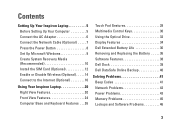
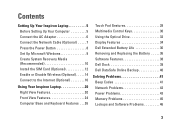
... Enable or Disable Wireless (Optional 14 Connect to the Internet (Optional 16
Using Your Inspiron Laptop 20 Right View Features 20 Front View Features 24 Computer Base and Keyboard Features 26... the Optical Drive 32 Display Features 34 Dell Extended Battery Life 36 Removing and Replacing the Battery 36 Software Features 38 Dell Dock 39 Dell DataSafe Online Backup 40
Solving Problems 41...
Setup Guide - Page 7
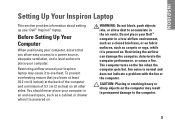
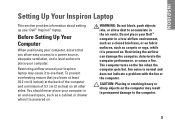
... normal and does not indicate a problem with the fan or the computer.
Fan noise is powered on all other sides. INSPIRON
Setting Up Your Inspiron Laptop
This section provides information about setting up your Dell™ computer in the air vents. To prevent overheating ensure that you leave at least 10.2 cm (4 inches) at...
Setup Guide - Page 8
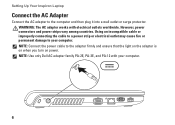
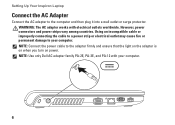
... strips vary among countries. NOTE: Use only Dell AC adapter family PA-2E, PA-3E, and PA-12 with electrical outlets worldwide. NOTE: Connect the power cable to the computer and then plug it into a wall outlet or surge protector. Setting Up Your Inspiron Laptop
Connect the AC Adapter
Connect the AC adapter...
Setup Guide - Page 11
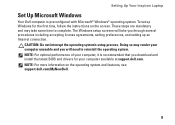
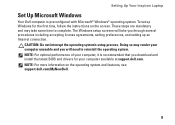
... the latest BIOS and drivers for the first time, follow the instructions on the operating system and features, see support.dell.com/MyNewDell.
9 Setting Up Your Inspiron Laptop
Set Up Microsoft Windows
Your Dell computer is recommended that you through several procedures including accepting license agreements, setting preferences, and setting up Windows for your...
Setup Guide - Page 12
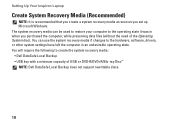
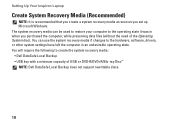
... the system recovery media: • Dell DataSafe Local Backup • USB key with a minimum capacity of the Operating System disc). The system recovery media can use the system recovery media if changes to the operating state it was in an undesirable operating state. Setting Up Your Inspiron Laptop
Create System Recovery Media (Recommended...
Setup Guide - Page 13
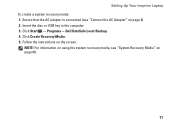
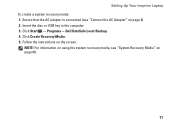
... Media. 5. NOTE: For information on using the system recovery media, see "Connect the AC Adapter" on page 60.
11 Click Start → Programs→ Dell DataSafe Local Backup. 4. Insert the disc or USB key in the computer. 3. Setting Up Your Inspiron Laptop To create a system recovery media: 1. Follow the instructions on the screen.
Setup Guide - Page 14
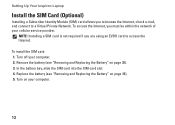
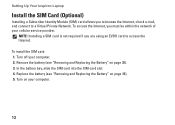
... network of your computer. 2. To install the SIM card: 1. Replace the battery (see "Removing and Replacing the Battery" on page 36). 3. Turn on page 36). 5. Turn off your... Private Network. Remove the battery (see "Removing and Replacing the Battery" on your computer.
12 In the battery bay, slide the SIM card into the SIM card slot. 4.
Setting Up Your Inspiron Laptop
Install the SIM...
Setup Guide - Page 18
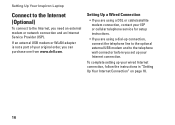
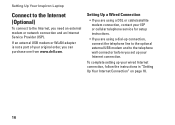
... of your original order, you need an external modem or network connection and an Internet Service Provider (ISP). Setting Up Your Inspiron Laptop
Connect to the Internet (Optional)
To connect to the telephone wall connector before you set up your wired Internet connection, follow ...telephone line to the optional external USB modem and to the Internet, you can purchase one from www.dell.com.
Setup Guide - Page 20
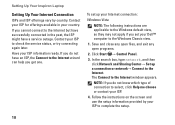
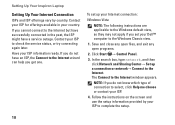
... to the Internet.
Contact your ISP for offerings available in the past, the ISP might have successfully connected in your Dell™ computer to the Windows Classic view.
1. Setting Up Your Inspiron Laptop
Setting Up Your Internet Connection
ISPs and ISP offerings vary by your ISP to check the service status, or try...
Setup Guide - Page 37
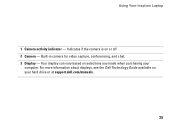
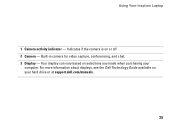
Your display can vary based on selections you made when purchasing your hard drive or at support.dell.com/manuals.
35 For more information about displays, see the Dell Technology Guide available on or off. 2 Camera - Using Your Inspiron Laptop
1 Camera activity indicator - Built-in camera for video capture, conferencing, and chat. 3 Display - Indicates if...
Setup Guide - Page 38
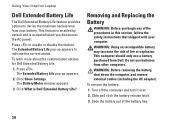
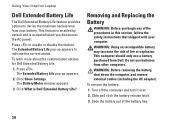
... Turn off the computer and turn it over.
2. Using Your Inspiron Laptop
Dell Extended Battery Life
The Dell Extended Battery Life feature provides options to derive the maximum backup time... customization options for Dell Extended Battery Life:
1. Press .
To remove the battery:
1. The Battery Meter window appears.
3.
This feature is enabled by default and is Dell Extended Battery Life...
Setup Guide - Page 40
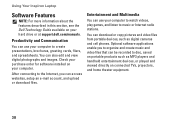
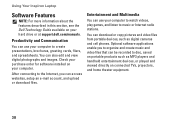
...38 Check your purchase order for software installed on your hard drive or at support.dell.com/manuals. Entertainment and Multimedia
You can also edit and view digital photographs and ... cameras and cell phones.
Using Your Inspiron Laptop
Software Features
NOTE: For more information about the features described in this section, see the Dell Technology Guide available on your computer. You...
Setup Guide - Page 41


... personalize the Dock by:
• Adding or removing icons
• Changing the color and location of the Dock
• Grouping related icons into categories
• Changing the behavior of icons that provides easy access to frequently-used applications, files,
and folders. Using Your Inspiron Laptop
Dell Dock
The Dell Dock is displayed.
2. Select an icon...
Setup Guide - Page 42


... the service on the taskbar. 2. To schedule backups: 1. For more information, go to delldatasafe.com. Using Your Inspiron Laptop
Dell DataSafe Online Backup
NOTE: Dell DataSafe Online may not be available in all regions. Double-click the Dell DataSafe Online icon on your data and other important files from catastrophic incidents like theft, fire, or...
Setup Guide - Page 74
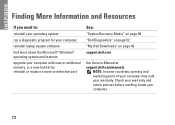
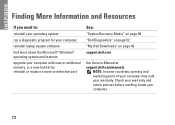
... inside your warranty. INSPIRON
Finding More Information and Resources
If you need to:
reinstall your operating system
run a diagnostic program for your computer,
reinstall laptop system software
find more..."System Recovery Media" on page 60
"Dell Diagnostics" on page 52
"My Dell Downloads" on page 49
support.dell.com
the Service Manual at support.dell.com/manuals
NOTE: In some countries, ...
Setup Guide - Page 76
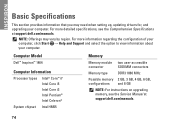
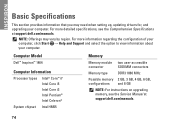
Computer Model
Dell™ Inspiron™ 1464
Computer Information
Processor types
Intel® Core™ i7 Intel Core i5 Intel Core i3 Intel Pentium® Intel Celeron®
System chipset Intel HM55
...
Comprehensive Specifications - Page 1
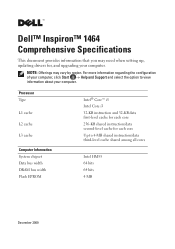
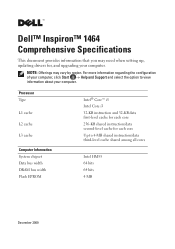
... and select the option to 4-MB shared instruction/data third-level cache shared among all cores
Intel HM55 64 bits 64 bits 4 MB
December 2009
Dell™ Inspiron™ 1464 Comprehensive Specifications
This document provides information that you may vary by region. For more information regarding the configuration of your computer.
Similar Questions
How To Remove Hdd In Dell Inspiron 1464 Step By Step
(Posted by Grassmanmikeyb0 9 years ago)
How To Remove Hdd Password Of My Laptop Inspiron N4050
(Posted by tombBe 10 years ago)
How I Can Remove Hdd Password
I Want To Remove Hdd Password From My Laptop Dell N4050
I Want To Remove Hdd Password From My Laptop Dell N4050
(Posted by JAHANGIR7186 11 years ago)

