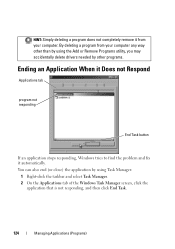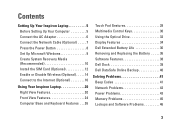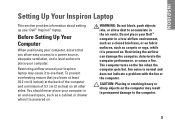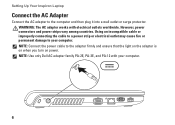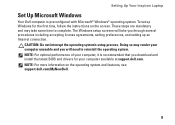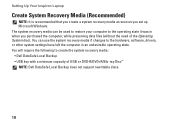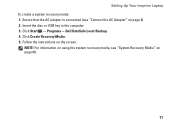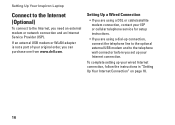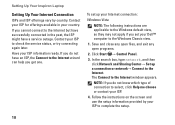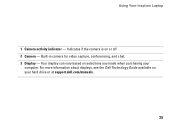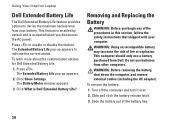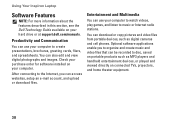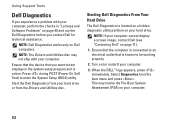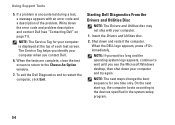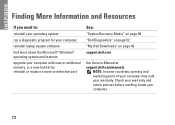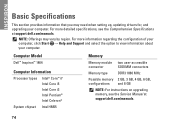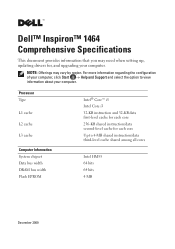Dell Inspiron 1464 Support Question
Find answers below for this question about Dell Inspiron 1464.Need a Dell Inspiron 1464 manual? We have 3 online manuals for this item!
Question posted by richasaggi01 on May 14th, 2013
My Dell Inspiron 1464 Is Not Responding.
Current Answers
Answer #1: Posted by arvindkumarmeena on May 14th, 2013 7:46 PM
Please try these steps mentioned below for fixing slow performance issue:
A. Run the MS fix it for improving system performance http://bit.ly/H7PtXG
B. Reduce the Wait to Kill Service Timeout to 200
1. Click Start > Run > Regedit
2. Click on HKEY_LOCAL_MACHINE SYSTEM > CurrentControlSet > Control
3. After highlighting Control on the left side, you will see an option that says 'WaitToKillServiceTimeout' on right hand side. Double click it and a window will appear that says Edit String.
4. Replace the value 20000 by 200 (default value is 20000)
C. Disable Windows Indexing Service
1. Open Services. MSc from the Run box
2. Now locate the Windows Search service in the list of services, right click it and choose Properties
3. In the startup type drop down box, choose the Disabled option
D. You may also use Autoruns or msconfig to limit the number of programs that run at startup.
AutoRuns: http://bit.ly/eKWDZj
E. Reset Internet Explorer to default settings by using Microsoft’s fixit:
Lastly, try running the below mentioned troubleshooters which could fix the problem:
http://go.microsoft.com/?linkid=9740820
http://go.microsoft.com/?linkid=9740818
http://go.microsoft.com/?linkid=9740819
Glad to assist.
Answer #2: Posted by arvindkumarmeena on May 14th, 2013 7:48 PM
Please try these steps mentioned below for fixing slow performance issue:
B. Reduce the Wait to Kill Service Timeout to 200
1. Click Start > Run > Regedit
2. Click on HKEY_LOCAL_MACHINE SYSTEM > CurrentControlSet > Control
3. After highlighting Control on the left side, you will see an option that says 'WaitToKillServiceTimeout' on right hand side. Double click it and a window will appear that says Edit String.
4. Replace the value 20000 by 200 (default value is 20000)
C. Disable Windows Indexing Service
1. Open Services. MSc from the Run box
2. Now locate the Windows Search service in the list of services, right click it and choose Properties
3. In the startup type drop down box, choose the Disabled option
D. You may also use Autoruns or msconfig to limit the number of programs that run at startup.
AutoRuns: http://bit.ly/eKWDZj
E. Reset Internet Explorer to default settings by using Microsoft’s fixit:
Lastly, try running the below mentioned troubleshooters which could fix the problem:
http://go.microsoft.com/?linkid=9740820
http://go.microsoft.com/?linkid=9740818
http://go.microsoft.com/?linkid=9740819
Glad to assist.
Answer #3: Posted by arvindkumarmeena on May 14th, 2013 7:50 PM
A. download this and fix the error http://bit.ly/H7PtXG
B. Reduce the Wait to Kill Service Timeout to 500
1. Click Start > Run > Regedit
2. Click on HKEY_LOCAL_MACHINE SYSTEM > CurrentControlSet > Control
3. After highlighting Control on the left side, you will see an option that says 'WaitToKillServiceTimeout' on right hand side. Double click it and a window will appear that says Edit String.
4. Replace the value 20000 by 200 (default value is 20000)
C. Disable Windows Indexing Service
1. Open Services. MSc from the Run box
2. Now locate the Windows Search service in the list of services, right click it and choose Properties
3. In the startup type drop down box, choose the Disabled option
D. You may also use Autoruns or msconfig to limit the number of programs that run at startup.
AutoRuns: http://bit.ly/eKWDZj
E. Reset Internet Explorer to default settings by using Microsoft’s fixit:
Lastly, try running the below mentioned troubleshooters which could fix the problem:
http://go.microsoft.com/?linkid=9740820
http://go.microsoft.com/?linkid=9740818
http://go.microsoft.com/?linkid=9740819
thanks
Related Dell Inspiron 1464 Manual Pages
Similar Questions
Mother board of My laptop (Dell Inspiron 1464) has gone bad. I need to replace it. Could someone let...
I cant connect my bluetooth headphone to inspiron 1464. though the drivers are there but my laptop d...