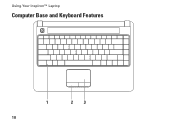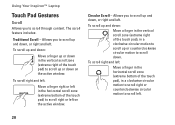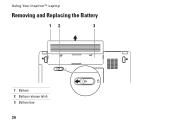Dell Inspiron 1440 Support Question
Find answers below for this question about Dell Inspiron 1440.Need a Dell Inspiron 1440 manual? We have 3 online manuals for this item!
Question posted by Morobi on October 4th, 2012
Bios Password
HOW TO REMOVE BIOS PASSWORD ON DELL INSPIRION 1440
Current Answers
Answer #1: Posted by NiranjanvijaykumarAtDell on November 2nd, 2012 5:16 AM
Hello Morobi,
I am from Dell Social Media and Community.
Follow the steps below to remove the Bios password for your system. (You need to know the current password)
Shutdown the system > Start up your system and hit F2 to enter Bios > Select Security in the list > Check and remove the Admin Password or System password.
Let me know if you need any further assistance.
Dell-Niranjan
Twitter: @NiranjanatDell
I am from Dell Social Media and Community.
Follow the steps below to remove the Bios password for your system. (You need to know the current password)
Shutdown the system > Start up your system and hit F2 to enter Bios > Select Security in the list > Check and remove the Admin Password or System password.
Let me know if you need any further assistance.
Dell-Niranjan
Twitter: @NiranjanatDell
NiranjanAtDell
Dell Inc
Related Dell Inspiron 1440 Manual Pages
Similar Questions
Who Is The Bio Maker For Dell Inspiron 1440 Laptops
(Posted by om1dedrowe 10 years ago)
Dell Laptop Inspiron N5050 Drivers For Windows Xp
dell laptop Inspiron N5050 drivers for windows xp
dell laptop Inspiron N5050 drivers for windows xp
(Posted by Umeshb1986 11 years ago)
Please Plug In A Supported Devices Wraning Giving For Dell Laptop Inspiron N5050
please plug in a supported devices wraning giving for Dell laptop inspiron N5050
please plug in a supported devices wraning giving for Dell laptop inspiron N5050
(Posted by vinaynalla 11 years ago)