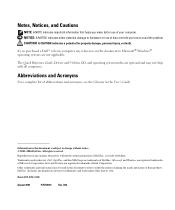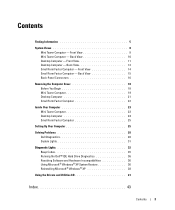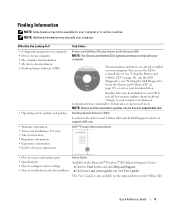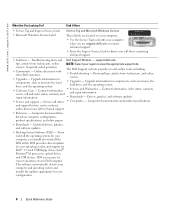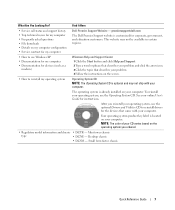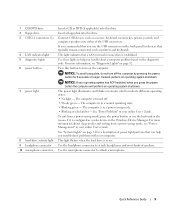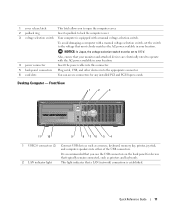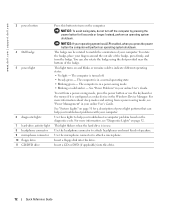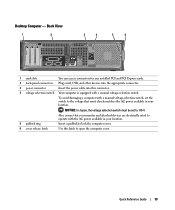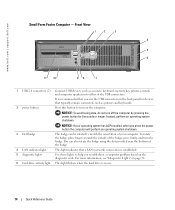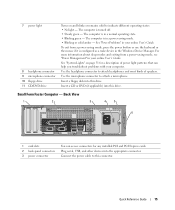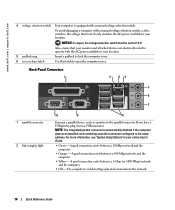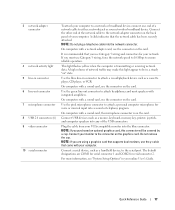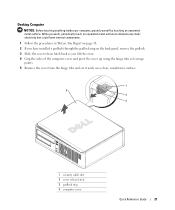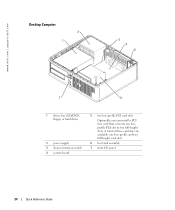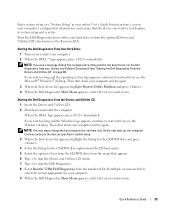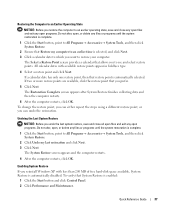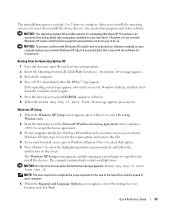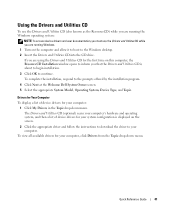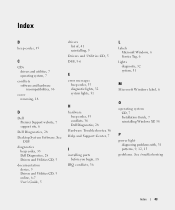Dell GX520 Support Question
Find answers below for this question about Dell GX520 - OptiPlex - 512 MB RAM.Need a Dell GX520 manual? We have 1 online manual for this item!
Question posted by Anonymous-65536 on July 6th, 2012
Flashing Amber?
Current Answers
Answer #1: Posted by DellAmitL on July 6th, 2012 5:51 PM
My name is Amit and I work for work for the Social Media and Community Team at Dell.
With regards to your question, if power light is blinking amber it could be because System fails to complete POST. First of all I would request you to disconnect the power cable and press and hold down the power key for 30 seconds to discharge the electrostatic charge present in the computer. And then restart the computer and if that does not resolve the issue please follow the below steps.
- Please remove and then reinstall any cards.
- Remove and then reinstall the graphics card, if applicable.
Please check if this works.
Thanks & Regards
Dell_Amit_L
Dell Social Media responder
https://twitter.com/#!/dellcares