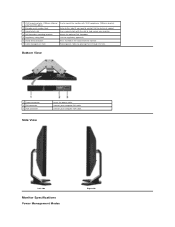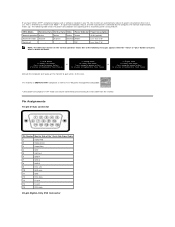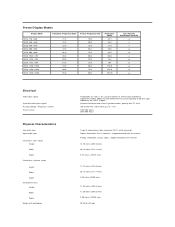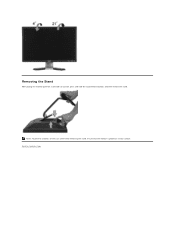Dell E228WFP Support Question
Find answers below for this question about Dell E228WFP - 22" LCD Monitor.Need a Dell E228WFP manual? We have 1 online manual for this item!
Question posted by cdmelton3 on April 18th, 2010
Lcd E228wfpc Monitor Goes Black After Having On For A While
The person who posted this question about this Dell product did not include a detailed explanation. Please use the "Request More Information" button to the right if more details would help you to answer this question.
Current Answers
Related Dell E228WFP Manual Pages
Similar Questions
The Monitor Stays Black And Only The Orange Light Stays On. If I Press A Button
If i press a button it tells me the monitor is in power save mode and to press asny button, but noth...
If i press a button it tells me the monitor is in power save mode and to press asny button, but noth...
(Posted by sales81642 10 years ago)
Will A New Driver End The 'turning To Black' Problem?
I have one, since 2008, and it has recently started "going to black" on its own, The only way to get...
I have one, since 2008, and it has recently started "going to black" on its own, The only way to get...
(Posted by sm83077 12 years ago)
My Dell Se198wfpv Screen Goes Black Within One Second After Turning It On.
I replaced the inverter board TWICE with known good ones but still have the problem. the blue power ...
I replaced the inverter board TWICE with known good ones but still have the problem. the blue power ...
(Posted by jmmancini 12 years ago)
On/off Switch
Can an inoperative on/off switch be repaired? How do I open this monitor up?
Can an inoperative on/off switch be repaired? How do I open this monitor up?
(Posted by fredcarm 13 years ago)
Monitor Goes Black
My Dell E193FPC monitor comes on for a second or two, then it goes totally black. I disconnected it ...
My Dell E193FPC monitor comes on for a second or two, then it goes totally black. I disconnected it ...
(Posted by alanddale 13 years ago)