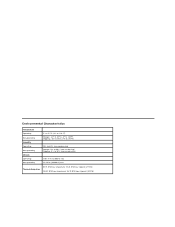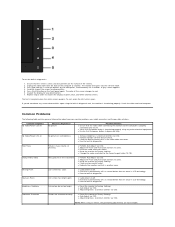Dell E2210 Support Question
Find answers below for this question about Dell E2210.Need a Dell E2210 manual? We have 2 online manuals for this item!
Question posted by yoinelcorrales on July 10th, 2022
Como Puedo Saber Si Es Lcd O Led
Current Answers
Answer #1: Posted by SonuKumar on July 10th, 2022 8:33 PM
The difference is in the backlights. While a standard LCD monitor uses fluorescent backlights, an LED monitor uses light-emitting diodes for backlights. LED monitors usually have superior picture quality, but they come in varying backlight configurations.
Please respond to my effort to provide you with the best possible solution by using the "Acceptable Solution" and/or the "Helpful" buttons when the answer has proven to be helpful.
Regards,
Sonu
Your search handyman for all e-support needs!!
Answer #2: Posted by Odin on July 10th, 2022 5:32 PM
Hope this is useful. Please don't forget to click the Accept This Answer button if you do accept it. My aim is to provide reliable helpful answers, not just a lot of them. See https://www.helpowl.com/profile/Odin.
Related Dell E2210 Manual Pages
Similar Questions
My LCD is showing the power on light but does not shows any display.
MY DELL LCD MONITOR CAN NOT COMMUNICATE WITH THE CPU I.E. CANNOT DISPLAY THINGS AFTER SWITCHING IT O...
need to enable the usb ports on it how can i do it ? please, help me!
Could you please explain the reason and how to fix it. The monitor is manufactured at Mar 2006. Ther...
my lcd monitor flickers how easy is it to take it apart and fix it?