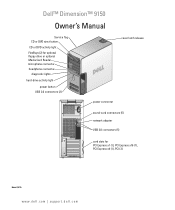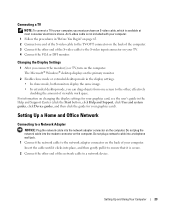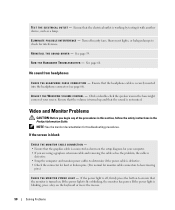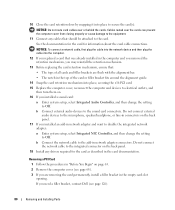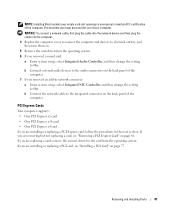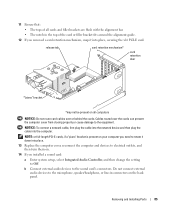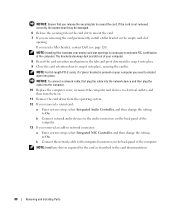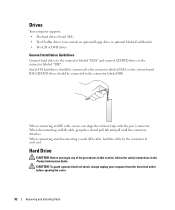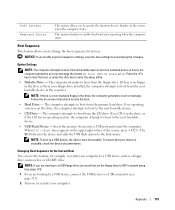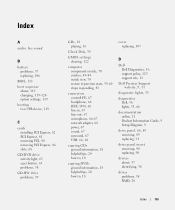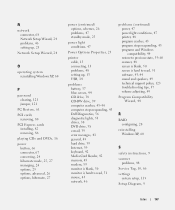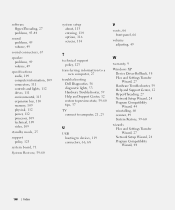Dell Dimension 9150 Support Question
Find answers below for this question about Dell Dimension 9150.Need a Dell Dimension 9150 manual? We have 2 online manuals for this item!
Question posted by westeasdale47770 on February 25th, 2013
Sound Connector Ports
Tip of sound cable broke off inside the speaker port on the computer. How can I remove the broken tip?
Current Answers
Answer #1: Posted by NiranjanvijaykumarAtDell on February 27th, 2013 5:13 AM
Hello westeasdale47770,
I am from Dell Social Media and Community.
You can remove the broken speaker cable from the sound port.
Log on to www.support.dell.com and download the service manual for your computer > Remove the sound card from your computer and you may use a pin to push the cable out from the inside.
If this has not helped you or if you need any further assistance, feel free to message me on Twitter(@NiranjanatDell). I will be happy to assist.
Dell-Niranjan
I am from Dell Social Media and Community.
You can remove the broken speaker cable from the sound port.
Log on to www.support.dell.com and download the service manual for your computer > Remove the sound card from your computer and you may use a pin to push the cable out from the inside.
If this has not helped you or if you need any further assistance, feel free to message me on Twitter(@NiranjanatDell). I will be happy to assist.
Dell-Niranjan
NiranjanAtDell
Dell Inc
Related Dell Dimension 9150 Manual Pages
Similar Questions
How Many Usb Ports Are Available In Dell Desktop 660 Inspiron Model.
(Posted by hiccup 10 years ago)
How To Flash Bios Dimension 9150 Floppy Keyboard Failure
(Posted by bars1897 10 years ago)
My Studio 540s Has Never Had Sound Without An External Speaker.
(Posted by geoyhayashi 12 years ago)