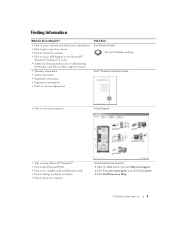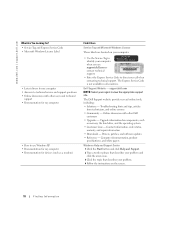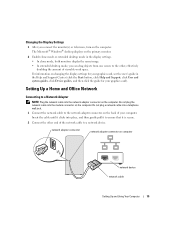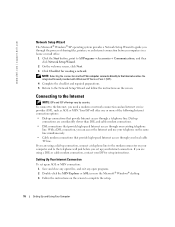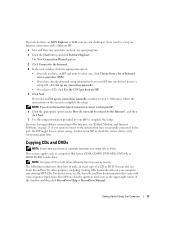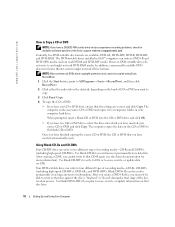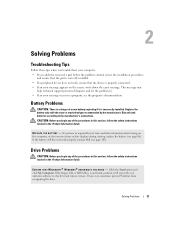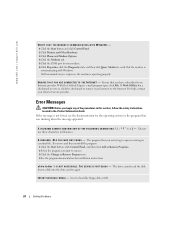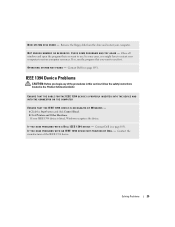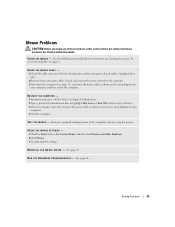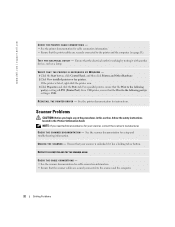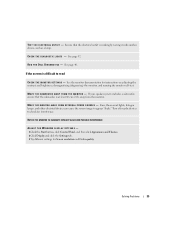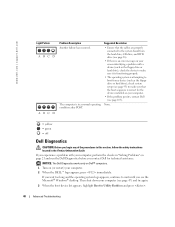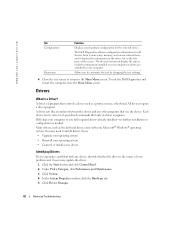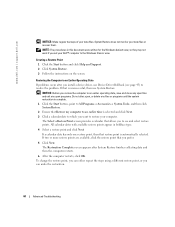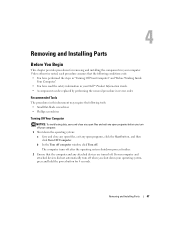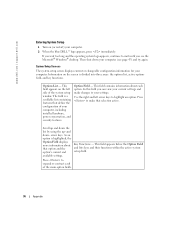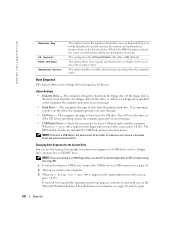Dell Dimension 4700 Support Question
Find answers below for this question about Dell Dimension 4700.Need a Dell Dimension 4700 manual? We have 2 online manuals for this item!
Question posted by sbparks on October 19th, 2012
Fix Dell 4700c
On startup, monitor shows blinking cursor. Tried unplugging power supply cord on CPU, hold down start button for 20-30 sec's - No luck. Replaced 3+V Lithium CMOS battery in CPU, No luck. When unplugging monitor power cord, and replugging, get "Dell logos" momentarily only. Any ideas? ABCD reads green, green, amber, amber.
Current Answers
Related Dell Dimension 4700 Manual Pages
Similar Questions
Replace The On, Off Button On A Dell Dimension 4700 Computer
My computer I/O button sometimes works as i turn it on the power light and hard drive light comes on...
My computer I/O button sometimes works as i turn it on the power light and hard drive light comes on...
(Posted by jmhkeawe 9 years ago)
The Monitor Won't Recognize The Computer And It Has A Solid Amber Power Light.
We recently moved, when i hooked up the computer to the monitor it does not recognize it and the com...
We recently moved, when i hooked up the computer to the monitor it does not recognize it and the com...
(Posted by staceyb126 10 years ago)
Dell Dimension 4700 Wont Boot Up
Dell Dimension 4700 wont boot up. Diagnostic lights are a-green b-green c-amber d-amber
Dell Dimension 4700 wont boot up. Diagnostic lights are a-green b-green c-amber d-amber
(Posted by chuckC 12 years ago)