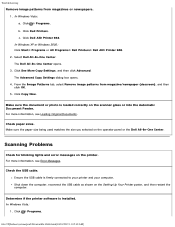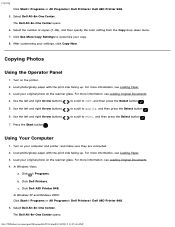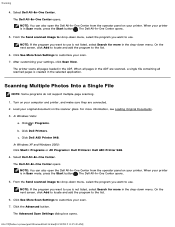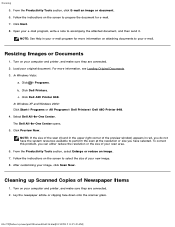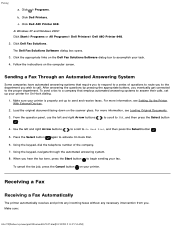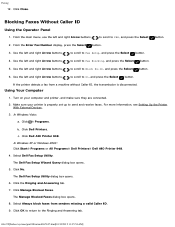Dell 948 Support Question
Find answers below for this question about Dell 948.Need a Dell 948 manual? We have 1 online manual for this item!
Question posted by acupofcoffiecm on October 18th, 2022
How Do I Connect To My Computer?
The person who posted this question about this Dell product did not include a detailed explanation. Please use the "Request More Information" button to the right if more details would help you to answer this question.
Current Answers
Answer #1: Posted by SonuKumar on October 18th, 2022 8:34 PM
https://www.manualslib.com/manual/474183/Dell-948.html?page=18#manual
or follow - table of content
Please respond to my effort to provide you with the best possible solution by using the "Acceptable Solution" and/or the "Helpful" buttons when the answer has proven to be helpful.
Regards,
Sonu
Your search handyman for all e-support needs!!
Answer #2: Posted by zayyad123afd on January 20th, 2023 4:59 PM
Use Remote Desktop to connect to the PC you set up: On your local Windows PC: In the search box on the taskbar, type Remote Desktop Connection, and then select Remote Desktop Connection. In Remote Desktop Connection, type the name of the PC you want to connect to (from Step 1), and then select Connect
Related Dell 948 Manual Pages
Similar Questions
Scanner Lamp
After replacing the scanner lamp on a dell 948 printer the lamp is still not working and there is a ...
After replacing the scanner lamp on a dell 948 printer the lamp is still not working and there is a ...
(Posted by walton9bu 9 years ago)
Dell V515w Printer Will Not Connect
Have tried several times to connect printer to computeKale peep getting error code
Have tried several times to connect printer to computeKale peep getting error code
(Posted by denidesert1 11 years ago)
Driver Problems
At the time of connecting printer in Ubentu an error occured.Please use the proper drier.How can I s...
At the time of connecting printer in Ubentu an error occured.Please use the proper drier.How can I s...
(Posted by pramodppadanilam1 11 years ago)