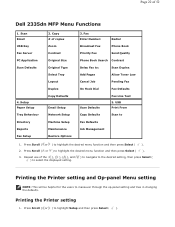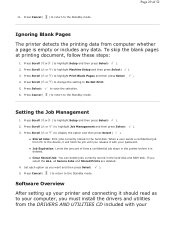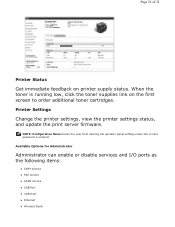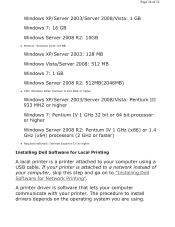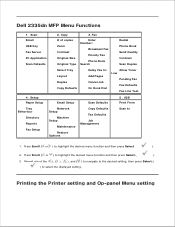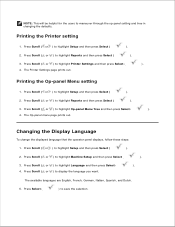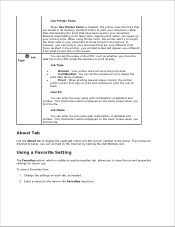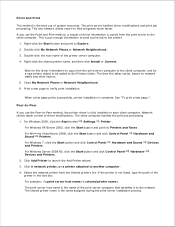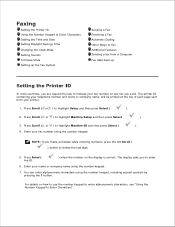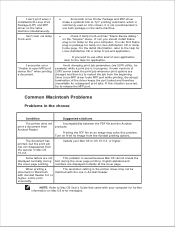Dell 2335dn Support Question
Find answers below for this question about Dell 2335dn - Multifunction Monochrome Laser Printer B/W.Need a Dell 2335dn manual? We have 2 online manuals for this item!
Question posted by deedarja on April 11th, 2014
How To Check How Many Pages Left To Print On 2335dn Printer
The person who posted this question about this Dell product did not include a detailed explanation. Please use the "Request More Information" button to the right if more details would help you to answer this question.
Current Answers
Answer #1: Posted by RaviCatDell on April 26th, 2014 2:47 PM
Hi deedarja,
I'm a part of Dell Social Media Team. There are two types of toners:
High Capacity toner can yield up to 6000 pages
Standard Capacity toner can yield up to 3000 Pages
To know how many documents are in Queue, go to devices and printers window from control panel. Right click on the printer being used and select either "See what's printing/Open" and that will show how many documents are in the queue from that computer
Hope that helps.
I'm a part of Dell Social Media Team. There are two types of toners:
High Capacity toner can yield up to 6000 pages
Standard Capacity toner can yield up to 3000 Pages
To know how many documents are in Queue, go to devices and printers window from control panel. Right click on the printer being used and select either "See what's printing/Open" and that will show how many documents are in the queue from that computer
Hope that helps.
Dell-Ravi C
#IWorkforDell
Follow me on Twitter: @RaviCAtDell
Social Media & communities Professional
Related Dell 2335dn Manual Pages
Similar Questions
How To Get Confirmation Page For A Fax On Dell 2355dn Laser Mfp
(Posted by jaacema 9 years ago)
How To Print Back And Front Pages On Dell 2335dn
(Posted by theSun 9 years ago)
How To Scan Multiple Pages With Dell 2335dn
(Posted by taripol 10 years ago)
How Can You Scan Multiple Pages In Dell 2335dn Printer
(Posted by RCtommyw 10 years ago)
How To Print Configuration Page From Dell 2335dn Printer
(Posted by bamomadd 10 years ago)