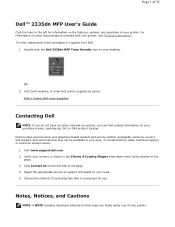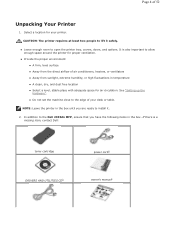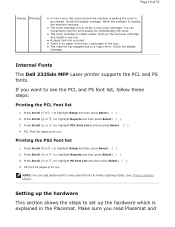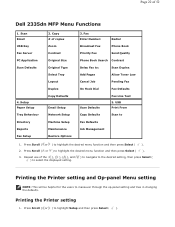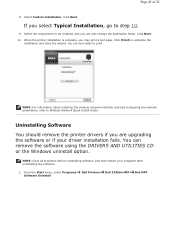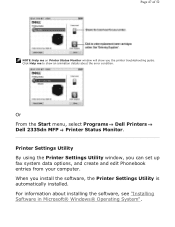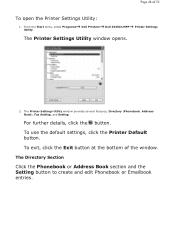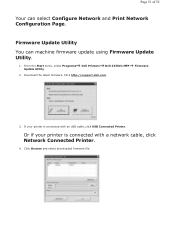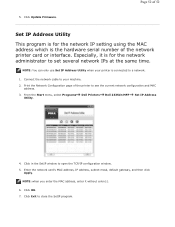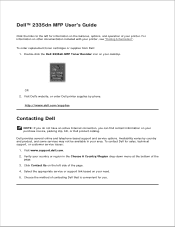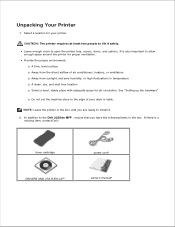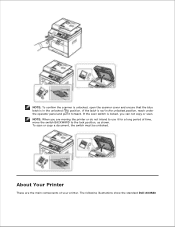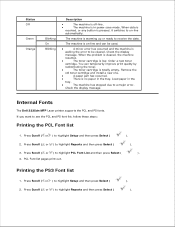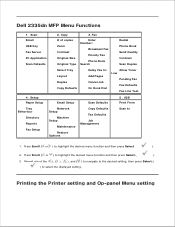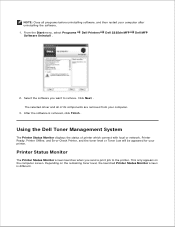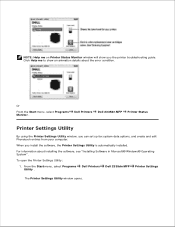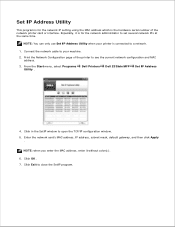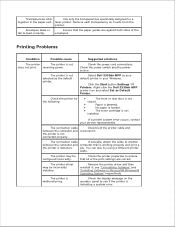Dell 2335dn Support Question
Find answers below for this question about Dell 2335dn - Multifunction Monochrome Laser Printer B/W.Need a Dell 2335dn manual? We have 2 online manuals for this item!
Question posted by jhager on August 12th, 2013
Dell 2335dn Manual -
Current Answers
Answer #1: Posted by DellJesse1 on August 12th, 2013 8:09 AM
Below is information on printing on both sides of the paper and copying on both sides of the paper.
Printing on Both Sides of the Paper
Your printer prints on both sides of the paper automatically.
Before printing, decide on which edge you will be binding your finished document. The
binding options are:
• Long Edge, which is the conventional layout used in book binding.
• Short Edge, which is the type often used with calendars.
Long Edge or Short Edge
NOTE: Do not print on both sides of labels, transparencies, envelopes, or thick paper. Damage to
the printer and paper jamming might result.
NOTE: To use the double-sided printing, you can use only the following paper size: A4, Letter, Legal
and Folio.
1 When you change the print settings from your software application, access the printer
properties.
2 From the Layout tab, select the paper orientation.
3 From the Double-sided Printing section, select the desired binding option.
4.Click the Paper tab and select the paper source, size and type.
5. Click OK and print the document.
Your printer prints on both sides of the paper automatically
Printing Copies on Both Sides of Paper
You can set the printer to print copies on both sides of paper.
1 Load the documents to be copied in the DADF.
2 Press Scroll ( or ) to highlight Copy and then press Select ( ).
3 Press Scroll ( or ) to highlight Duplex and then press Select ( ).
4 Press Scroll ( or ) to select the binding option you want and then press Select ( ).
• 1->1 sided: Prints in normal mode.
• 1->2sided long edge: Prints pages to be read like a book.
• 1->2sided short edge: Prints pages to be read by flipping through it like a note pad.
• 2->1sided long edge: Scans both sides of the originals and prints each of them on a
separate sheet.
• 2->1sided short edge: Scans both sides of the originals and prints each one on a
separate sheet, but the information on the back side of the printout is rotate 180°.
• 2->2sided long edge: Scans both sides of the original and prints on both sides of the
paper. This function produces exactly the same print out from the originals.
5 If necessary, customize the copy settings including the number of copies, copy size,contrast, and image quality by using the Copy menus. See "Setting Copy Options".
6 Press Start ( ) to begin copying.
Thank You,
Dell-Jesse1
Dell Social Media and Communities
email:[email protected]
Dell Community Forum.
www.en.community.dell.com
Dell Twitter Support
@dellcares
Dell Facebook Support
www.facebook.com/dell
#iwork4dell
Related Dell 2335dn Manual Pages
Similar Questions
manual for V515 w printer???