Dell 1135N Support Question
Find answers below for this question about Dell 1135N.Need a Dell 1135N manual? We have 3 online manuals for this item!
Question posted by demigre on August 22nd, 2013
How To Prepare New Cartridge Dell Printer 1135n
The person who posted this question about this Dell product did not include a detailed explanation. Please use the "Request More Information" button to the right if more details would help you to answer this question.
Current Answers
There are currently no answers that have been posted for this question.
Be the first to post an answer! Remember that you can earn up to 1,100 points for every answer you submit. The better the quality of your answer, the better chance it has to be accepted.
Be the first to post an answer! Remember that you can earn up to 1,100 points for every answer you submit. The better the quality of your answer, the better chance it has to be accepted.
Related Dell 1135N Manual Pages
Brochure - Page 1
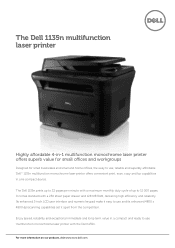
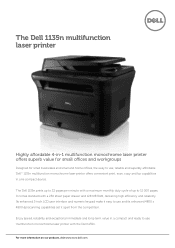
...keypad make it easy to use multifunction monochrome laser printer with the Dell 1135n. For more information on our products, visit www.euro.dell.com
Ad# XXXXXXXX
Enjoy speed, reliability and exceptional immediate and long-term value in one compact device. The Dell 1135n multifunction laser printer
Highly affordable 4-in-1 multifunction monochrome laser printer offers superb value for small...
Brochure - Page 2
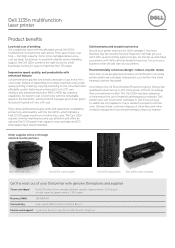
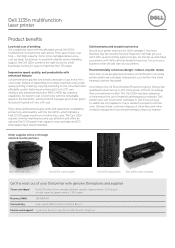
... vary with the affordably priced Dell 1135n multifunction monochrome laser printer. Instead of depending on average than conventional models.4 The Dell 1135n has been designed to help get your printer with genuine Dell options and supplies
Toner cartridges2 Dell 1135n black toner cartridge standard capacity (approximately 1 500 pages);
The Dell 1135n requires minimal maintenance and...
Brochure - Page 4
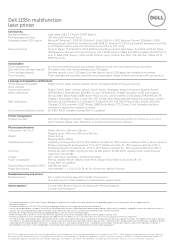
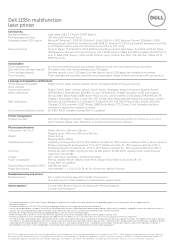
...if the printer is derived from printer energy consumption specifications combined with a toner cartridge (up to...- CE Mark (EU); Dell 1135n multifunction laser printer
Connectivity Standard interfaces Print languages.../v3Network Print Applications: Port 9100, LPD/LPR, Telnet, IPPManagement Services & Device Discovery: HTTP, SNMP (v1v2v3), MIBv2 (RFC1213 compliant), BOOTP, DHCP, Auto...
Service Manual - Page 26
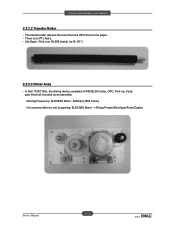
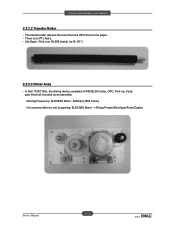
In Dell 1133/1135n, the driving device consisted of Φ55 BLDC motor, OPC, Pick- Life Span : Print over 50,000 sheets (in15~30ଇ)
2.2.3.3 Driver Assy
- up, Feed, gear block all ...
Service Manual - Page 77


...
• Small amount of the LEDs indicates the machine's current status. Prepare a new cartridge for the error to be cleared.
Check the display message. It is recommended...estimated cartridge lifea. The number of pages produced will be used.
• A minor error has occurred and the machine is on the display and the printer stops printing. (See www.samsung.com/printer for ...
Service Manual - Page 99
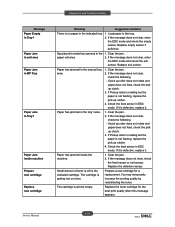
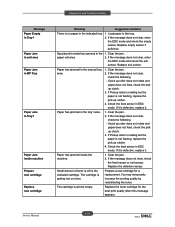
... not rotate and
paper does not feed, check the pick up clutch. 3. If the message does not clear, check
the feed sensor or exit sensor. Prepare a new cartridge for the best print quality when this message appears.
Special print media has jammed in EDC mode.
Clear the jam. 2. Check the feed sensor in...
User Guide - Page 8


... rapidly, the machine is opened. A paper jam has occurred (See Clearing paper jams).
Prepare a new cartridge for stored fax numbers. It is left in the selected menu, and increase or decrease ...increase the printing quality by redistributing the toner. (See Redistributing toner.)
On
A toner cartridge has almost reached the end of toner is off (See Power button). Shows the status...
User Guide - Page 18


... Dell > Dell Printers > your printer Click Finish. Otherwise, just click Next and skip to print a test
page, select the checkbox and click Next.
The installation starts and a test page will appear. If the printer ...Make sure that the machine is finished, a window asking you don't want to connect the printer at the end of the installation. If you to print a test page appears. If the ...
User Guide - Page 23


... the appropriate altitude value, and then click Apply. High 3 4. If your printer driver name > Printer Settings Utility.
3. Press the left /right arrow until Machine Setup appears and ... 1 2. Select the appropriate value from the Start menu, select Programs or All Programs > Dell > Dell
Printers > your machine is connected via a USB cable, set the machine's default settings. If your...
User Guide - Page 30
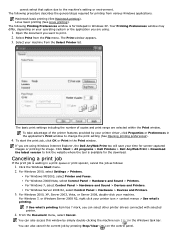
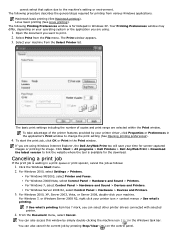
... > All programs > Dell Printers > Dell AnyWeb Print > Download...Dell AnyWeb Print too will save your operating system or the application you can also access this window by simply double-clicking the machine icon ( ) in a print queue or print spooler, cancel the job as follows:
1. Click the Windows Start menu. 2.
For Windows Server 2008 R2, select Control Panel > Hardware > Devices and Printers...
User Guide - Page 73


... it to avoid touching this area.
3. Click Printer Setting. 4. Select the appropriate setting and then click Apply. Press Menu ( ) on the Dell website, the machine's serial number by taking the following steps:
1. Dampen the cloth slightly with cleaning materials containing large amounts of the toner cartridge. Cleaning the inside the machine. Turn the...
User Guide - Page 75
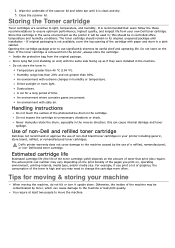
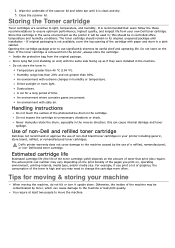
...unnecessary vibrations or shock. Estimated cartridge life
Estimated cartridge life (the life of non-Dell brand toner cartridges in ; Dell's printer warranty does not cover damage to change the cartridge more often. Wipe the underside of time. If the toner cartridge is clean and dry. 5....Otherwise, the insides of the pages you may be used in your new Dell toner cartridge.
User Guide - Page 77
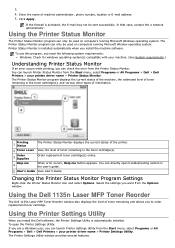
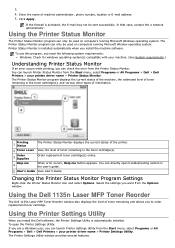
... Level View the level of toner remaining and allows you to order replacement toner cartridge. You can check the error from the Options window.
The Printer Settings Utility window provides several features.
Using the Dell 1135n Laser MFP Toner Reorder
The Dell 1135n Laser MFP Toner Reorder window also displays the level of toner remaining in...
User Guide - Page 78


...Firmware Update Utility from the Start menu, select Programs or All Programs > Dell > Dell Printers > your printer driver name > Firmware Update Utility. Once you have saved as a ... will see the SmarThru icon on your computer asks you convenient features to start SmarThru:
1. Select Dell Printers > SmarThru 4 > Uninstall SmarThru 4. 3. Using SmarThru
Scanning
1. Click Scan To. Double-click ...
User Guide - Page 81


Properties: Allows you to add a new machines. 1 Switches to Printers configuration. 2 Shows all of the installed machine. 3 Shows the status, model name and URI of available machine classes.
Stop/Start: Stops/starts the machine.
Add Printer: Allows you to print a test page to ensure the machine is working properly. Set as Default: Sets the...
User Guide - Page 84
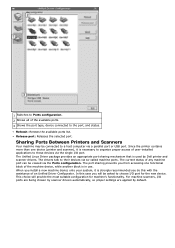
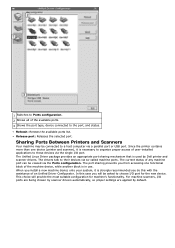
... from accessing one device (printer and scanner), it is strongly recommended you install a new machine device onto your system, it is used by default. Sharing Ports Between Printers and Scanners
Your machine may be viewed via the single I /O ports are being chosen by scanner drivers automatically, so proper settings are applied by Dell printer and scanner drivers...
User Guide - Page 98


... a language, then click Next. 6. For example, if your CD-ROM drive). 3. Confirm that window.
2.
From the Windows Start menu, select All Programs > Dell Printers > SetIP > SetIP.
4. Enter the machine's new information into the configuration window as follows. Open System Preferences. 2. In a corporate intranet, you
may need to the network with your machine.
IP...
User Guide - Page 102
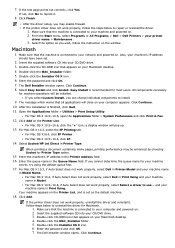
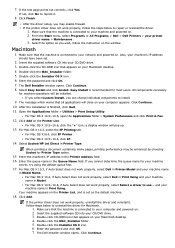
...Click Continue. 10. Open the Applications folder > Utilities > Print Setup Utility. Click Add on the Printer List, and is recommended for machine operations will be enhanced by choosing Socket for Macintosh.
1. For Mac...folder. 5. Click Continue. From the Start menu, select Programs or All Programs > Dell > Dell Printers > your machine name
in Model. Double-click the Installer OS X icon. 6....
User Guide - Page 111


... blinks red. Use the handle on the display. Hold the toner cartridge by redistributing the remaining toner in the cartridge. Prepare new cartridge appears on the cartridge to distribute the toner evenly inside the cartridge. In some cases, white streaks or light printing will guide the cartridge into the correct position until it off with a dry cloth and...
User Guide - Page 119
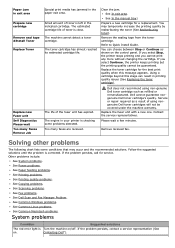
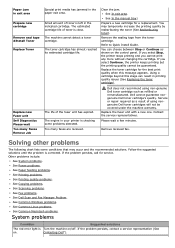
...the problem is left in your printer is Turn the machine on . The toner cartridge has almost reached its estimated cartridge life. Clear the jam. ...cartridge). See In exit area. See In the manual tray)
Prepare a new cartridge for service. Remove the sealing tape from the toner cartridge. You can result in the paper exit area. Dell does not recommend using nongenuine Dell toner cartridges...
Similar Questions
Dell 1135n Will Not Print After New Cartridge Was Installed
(Posted by tfredrkudz 9 years ago)

