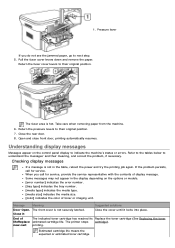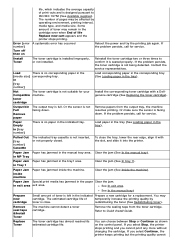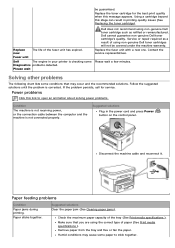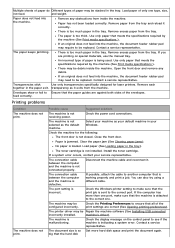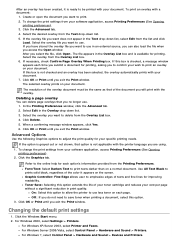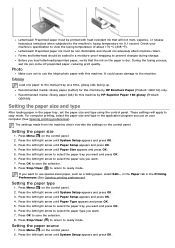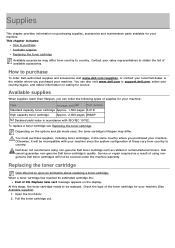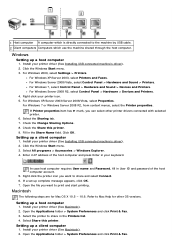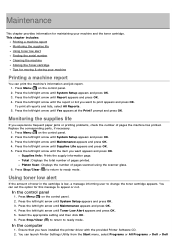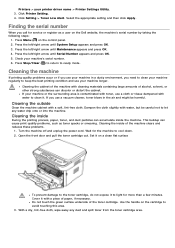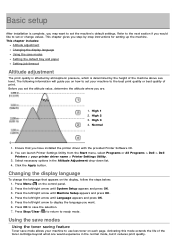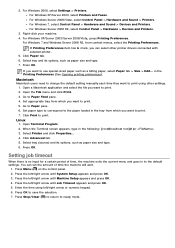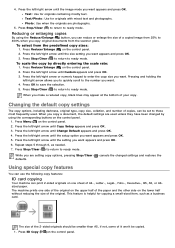Dell 1133 Mono Laser Support Question
Find answers below for this question about Dell 1133 Mono Laser.Need a Dell 1133 Mono Laser manual? We have 1 online manual for this item!
Question posted by jayaharig on December 14th, 2012
Dell 1133 Thai Menu
our dell 1133 was showing end of life replace new cart message.then i upgraded the f/w and after that done a factory clearing.now menu in printer control panel is in thai language( i think).i have done Turn off the printer=> Hold down the Continue and the Cancel buttons together while powering on the printer=> Once the Error LED is on and the lights do not cycle, release the Continue and Cancel buttons= > select the language and the printer factory defaults are restored but unable to understand anything except some numerals which appears along with some other items please help to get back english menu
Supporting Images
You can click the images below to enlargeCurrent Answers
Related Dell 1133 Mono Laser Manual Pages
Similar Questions
Cancel All Jobs Control Panel
how do i cancel all jobs from the printer control panel
how do i cancel all jobs from the printer control panel
(Posted by Anonymous-150973 9 years ago)
My Dell 1133 Keeps Saying Paper Jam
I have checked everything and cant find a jam what can i do
I have checked everything and cant find a jam what can i do
(Posted by campbellcontracts 9 years ago)
Dell 1133 Menu Language
after upgrading f/w i did factory clearing.now menu is in some un readable language.please help to g...
after upgrading f/w i did factory clearing.now menu is in some un readable language.please help to g...
(Posted by jayaharig 11 years ago)
In My Dell Printer 1133 Some Prombem There. Aaend Of Life Please Replace New Car
(Posted by kverma553 11 years ago)
Printhead Error Message On The Control Panel.
Printer is less than 6 months old and has been used onlya few times. I cleaned the printhead as sugg...
Printer is less than 6 months old and has been used onlya few times. I cleaned the printhead as sugg...
(Posted by chucktuck 12 years ago)