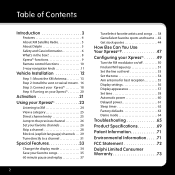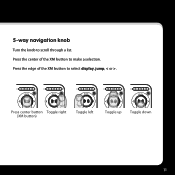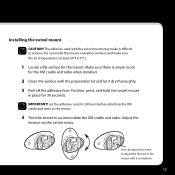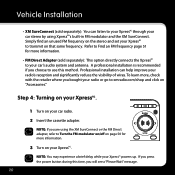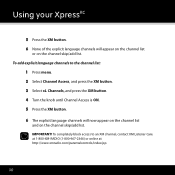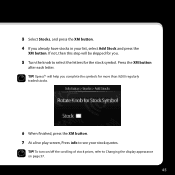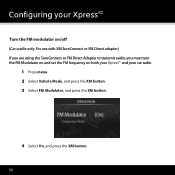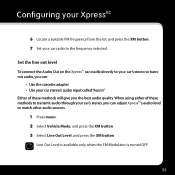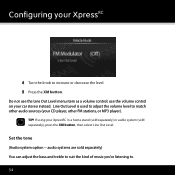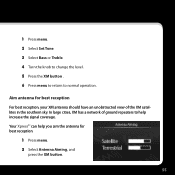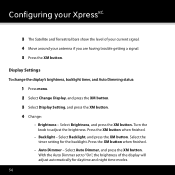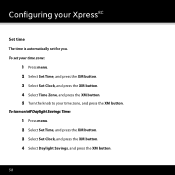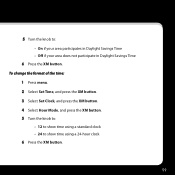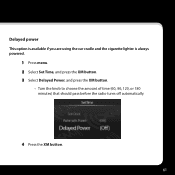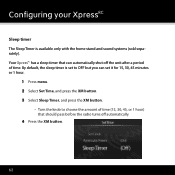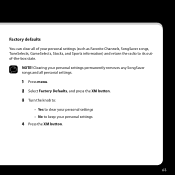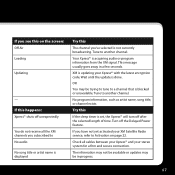DELPHI XpressRC Support Question
Find answers below for this question about DELPHI XpressRC - XM Radio Tuner.Need a DELPHI XpressRC manual? We have 1 online manual for this item!
Question posted by Dan98783 on January 22nd, 2012
Xpress Rci Settings Forgotten -- Now Won't Even Turn Off! Backgrounds Lost.
The settings are lost, including preset channels, background images, backlight level. Now the unit will either not remain on, or is unable to power off (without just unplugging it!). Of course, like other comments I've seen posted, this is 16 months after I purchased it -- past the warrantee period! I'd like to know if you've come up with any reasonable fixes.
Current Answers
Related DELPHI XpressRC Manual Pages
Similar Questions
Xpressrc Xm Radio Turning Off
"Please wait" shows on screen when turning on, then immediately powers down.
"Please wait" shows on screen when turning on, then immediately powers down.
(Posted by mmcn 7 years ago)
Xm Radio Location Setting
I hit something and am no longer in the USA, how do I change my location back?
I hit something and am no longer in the USA, how do I change my location back?
(Posted by Anonymous-151138 8 years ago)
Problems With Disc And Radio
My dephi TNR unit has the Nav disc stuck inside. It also turns itself on spontaneously and changes i...
My dephi TNR unit has the Nav disc stuck inside. It also turns itself on spontaneously and changes i...
(Posted by sandralhuddlestonmrj2 11 years ago)
Roady 2 Won't Allow Selection Of Channel With Number Buttons
When I push the number buttons, or turn the selection wheel, the unit goes to Ch 1 each tme and not ...
When I push the number buttons, or turn the selection wheel, the unit goes to Ch 1 each tme and not ...
(Posted by kzoyto 13 years ago)
Delphi Myfi Xm2go Portable Radio
I bought a n Delphi xm2go portable xm radio about 5 yeras ago. It worked great till a few months ago...
I bought a n Delphi xm2go portable xm radio about 5 yeras ago. It worked great till a few months ago...
(Posted by asingh79940 13 years ago)