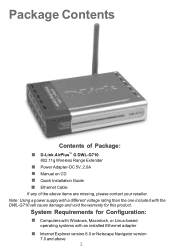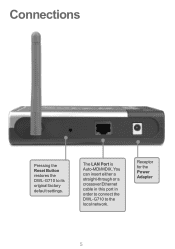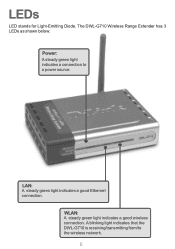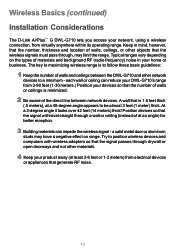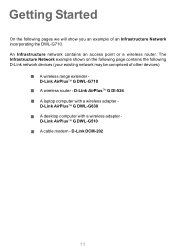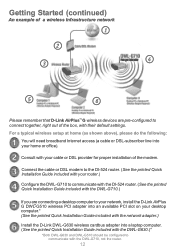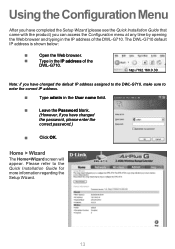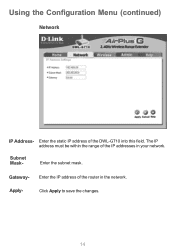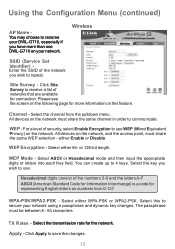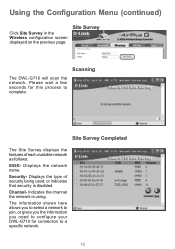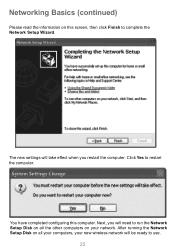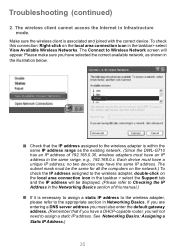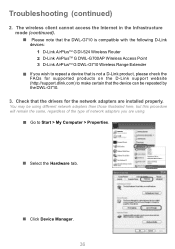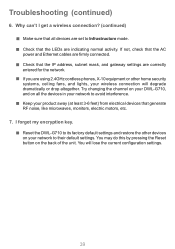D-Link DWL-G710 Support Question
Find answers below for this question about D-Link DWL-G710 - AirPlus G Wireless Range Extender.Need a D-Link DWL-G710 manual? We have 1 online manual for this item!
Question posted by drjavm on November 28th, 2011
Setup Wizard For The Dwl-g710 Wireless Range Extender
Ihave the Manual and Quick installation Guide but can not access the site for the Setup Wizard. Is there a copy of the Setup wizard available Somewhere?
Current Answers
Related D-Link DWL-G710 Manual Pages
Similar Questions
I Want To Download Wireless Ac750 Dual Band Range Extender
(Posted by jac81361 9 years ago)
How To Install Range Extender Dlink Airplus G
(Posted by Wenwsjory 9 years ago)
Wireless 108g Gaming Router Dgl-4300 How To Install
(Posted by winsttr 10 years ago)
Cant Find Set Up Wizard
cant find set up wizard disc and cannot connect through web browser address to get product working
cant find set up wizard disc and cannot connect through web browser address to get product working
(Posted by Anonymous-80509 11 years ago)
What Is The Correct Ip Address To Access The Dwl-g710?
(Posted by Anonymous-38206 12 years ago)