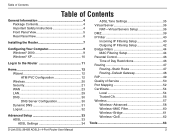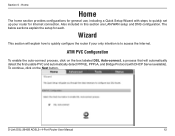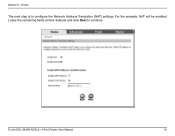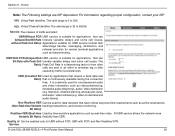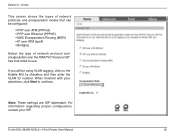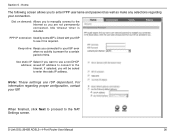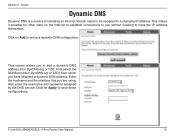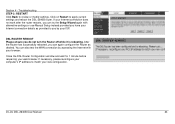D-Link DSL-2640B Support Question
Find answers below for this question about D-Link DSL-2640B - ADSL2/2+ Modem With Wireless Router.Need a D-Link DSL-2640B manual? We have 2 online manuals for this item!
Question posted by YogibGar on February 5th, 2014
How To Configure D-link Dsl-2640b For Streamyx
The person who posted this question about this D-Link product did not include a detailed explanation. Please use the "Request More Information" button to the right if more details would help you to answer this question.
Current Answers
Related D-Link DSL-2640B Manual Pages
Similar Questions
How To Set Streamyx Acc Into Dlink Modem Dsl-2640b
(Posted by benmYgnet 9 years ago)
Where To Change Primary Dns In Tm Dlink Dsl-2640b
(Posted by Samuep0raz 10 years ago)
How To Use Dsl-2640b Wireless Bridge
(Posted by walsa 10 years ago)
How To Setup Qos On D'link Dsl-2640b
(Posted by bpopetewi 10 years ago)
How To Set Dlink Dsl 2640b As A Repeater?
How to set DLINK DSL 2640B as a repeater?
How to set DLINK DSL 2640B as a repeater?
(Posted by steveneau 10 years ago)