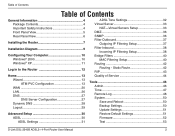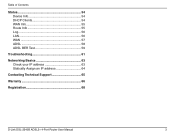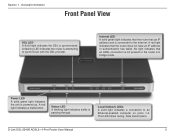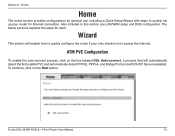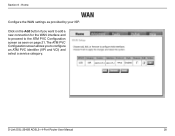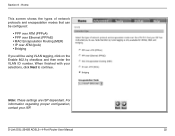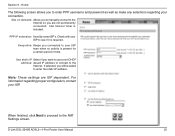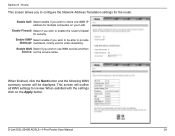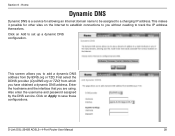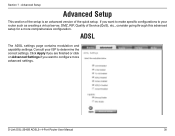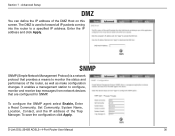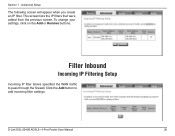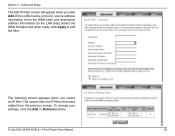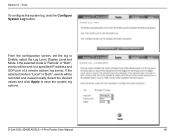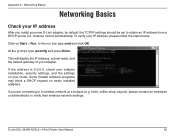D-Link DSL-2540B Support Question
Find answers below for this question about D-Link DSL-2540B - ADSL2/2+ Modem With EN Router.Need a D-Link DSL-2540B manual? We have 1 online manual for this item!
Question posted by dewar on June 21st, 2011
How Do I Set Up A D-link Dsl 2540b Modem With A Static Ip Address
Current Answers
Answer #1: Posted by kcmjr on June 21st, 2011 12:36 PM
Here's what you need to do....
Hook it all up to your PC and the DSL line.
The default address scheme is in the 192.168.1.x network range. Set your PC up to use automatic addressing on the appropriate network adapter.
You will get a TCP/IP address assignment similar to 192.168.1.10. Verify this by opening a DOS command prompt (Start->Run, then CMD and hit Enter) and running the command "ipconfig".
The router will default to the address 192.168.1.1 on the LAN (your) side. The WAN (ISP) side will try to get an automatic address from the ISP but we don't care about this right now.
Open a web browser and go to address http://192.168.1.1 and log into the router. The default admin logon should be "admin" with password "admin".
Obviously with a static address the auto-configure wizard won't work.
On the HOME tab uncheck "DSL Autoconnect". Click Next
Select the appropriate protocol and encapsulation. Most likely PPPoE but your ISP will tell you that. Click Next.
Enter your user name and pasword to connect to the ISP. Authenticxation method AUTO. Check the "Use Static IP Address" box. Enter all the info from your ISP, IP address, network mask, and default gateway. Click Next.
You "should" be able to leave everything else at default so just keep clicking Next.
At the last screen click Finish and the router will reboot.
When done you should be able to connect to the Internet. Verify by trying to hit Google on your browser.
The instructions I gave you came straight from the setup guide at the link I left at the top. That guide has images and explains everything in detail.
Licenses & Certifications: Microsoft, Cisco, VMware, Novell, FCC RF & Amateur Radio licensed.
Related D-Link DSL-2540B Manual Pages
Similar Questions
how to connect the router with DHCP mode? my internal is not PPPoE. the router setup page just allow...
My 2540b modem keeps reporting 8/38 (the connection for my Century Link ISP) is already in use, even...
I have the Dlink extender antenna that was recommended for my Dlink 2540b but when it arrived the mo...
when i type in my ip address the information comes up in spanish and i cannot continue
Hi I am trying to change my default ip address on my dsl-2730b adsl wireless modem/router can you pl...