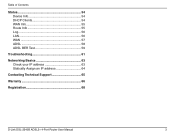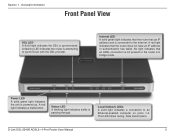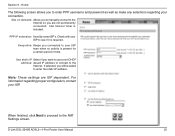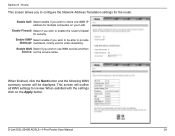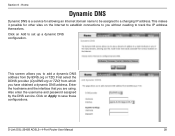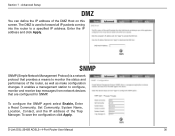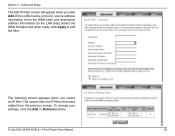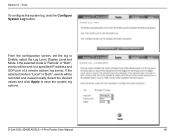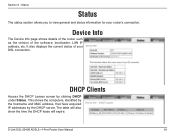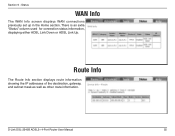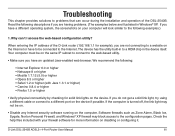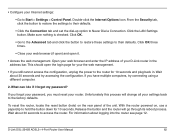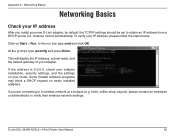D-Link DSL-2540B Support Question
Find answers below for this question about D-Link DSL-2540B - ADSL2/2+ Modem With EN Router.Need a D-Link DSL-2540B manual? We have 1 online manual for this item!
Question posted by bassmanwa on February 17th, 2011
Change Default Ip Address Of Dsl-2730b
Hi I am trying to change my default ip address on my dsl-2730b adsl wireless modem/router can you please advise how this is done
Current Answers
Answer #1: Posted by helpingidss on June 17th, 2013 9:49 AM
You can follow setting ins manual or online tutorial for changing ip address to default.If you don't know the procedure call your ISP.They will guide in this process.But static ip address cannot be changed.Dynamic ip address will change whenever you reset the modem.Check ip address of internet using the site Ip-Details.com
Related D-Link DSL-2540B Manual Pages
Similar Questions
Can't Login. Admin & Password Blank Doesn't Work. Admin Locked
(Posted by jgshirl 8 years ago)
D-link Dsl-2540b Modem To Century Link Connection Issues
My 2540b modem keeps reporting 8/38 (the connection for my Century Link ISP) is already in use, even...
My 2540b modem keeps reporting 8/38 (the connection for my Century Link ISP) is already in use, even...
(Posted by mb06vans11 10 years ago)
When I Type In My Ip Address The Information Comes Up In Spanish
when i type in my ip address the information comes up in spanish and i cannot continue
when i type in my ip address the information comes up in spanish and i cannot continue
(Posted by yellowgirl2010 12 years ago)
How Do I Set Up A D-link Dsl 2540b Modem With A Static Ip Address
The dsl2540b instruction manual and user manual and the built in wizards or help functions do not me...
The dsl2540b instruction manual and user manual and the built in wizards or help functions do not me...
(Posted by dewar 12 years ago)
Router Password Or How Do I Reset
(Posted by xphdv 12 years ago)