D-Link DIR-600 Support Question
Find answers below for this question about D-Link DIR-600 - Wireless N 150 Home Router.Need a D-Link DIR-600 manual? We have 2 online manuals for this item!
Question posted by vans1fo on August 27th, 2014
How To Set Up Secure Network After Resetting Dir 600
The person who posted this question about this D-Link product did not include a detailed explanation. Please use the "Request More Information" button to the right if more details would help you to answer this question.
Current Answers
There are currently no answers that have been posted for this question.
Be the first to post an answer! Remember that you can earn up to 1,100 points for every answer you submit. The better the quality of your answer, the better chance it has to be accepted.
Be the first to post an answer! Remember that you can earn up to 1,100 points for every answer you submit. The better the quality of your answer, the better chance it has to be accepted.
Related D-Link DIR-600 Manual Pages
User Manual - Page 3
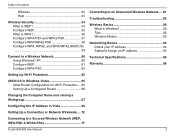
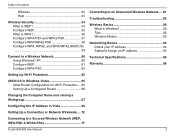
...Fi Protection..... 65 Setting Up a Configured Router 66
Changing the Computer Name and Joining a Workgroup 67
Configuring the IP Address in Vista 69
Setting Up a Connection or Network Wirelessly..... 72
Connecting to a Secured Wireless Network (WEP, WPA-PSK & WPA2-PSK 77
D-Link DIR-600 User Manual
Connecting to an Unsecured Wireless Network..... 81 Troubleshooting 85 Wireless Basics 89
What...
User Manual - Page 5
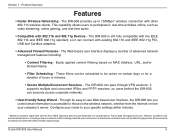
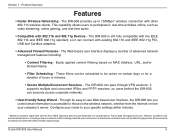
... rate. Configure your router to -use Web-based user interface, the DIR-600 lets you control what information is still fully compatible with the IEEE 802.11b and IEEE 802.11g standard, so it can securely access corporate networks.
• User-friendly Setup Wizard - D-Link DIR-600 User Manual
5 The DIR-600 is accessible to 150Mbps* wireless connection with 802...
User Manual - Page 28
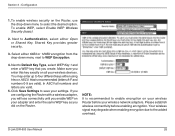
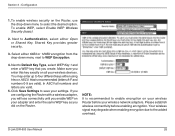
... this key exactly on your wireless devices. To enable wireless security on the Router. Shared Key provides greater security.
3. Make sure you did on the Router, use the drop-down menu next to the added overhead. Hex is recommended to save your wireless network adapters. If you are valid.
5. D-Link DIR-600 User Manual
28 Your wireless signal may enter up...
User Manual - Page 32
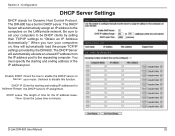
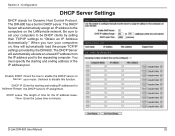
... , they will automatically load the proper TCP/IP settings provided by setting their TCP/IP settings to the computers on the LAN/private network.
Configuration
DHCP Server Settings
DHCP stands for Address Range: the DHCP server's IP assignment. Time: Enter the Lease time in DHCP server.
D-Link DIR-600 User Manual
32 Uncheck to the requesting computer...
User Manual - Page 56
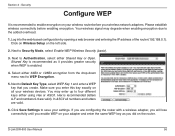
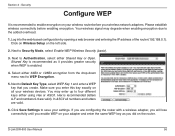
... the router (192.168.0.1). D-Link DIR-600 User Manual
56 If you are configuring the router with a wireless adapter, you will lose connectivity until you did on all numbers and letters are valid). In ASCII all your settings.
Select either 64Bit or 128Bit encryption from the drop-down menu next to Security Mode, select Enable WEP Wireless Security (basic...
User Manual - Page 58
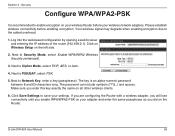
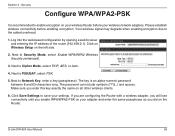
... signal may degrade when enabling encryption due to Security Mode, select Enable WPA/WPA2 Wireless Security (enhanced).
3. The password can include symbols (!?*&_) and spaces. D-Link DIR-600 User Manual
58 Click Save Settings to save your wireless network adapters. If you are configuring the Router with a wireless adapter, you will lose connectivity until you enable WPA/WPA2-PSK...
User Manual - Page 59
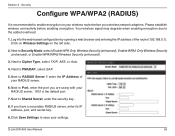
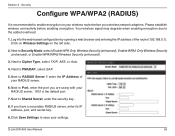
... WPA Only Wireless Security (enhanced), Enable WPA2 Only Wireless Security (enhanced), or Enable WPA/WPA2 Wireless Security (enhanced).
3. Next to the added overhead.
1. Next to RADIUS Server 1 enter the IP Address of the router (192.168.0.1). Next to enable encryption on the left side.
2. D-Link DIR-600 User Manual
59 Click on Wireless Settings on your settings. Security
Configure WPA...
User Manual - Page 60
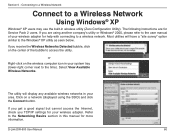
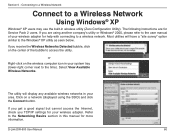
...; XP
Windows® XP users may use the built-in your wireless adapter for more information. If you receive the Wireless Networks Detected bubble, click on the center of your area. The utility will have a "site survey" option similar to the time).
D-Link DIR-600 User Manual
60 If you get a good signal but cannot...
User Manual - Page 63
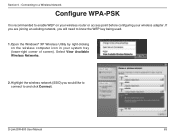
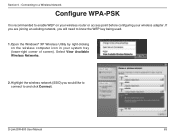
Select View Available Wireless Networks.
2. Highlight the wireless network (SSID) you will need to and click Connect. Section 5 - D-Link DIR-600 User Manual
63
If you are joining an existing network, you would like to connect to know the WEP key being used.
1. Open the Windows® XP Wireless Utility by right-clicking on your wireless router or access point before...
User Manual - Page 67
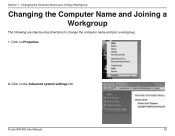
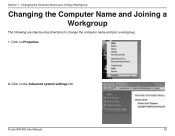
Changing the Computer Name and Joining a Workgroup
Changing the Computer Name and Joining a Workgroup
The following are step-by-step directions to change the computer name and join a workgroup. 1. Click on Properties.
2. Click on the Advanced system settings link. D-Link DIR-600 User Manual
67 Section 7 -
User Manual - Page 95


....168.0.X where X is not in use on your D-Link network adapter and select Properties.
Appendix B -
Networking Basics
Statically Assign an IP address
If you are not using a DHCP capable gateway/router, or you choose is a number between 2 and 99. D-Link DIR-600 User Manual
95
Set Default Gateway the same as the LAN IP address of...
User Guide - Page 3
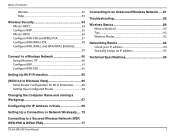
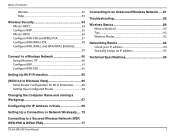
... 69
Setting Up a Connection or Network Wirelessly..... 72
Connecting to a Secured Wireless Network (WEP, WPA-PSK & WPA2-PSK 77
Connecting to an Unsecured Wireless Network...... 81
Troubleshooting 85
Wireless Basics 89 What is Wireless 90 Tips 92 Wireless Modes 93
Networking Basics 94 Check your IP address 94 Statically Assign an IP address 95
Technical Specifications 96
D-Link DIR-600...
User Guide - Page 5
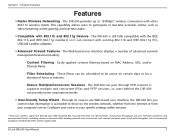
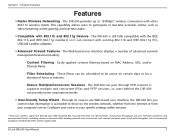
...content filtering based on the wireless network, whether from the Internet or from your specific settings within minutes.
* Maximum wireless signal rate derived from IEEE Standard 802.11g and Draft 802.11n specifications. Network conditions and environmental factors, including volume of hours or minutes.
• Secure Multiple/Concurrent Sessions - The DIR-600 is accessible to 150Mbps...
User Guide - Page 28
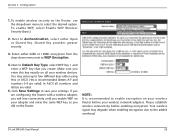
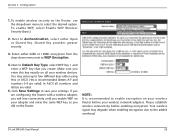
... encryption on the Router. Shared Key provides greater security.
3.
Next to save your wireless network adapters. You may degrade when enabling encryption due to WEP Encryption.
4. Hex is recommended to four different keys either Open or Shared Key. Configuration
1.
NOTE: It is recommended (letters A-F and numbers 0-9 are valid.
5. D-Link DIR-600 User Manual
28...
User Guide - Page 32


...
D-Link DIR-600 User Manual
32 The DIR-600 has a built-in minutes. The DHCP Server will automatically assign an IP address to disable this function. When you turn your router. Uncheck ...DHCP Server Settings
DHCP stands for Address Range: the DHCP server's IP assignment. The DHCP Server will automatically load the proper TCP/IP settings provided by setting their TCP/IP settings to ...
User Guide - Page 56


... enter a WEP key that you are valid.
6. If you create. Security
Configure WEP
It is recommended (letters A-F and numbers 0-9 are valid). Click Save Settings to enable encryption on the left side.
2. Next to the added overhead.
1.
D-Link DIR-600 User Manual
56 Your wireless signal may enter up to Authentication, select either using Hex or...
User Guide - Page 58
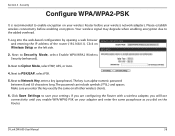
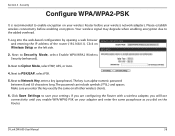
... Mode, select TKIP, AES, or Auto.
4.
D-Link DIR-600 User Manual
58 Section 4 - Your wireless signal may degrade when enabling encryption due to Security Mode, select Enable WPA/WPA2 Wireless Security (enhanced).
3. Next to the added overhead.
1. The password can include symbols (!?*&_) and spaces. Click Save Settings to save your wireless network adapters. Log into the web-based...
User Guide - Page 59


...select Enable WPA Only Wireless Security (enhanced), Enable WPA2 Only Wireless Security (enhanced), or Enable WPA/WPA2 Wireless Security (enhanced).
3. D-Link DIR-600 User Manual
59 Click on Wireless Settings on your wireless router before enabling encryption. Next to the added overhead.
1. If you are using with your wireless network adapters.
Your wireless signal may degrade when...
User Guide - Page 60
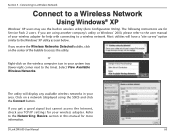
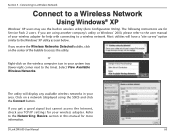
... a "site survey" option similar to the Networking Basics section in your area. D-Link DIR-600 User Manual
60
If you get a good signal but cannot access the Internet, check you TCP/IP settings for your wireless adapter for Service Pack 2 users. If you receive the Wireless Networks Detected bubble, click on a network (displayed using another company's utility or...
User Guide - Page 67


Changing the Computer Name and Joining a Workgroup
Changing the Computer Name and Joining a Workgroup
The following are step-by-step directions to change the computer name and join a workgroup. 1. Click on the Advanced system settings link.
D-Link DIR-600 User Manual
67 Section 7 - Click on Properties.
2.
Similar Questions
How To Set Up Wife Using Dir 600
(Posted by Razichica 9 years ago)
How To Configure Wireless N 150 Home Router Dir 600 As Repetidor
(Posted by tripbogg 9 years ago)
How To Change Security Mode Of Dir-600
(Posted by cwabe 9 years ago)
How Do I Change Security Level On Dir 600
(Posted by tartarini7 11 years ago)

