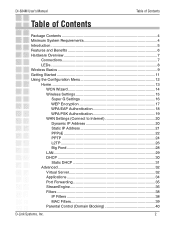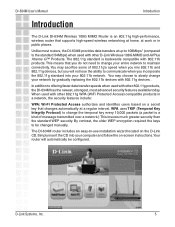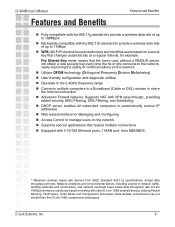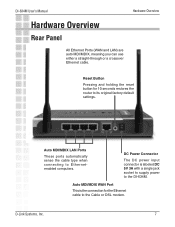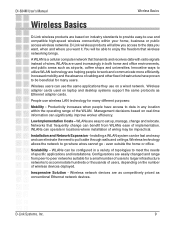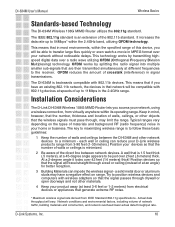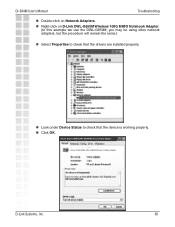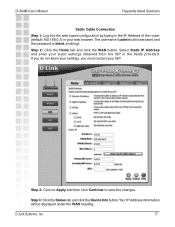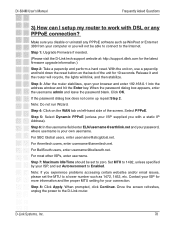D-Link DI-634M Support Question
Find answers below for this question about D-Link DI-634M - Super G With MIMO Wireless Router.Need a D-Link DI-634M manual? We have 1 online manual for this item!
Question posted by bk5354 on August 26th, 2011
D-link 2xr Di-634m Blinking Orange Status Wireless - Not Connected Help
Current Answers
Answer #1: Posted by kcmjr on August 30th, 2011 8:21 AM
What is not connected, the WAN port, or a client?
There are some troubleshooting steps in the manual that may help. Without additional details such as specific error messages I can't suggest much. Try having Windows forget the network and then rediscover it.
Licenses & Certifications: Microsoft, Cisco, VMware, Novell, FCC RF & Amateur Radio licensed.
Related D-Link DI-634M Manual Pages
Similar Questions
The sign in screen to enter the key-password does not come up.
My router is a DIR 835 - I can't get wireless to my I Phone. Also, the Netflix on my TV won't conn...
hi i have a dlink 634m router and when i`m enternig setup the setup program said that no dlink roote...