D-Link DGS-1224T Support Question
Find answers below for this question about D-Link DGS-1224T - Web Smart Switch.Need a D-Link DGS-1224T manual? We have 1 online manual for this item!
Current Answers
There are currently no answers that have been posted for this question.
Be the first to post an answer! Remember that you can earn up to 1,100 points for every answer you submit. The better the quality of your answer, the better chance it has to be accepted.
Be the first to post an answer! Remember that you can earn up to 1,100 points for every answer you submit. The better the quality of your answer, the better chance it has to be accepted.
Related D-Link DGS-1224T Manual Pages
Product Manual - Page 2
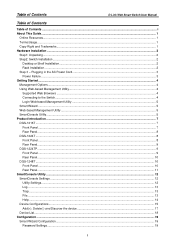
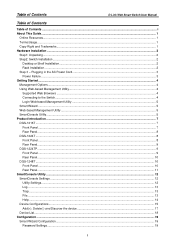
...-based Management Utility...4 Supported Web Browsers ...4 Connecting to the Switch...4 Login Web-based Management Utility ...5 Smart Wizard ...5 Web-based Management Utility...5 SmartConsole Utility...5 Product Introduction ...7 DGS-1216T ...7 Front Panel ...7 Rear Panel...8 DGS-1224T ...8 Front Panel ...8 Rear Panel...9 DGS-1224TP...9 Front Panel ...9 Rear Panel...10 DGS-1248T ...10 Front Panel...
Product Manual - Page 3
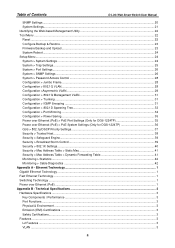
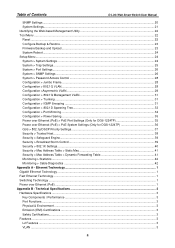
...L2 Features ...3 VLAN ...3
ii Table of Contents
D-Link Web Smart Switch User Manual
SNMP Settings ...20 System Settings...21 Identifying the Web-based Management Utility 22 Tool Menu ...22 Reset ...22 ... Configuration > Power Saving...35 Power over Ethernet (PoE) > PoE Port Settings (Only for DGS-1224TP 36 QoS > 802.1p/DSCP Priority Settings...37 Security > Trusted Host...38 Security >...
Product Manual - Page 5
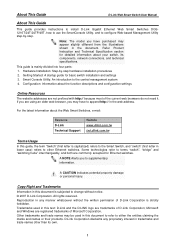
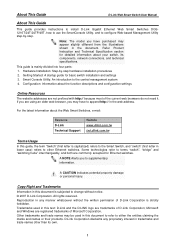
....
Some technologies refer to terms "switch", "bridge" and "switching hubs" interchangeably, and both are commonly accepted for detailed information about your switch, its own.
1 Copy Right and Trademarks
Information in the web address. This guide is strictly forbidden. Configuration: Information about the Web Smart Switches, e-mail:
Resource D-Link Technical Support
Website www...
Product Manual - Page 9
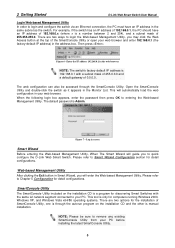
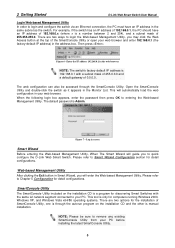
.... 2 Getting Started
D-Link Web Smart Switch User Manual
Login Web-based Management Utility
In order to quick configure the D-Link Web Smart Switch. For example, if the switch has an IP address of 255.255.255.0. The default password is through the SmartConsole Utility. Log in screen
Smart Wizard Before entering the Web-based Management Utility, When The Smart Wizard will enter the...
Product Manual - Page 11
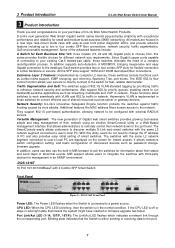
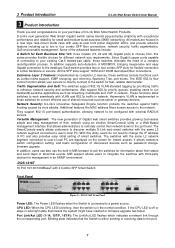
...as complete L2 devices, these switches include functions such as password change the IP address of PC and also ...Web Smart Switch Products. MIB support allows users to a power source. DGS-1216T Front Panel
Power LED: The Power LED flashes when the Switch is in network. D-Link's next generation Web Smart Gigabit switch series blends plug-and-play simplicity with 2 Combo SFP Smart Switch...
Product Manual - Page 12
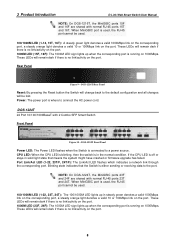
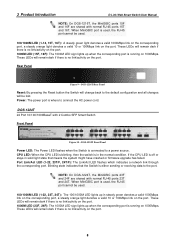
... link on 1000Mbps.
DGS-1224T 24 Port 10/100/1000BaseT with 2 Combo SFP Smart Switch
Front Panel
Figure 10 -
Rear Panel
Figure 9 - When MiniGBIC port is either sending or receiving data to a power source. These LEDs will remain dark if there is no link/activity on the port. 3 Product Introduction
D-Link Web Smart Switch User Manual
NOTE...
Product Manual - Page 13
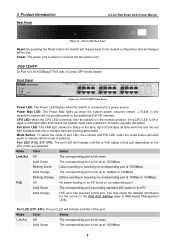
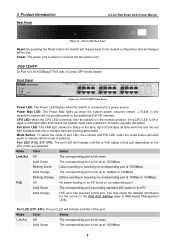
... then the switch is connected to a power source. 3 Product Introduction
Rear Panel
D-Link Web Smart Switch User Manual
Figure 11 - DGS-1224TP 24 Port 10/100/1000BaseT PoE with 4 Combo SFP Smart Switch
Front Panel
...green to connect the AC power cord. DGS-1224T Rear Panel
Reset: By pressing the Reset button the Switch will change back to the default configuration and all fans work fine and...
Product Manual - Page 14
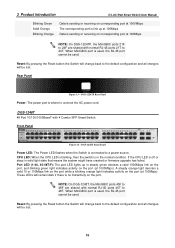
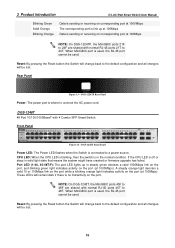
... CPU LED is blinking, then the switch is where to a power source. NOTE: On DGS-1248T, the MiniGBIC ports 45F to 48F are shared with normal RJ-45 ports 21T to 48T. Rear Panel
Figure 13 - If the CPU LED is used .
3 Product Introduction
D-Link Web Smart Switch User Manual
Blinking Green Solid Orange Blinking...
Product Manual - Page 20
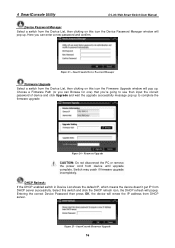
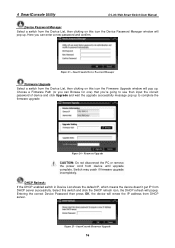
...: If the DHCP enabled switch in Device List shows the default IP, which means the device doesn't get IP from device until upgrade complete. Entering the correct Device Password then press OK, the device will pop up. SmartConsole Firmware Upgrade
16 4 SmartConsole Utility
D-Link Web Smart Switch User Manual
Device Password Manager
Select a switch from the Device List...
Product Manual - Page 21
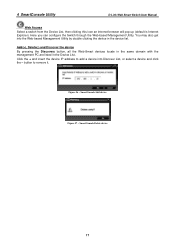
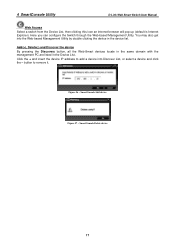
...Web Smart Switch User Manual
Web Access Select a switch from the Device List, then clicking this icon an internet browser will pop up (default is Internet Explorer).
Add(+), Delete(-) and Discover the device By pressing the Discovery button, all the Web-Smart...the + and insert the device IP address to remove it. button to add a device into the Web-based Management Utility by double ...
Product Manual - Page 25
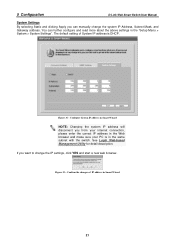
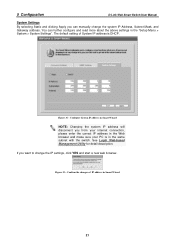
... sure your PC is DHCP.
Figure 32 - If you want to change the system IP Address, Subnet Mask, and Gateway address. Confirm the changes of System IP address is in the "Setup Menu > System > System Settings". 5 Configuration
D-Link Web Smart Switch User Manual
System Settings
By selecting Static and clicking Apply you can further configure...
Product Manual - Page 26
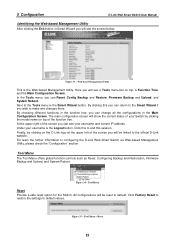
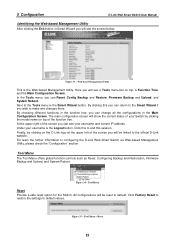
... IP address. Finally, by clicking the model name on top, a Function Tree, and the Main Configuration Screen. Next to default. For learn the further information to default values. Tool Menu
Reset Provide a safe reset option for the Switch. By clicking this session. Click Factory Reset to restore the settings to configuring the D-Link Web Smart Switch via Web...
Product Manual - Page 28
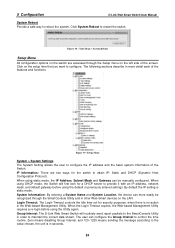
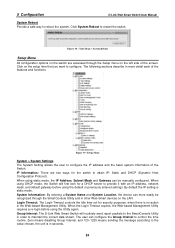
.... Figure 39 -Setup Menu
System > System Settings The System Setting allows the user to provide it with an IP address, network mask, and default gateway before using the Utility again. Group Interval: The D-Link Web Smart Switch will first look for security purposes, when there is no action in order to control the time routine...
Product Manual - Page 29
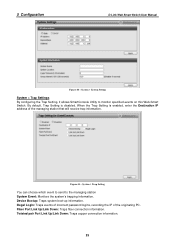
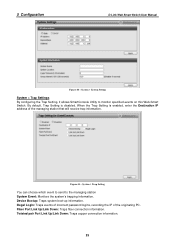
..., recording the IP of the managing station that will receive trap information. Twisted pair Port Link Up/Link Down: Traps copper connection information.
25 Device Bootup: Traps system boot-up information. System > Trap Setting
You can choose which event to send to monitor specified events on this Web-Smart Switch. 5 Configuration
D-Link Web Smart Switch User Manual...
Product Manual - Page 31
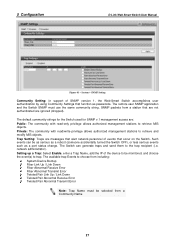
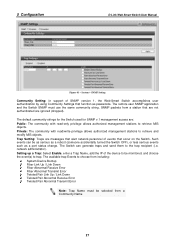
....
Private: The community with read /write privilege allows authorized management stations to trap. 5 Configuration
D-Link Web Smart Switch User Manual
Figure 43 - Setting up a Trap: Select Enable, enter a Trap Name, add the IP of SNMP version 1, the Web-Smart Switch accomplishes user authentication by using Community Settings that are not authenticated are ignored (dropped). System > SNMP...
Product Manual - Page 35
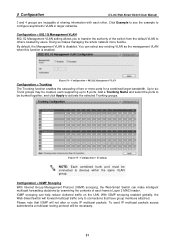
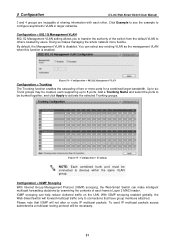
5 Configuration
D-Link Web Smart Switch User Manual
3 and 4 groups are incapable of the switch from the default VLAN to others created by examining the contents of two or more flexible. Configuration > .... Doing so makes managing the whole network more ports for a combined larger bandwidth. To send IP multicast packets across subnetworks a multicast routing protocol will not alter or route...
Product Manual - Page 39
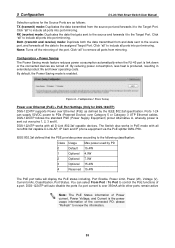
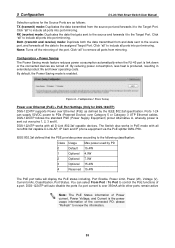
...Configuration
D-Link Web Smart Switch User Manual
Selection options for DGS-1224TP)
DGS-1224TP supports ... port is link down or the connected devices are as defined by PD
0
Default 15.4W
1
Optional 4.0W
2
Optional 7.0W
3
Optional 15.4W
4...capable D-Link AP, IP Cam and IP phone equipment via the PoE splitter DWL-P50.
Figure 61 - The Switch also works in extended product life ...
Product Manual - Page 42
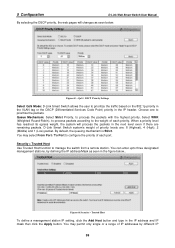
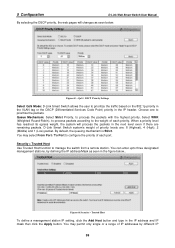
...in the IP address and IP mask then click the Apply button. Security > Trusted Host Use Trusted Host function to prioritize the packets. By default, the ...IP addresses by defining the IP address/Mask as seen below .. You can enter upto three designated management stations, by different IP
38 5 Configuration
D-Link Web Smart Switch User Manual
By selecting the DSCP priority, the web...
Product Manual - Page 43
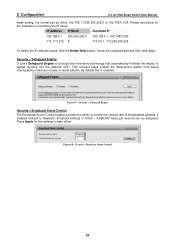
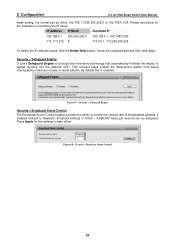
...protect the Web-Smart Switch from being interrupted by malicious viruses or worm attacks. By default this is disabled), threshold settings of packet flooding into the switch's CPU....default is enabled.
Press Apply for permitting the IP range
IP Address IP Mask
Permitted IP
192.168.0.1 255.255.255.0 192.168.0.1~192.168.0.255
172.17.5.215 8
172.0.0.1~172.255.255.255
To delete the IP...
Product Manual - Page 50
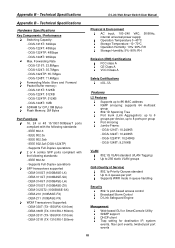
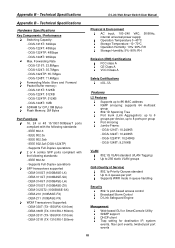
...
Key Components / Performance Switching Capacity: - DGS-1216T: 32Gbps - DGS-1248T: 96Gbps Max. IEEE 802.3af (DGS-1224TP) - DEM-311GT (1000BASE-SX) - DEM-315GT (1000BASE-ZX) - DGS-1224TP: 10,240KB - IEEE 802.3 - DEM-210 (100BASE-FX) - DEM-331T (TX-1550/RX-1310nm) - DGS-1224T: 10,240KB - Technical Specifications
D-Link Web Smart Switch User Manual
Appendix...
Similar Questions
Default Ip To Login To Switch Des-1018mp?? Isn't This The 10.90.90.90 Ip Addres
Hi.Default IP to login to Switch DES-1018MP??Isn't this the 10.90.90.90 ip Address??
Hi.Default IP to login to Switch DES-1018MP??Isn't this the 10.90.90.90 ip Address??
(Posted by hrgolmoradi 1 year ago)
How To Reset Dir-601 Router Default Ip Address
(Posted by klbtorre 10 years ago)
What Speed Does The Amber Color Indicate On A D-link Dgs-1224t Smart Switch?
what speed does the amber color indicate on a d-link dgs-1224T smart switch?
what speed does the amber color indicate on a d-link dgs-1224T smart switch?
(Posted by debieb 12 years ago)

