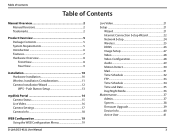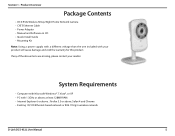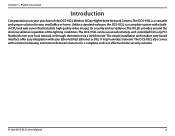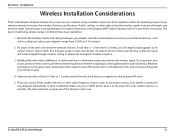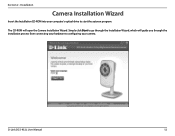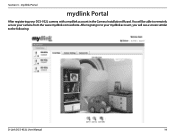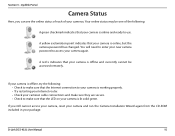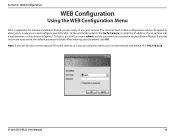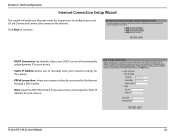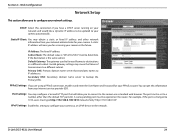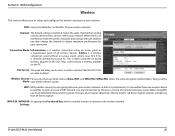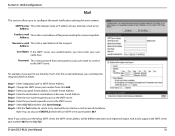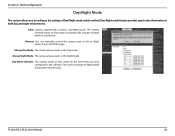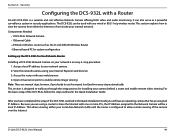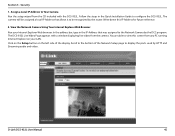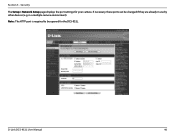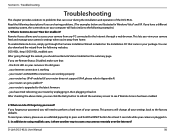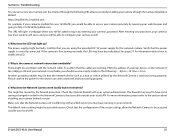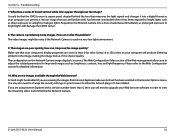D-Link DCS-932L Support Question
Find answers below for this question about D-Link DCS-932L.Need a D-Link DCS-932L manual? We have 1 online manual for this item!
Question posted by ccvrouwe on August 4th, 2011
Problems With Password For Camera In Setup Wizard.
I tryed to install the Dlink dcs 932L camera. Conneting it to my network went well. The wizard shows that my camera is online but asks for a password. I do not know what password this must be. The usernamefield automatically says admin but I have now idea what password I have to fill in here. I tried to reset the camera but it keeps asking for a password. Does anyone know what password this can be? Can it be a factory standard password? I tried admin as password but this did not work.
Current Answers
Answer #1: Posted by kcmjr on August 5th, 2011 1:35 PM
The user guide can be downloaded here: http://www.helpowl.com/manuals/D-Link/DCS932L/108231
Page 19 discusses this. The default user is "admin" and the default password is blank.
You can also do a reset as described on page 50:
What can I do if I forget my password?
- If you forget your password, you will need to perform a hard reset of your camera. This process will change all your settings back to the factory defaults.
- To reset your camera, please use an unfolded paperclip to press and hold the RESET button for at least 3 seconds while your camera is plugged in.
Licenses & Certifications: Microsoft, Cisco, VMware, Novell, FCC RF & Amateur Radio licensed.
Related D-Link DCS-932L Manual Pages
Similar Questions
No Network Connection Detected When Running D-link Setup Wizard For Dcs-932l
(Posted by meatjgj 10 years ago)