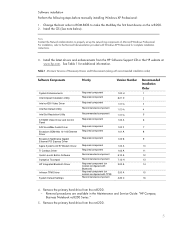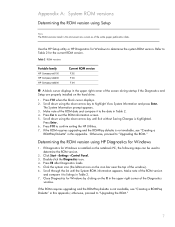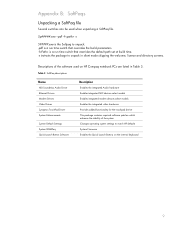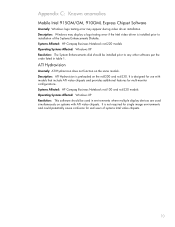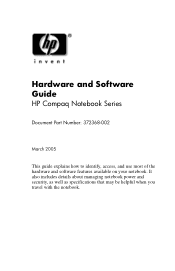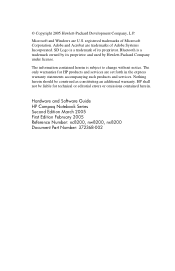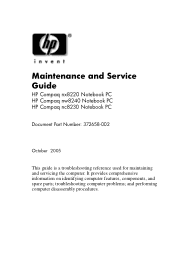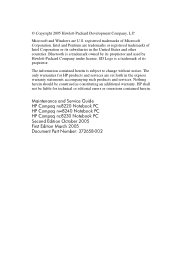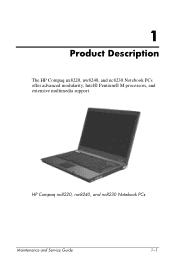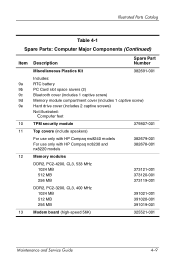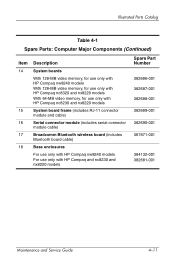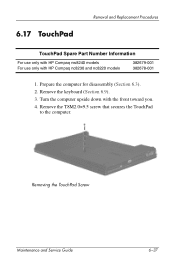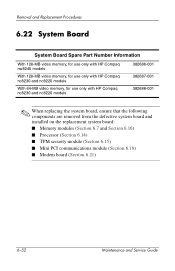Compaq nc8230 Support Question
Find answers below for this question about Compaq nc8230 - Notebook PC.Need a Compaq nc8230 manual? We have 10 online manuals for this item!
Question posted by araCH on September 28th, 2014
How To Reset Bios Password Hp Compaq Nc8230
Current Answers
Answer #1: Posted by marklega on October 3rd, 2014 9:18 PM
you will need to open the computer to the mother board
1-open your computer
2-locate the cmos jumper i uploaded for you a photo that you can locate it easy
3- Locate the three-pin jumper on your motherboard that controls the BIOS. It will usually found near the CMOS battery. The jumper will be covering two of the three pins.
-
- The jumper may be labeled CLEAR, CLR, CLEAR CMOS, PSSWRD, or a variety of other labels. Refer to your motherboard's documentation to find the correct jumper.
- 4-Move the jumper to the other two pins. For example, if the jumper is covering the first and second pins, move it so that it is covering the second and third pins. Be sure to pull the jumper straight up to remove it so that you don't bend the pins
- 5-Press your power button. Press and hold the power button on your computer for about 10-15 seconds (nothing should happen because the power is turned off). This will discharge any remaining power stored in the capacitors. This will make the BIOS reset.
- 6-Return the jumper to its default position. Put the jumper back on the pins that it was originally on. This will allow you to access your BIOS when you start your computer up. Close up the case when you are finished.
- 7-Power on your PC. Press the front Power button. You will need to enter your BIOS and change any thing including the time, date, and boot order.