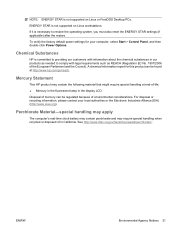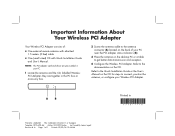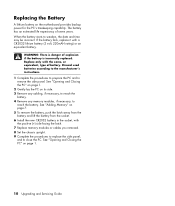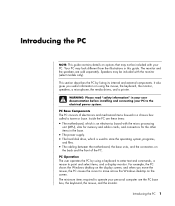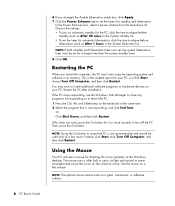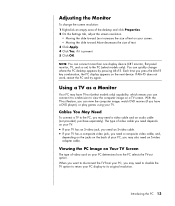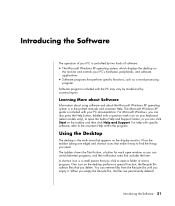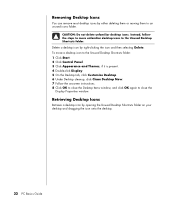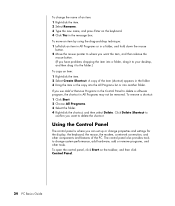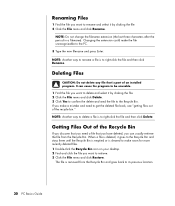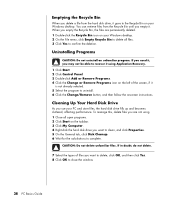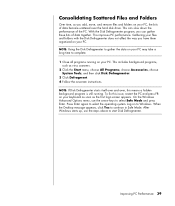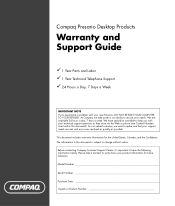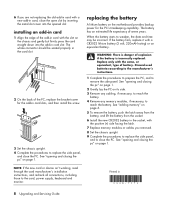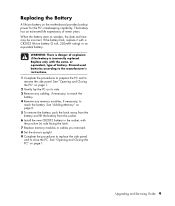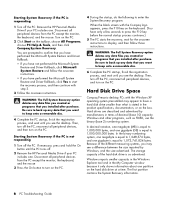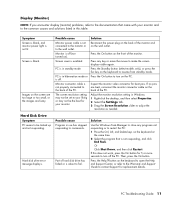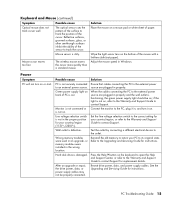Compaq Presario SR1000 Support Question
Find answers below for this question about Compaq Presario SR1000 - Desktop PC.Need a Compaq Presario SR1000 manual? We have 30 online manuals for this item!
Question posted by anceletma on June 23rd, 2012
Where Can I Get A Motherboard For Presario Sr1000? Refurbished If Possible.
The person who posted this question about this Compaq product did not include a detailed explanation. Please use the "Request More Information" button to the right if more details would help you to answer this question.
Current Answers
Related Compaq Presario SR1000 Manual Pages
Similar Questions
Can I Install Windows 7 On My Compaq Presario Sr1000
(Posted by Ruthdishn 9 years ago)
What Type Format For Motherboard In Compaq Presario Sr1000
(Posted by yourDave 9 years ago)
How To Remove The Harddrive From The Compaq Presario Sr1000
(Posted by nosmoenin 9 years ago)
Compaq Presario Sr1000 Will Not Turn On
(Posted by kiembpuneet 10 years ago)
Price Of Motherboard For Hp Dx 6100mt Desktop
price of MOTHERBOARD FOR HP DX 6100MT DESKTOP
price of MOTHERBOARD FOR HP DX 6100MT DESKTOP
(Posted by prabhakaraman 12 years ago)