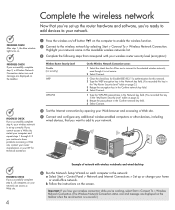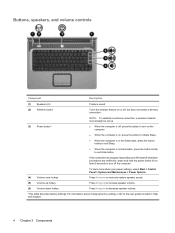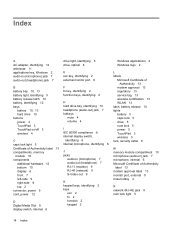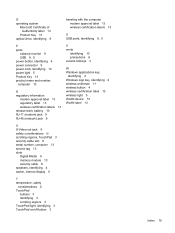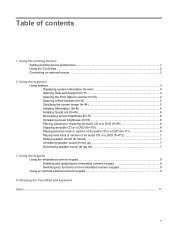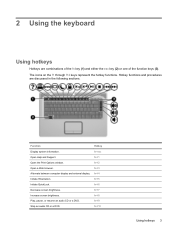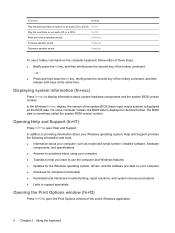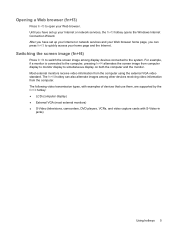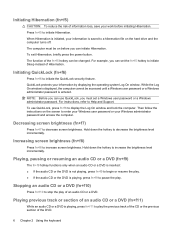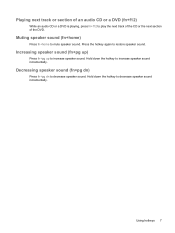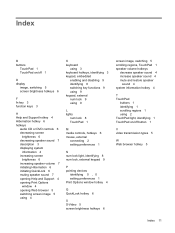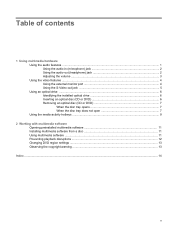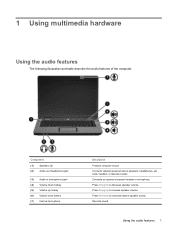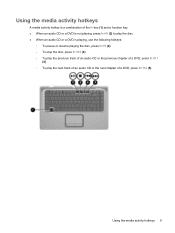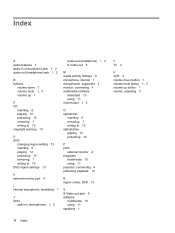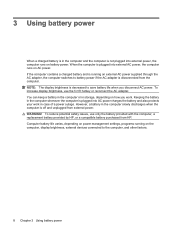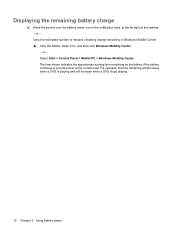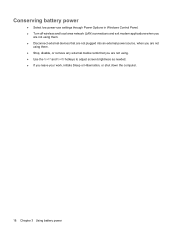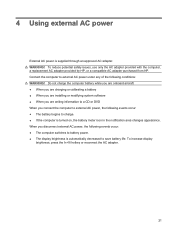Compaq Presario C700 Support Question
Find answers below for this question about Compaq Presario C700 - Notebook PC.Need a Compaq Presario C700 manual? We have 18 online manuals for this item!
Question posted by thaond1982 on March 10th, 2014
Tai Hotkey Laptop Compaq Presario C700
The person who posted this question about this Compaq product did not include a detailed explanation. Please use the "Request More Information" button to the right if more details would help you to answer this question.
Current Answers
Related Compaq Presario C700 Manual Pages
Similar Questions
Does A Compaq Presario C700 Laptop Keyboard Have Lights
(Posted by BaUnite 9 years ago)
I Can Not Turn On My Compaq Presario Cq40-500 Notebook Pc Series.
I can not turn on my Compaq Presario CQ40-500 Notebook PC series.when turned on right in 5 secondsan...
I can not turn on my Compaq Presario CQ40-500 Notebook PC series.when turned on right in 5 secondsan...
(Posted by lydtomei 11 years ago)
Price Of Touchpad (compaq Presario C700 Laptop Mouse Touchpad)in India
(Posted by ssubham822 11 years ago)
Compaq Presario C700 Front Jack Problem No Audio
(Posted by ctanoli 11 years ago)
How To Get Webcam Working On A Compaq Presario Cq56-219wm 15.6' Notebook Pc
(Posted by Anonymous-38926 12 years ago)