Compaq Presario A900 Support Question
Find answers below for this question about Compaq Presario A900 - Notebook PC.Need a Compaq Presario A900 manual? We have 20 online manuals for this item!
Question posted by isokiller on March 19th, 2014
How To Restore Presario A900
The person who posted this question about this Compaq product did not include a detailed explanation. Please use the "Request More Information" button to the right if more details would help you to answer this question.
Current Answers
There are currently no answers that have been posted for this question.
Be the first to post an answer! Remember that you can earn up to 1,100 points for every answer you submit. The better the quality of your answer, the better chance it has to be accepted.
Be the first to post an answer! Remember that you can earn up to 1,100 points for every answer you submit. The better the quality of your answer, the better chance it has to be accepted.
Related Compaq Presario A900 Manual Pages
End User License Agreement - Page 2
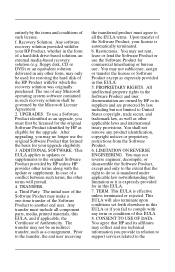
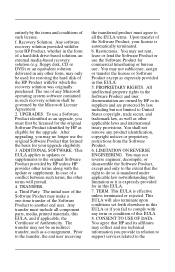
... transferred product must agree to all component parts, media, printed materials, this EULA.
8. All intellectual property rights in such recovery solution shall be used for restoring the hard disk of the HP Product with /for your HP Product, whether in this EULA.
7. You shall not remove any other terms along with...
Wireless Setup Guide - Page 2


...the broadband Internet configuration settings needed to get started!
TIP: You can buy a wireless-enabled notebook, you 're ready to set up your wireless router. Point-to record this information.
...you begin the procedures in this booklet. TIP: If you did not buy a wireless PC Card to record router security level. The instructions in this booklet are for wireless computers using...
Backup and Recovery - Windows Vista - Page 5
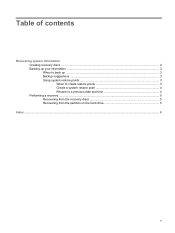
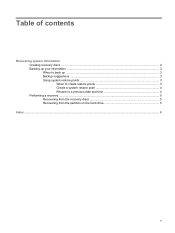
... of contents
Recovering system information Creating recovery discs ...2 Backing up your information ...3 When to back up ...3 Backup suggestions ...3 Using system restore points 3 When to create restore points 3 Create a system restore point 4 Restore to a previous date and time 4 Performing a recovery ...5 Recovering from the recovery discs 5 Recovering from the partition on the hard drive...
Backup and Recovery - Windows Vista - Page 7


... your important system files. ● Making a set of recovery discs (Recovery Manager software feature). This feature helps you create.
1 Recovering system information
Tools provided by restoring the computer to factory settings in case of a system failure: ● Backing up (boot) your full factory image if you experience system failure or instability.
Backup and Recovery - Windows Vista - Page 9
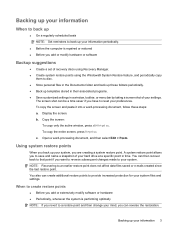
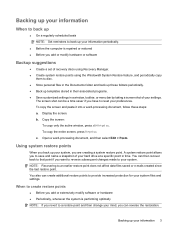
...; Before you add or modify hardware or software
Backup suggestions
● Create a set of recovery discs using Recovery Manager. ● Create system restore points using the Windows® System Restore feature, and periodically copy
them to disc. ● Store personal files in the Documents folder and back up these steps: a. Copy the...
Backup and Recovery - Windows Vista - Page 10
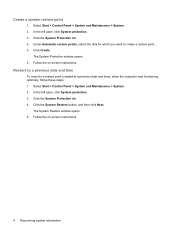
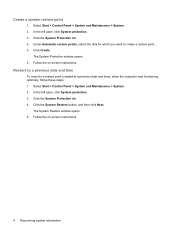
... left pane, click System protection. 3. Follow the on -screen instructions.
The System Protection window opens. 6. Click the System Protection tab. 4. Click Create.
Click the System Restore button, and then click Next. Select Start > Control Panel > System and Maintenance > System. 2. Select Start > Control Panel > System and Maintenance > System. 2.
Backup and Recovery - Windows Vista - Page 11
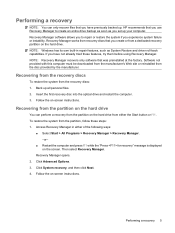
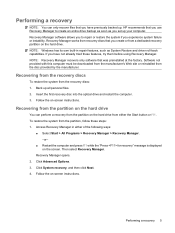
... site or reinstalled from the recovery discs: 1. Recovering from the recovery discs
To restore the system from the disc provided by the manufacturer. Insert the first recovery disc ... dedicated recovery partition on the hard drive. Click System recovery, and then click Next. 4. To restore the system from the partition, follow these features, try them before using Recovery Manager. Performing a ...
Backup and Recovery - Windows Vista - Page 12
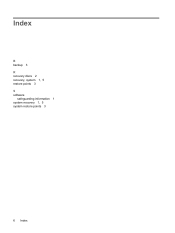
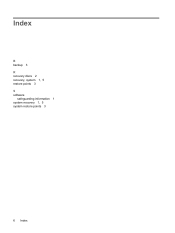
Index
B backup 3 R recovery discs 2 recovery, system 1, 5 restore points 3 S software
safeguarding information 1 system recovery 1, 5 system restore points 3
6 Index
Setup Utility - Windows Vista - Page 3
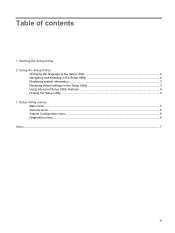
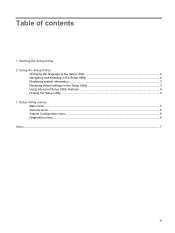
...
1 Starting the Setup Utility 2 Using the Setup Utility
Changing the language of the Setup Utility 2 Navigating and selecting in the Setup Utility 2 Displaying system information ...3 Restoring default settings in the Setup Utility 3 Using advanced Setup Utility features 4 Closing the Setup Utility ...4 3 Setup Utility menus Main menu ...5 Security menu ...5 System Configuration menu...
Setup Utility - Windows Vista - Page 7
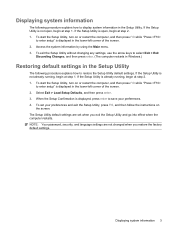
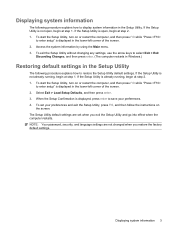
... or restart the computer, and then press f10 while "Press
to select Exit > Exit
Discarding Changes, and then press enter. (The computer restarts in Windows.)
Restoring default settings in the lower-left corner of the screen. 2. To exit the Setup Utility without changing any settings, use the arrow keys to enter...
Setup Utility - Windows Vista - Page 11


... Security menu 5 selecting in the Setup Utility 2 Setup Utility
changing the language 2 closing 4 Diagnostics menu 6 displaying system
information 3 Main menu 5 navigating and selecting 2 restoring default settings 3 Security menu 5 starting 1 System Configuration menu 6 using 2 using advanced features 4 System Configuration menu 6 system information 5
H hard drive self test 6
L language support...
Wireless (Select Models Only) - Windows Vista - Page 34
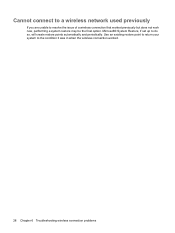
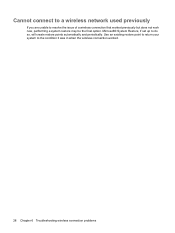
... to return your system to resolve the issue of a wireless connection that worked previously but does not work now, performing a system restore may be the final option. Cannot connect to a wireless network used previously
If you are unable to the condition it was in when the wireless ...
Multimedia - Windows Vista - Page 8


Records sound.
Mutes and restores speaker sound when pressed in combination with external microphones allows for stereo recordings. Using sound recording software with the fn key.
When connecting a device to ...
Multimedia - Windows Vista - Page 9


... the fn (1) key and either the asterisk (2), minus sign
(3), or plus sign (4) keys on the integrated numeric keypad: Computer volume hotkeys: ◦ To mute or restore sound, press fn+asterisk. ◦ To decrease volume, press fn+minus sign. ◦ To increase volume, press fn+plus sign.
● Windows® volume control...
Pointing Devices and Keyboard - Windows Vista - Page 10


... information and tools: ● Information about system hardware components and the system BIOS version number.
fn+asterisk sign
Decrease speaker sound.
fn+f12
Mute and restore speaker sound. or - ● Press and hold down the fn key, briefly press the second key of the active Windows application.
4 Chapter 2 Using the keyboard...
Pointing Devices and Keyboard - Windows Vista - Page 13


... sign)
Press fn+minus sign to play the next track of the CD or the next section of the DVD.
Hold down the hotkey to restore speaker sound. Muting speaker sound (fn+asterisk)
Press fn+asterisk to increase speaker sound.
Increasing speaker sound (fn+plus sign)
Press fn+plus sign to...
Compaq Presario A900 Notebook PC - Maintenance and Service Guide - Page 6
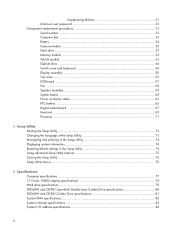
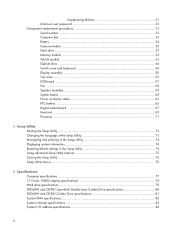
... Starting the Setup Utility ...73 Changing the language of the Setup Utility 73 Navigating and selecting in the Setup Utility 74 Displaying system information 74 Restoring default settings in the Setup Utility 74 Using advanced Setup Utility features 75 Closing the Setup Utility ...75 Setup Utility menus ...75
6 Specifications Computer specifications...
Compaq Presario A900 Notebook PC - Maintenance and Service Guide - Page 7
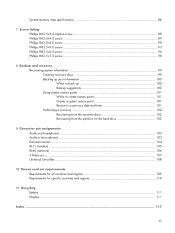
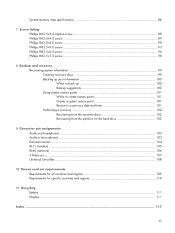
... 99 Creating recovery discs 99 Backing up your information 100 When to back up 100 Backup suggestions 100 Using system restore points 101 When to create restore points 101 Create a system restore point 101 Restore to a previous date and time 101 Performing a recovery 102 Recovering from the recovery discs 102 Recovering from the partition...
Compaq Presario A900 Notebook PC - Maintenance and Service Guide - Page 9
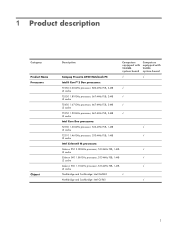
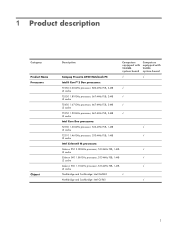
1 Product description
Category Product Name Processors
Chipset
Description
Computers equipped with 965GM system board
Computers equipped with 960GL system board
Compaq Presario A900 Notebook PC
√
√
Intel® Core™ 2 Duo processors:
T7250 2.00-GHz processor, 800-MHz FSB, 2-MB
√
L2 cache
T5550 1.80-GHz processor, 667-MHz ...
Compaq Presario A900 Notebook PC - Maintenance and Service Guide - Page 11


... drive only
√
√
VGA camera, 30 frames per second
√
√
Integrated omnidirectional mono microphone
√
√
High-definition, Azalia technology audio
√
√
2 Presario-branded Altec/Lansing speakers
√
√
56K V.92 38.1-mm (1.5-inch) data/fax modem
√
√
Supports all world-wide certification requirements
√
√
10...
Similar Questions
How To Restore Laptop To Factory Settings Compaq Presario A900
(Posted by krisjMede 9 years ago)
How To Factory Restore Presario F700
(Posted by mahdbe 9 years ago)
How To Factory Reset Compaq Presario A900 Notebook Pc Without Disks
(Posted by Retjj 10 years ago)
How Do I Do A 'factory Reset' On My Compaq Presario A900?
(Posted by rogeranthony 11 years ago)

