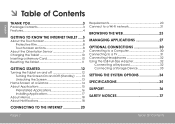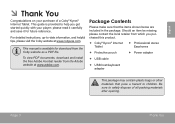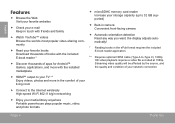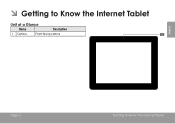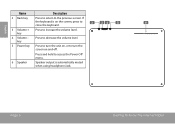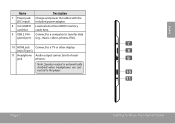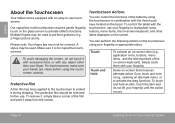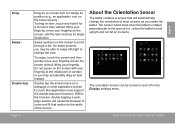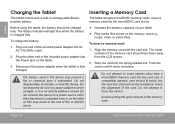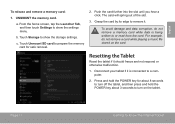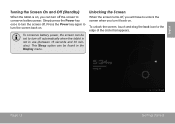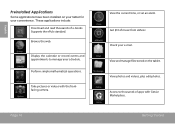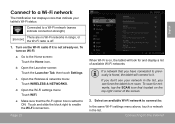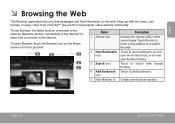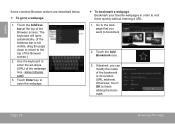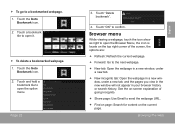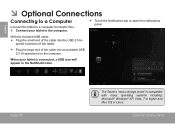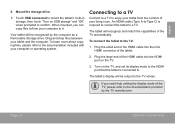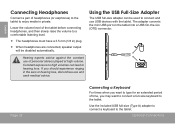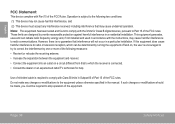Coby MID9742 Support Question
Find answers below for this question about Coby MID9742.Need a Coby MID9742 manual? We have 1 online manual for this item!
Question posted by craziewoman1 on June 9th, 2014
Keeps Going Into Sleep Mode
even though under settings i have the tablet set to never go into sleep mode, it keeps going to sleep every 5 seconds
Current Answers
Related Coby MID9742 Manual Pages
Similar Questions
Can I Set Order That Photos Are Shown For Coby Dp1052 Digital Picture Frame
I am trying to find out if it is possible to set the order that photos are shown on a Coby DP1052 di...
I am trying to find out if it is possible to set the order that photos are shown on a Coby DP1052 di...
(Posted by ajdcooper 9 years ago)
How Do You Reset An Email Password On The Coby Mid9742 Android Tablet
(Posted by rockjnaflo 9 years ago)
Where Can I Find Serial Number To My Coby Kyros Mid9742-8 Tablet?
(Posted by amygaines 9 years ago)
Can I Download Photos Directly From My Computer Onto My Digital Picture Frame?
I would like to put pictures that are already on my computer onto my Coby DP-768 digital photo frame...
I would like to put pictures that are already on my computer onto my Coby DP-768 digital photo frame...
(Posted by dianabales88 10 years ago)