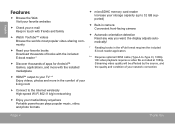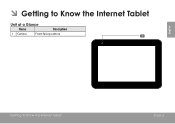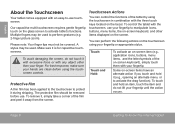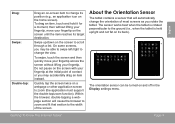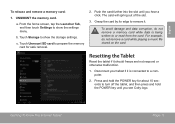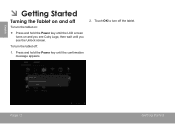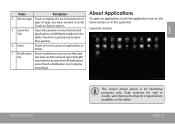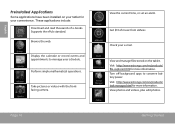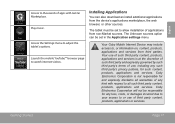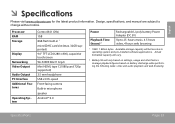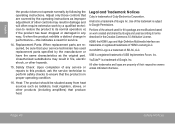Coby MID9042 Support Question
Find answers below for this question about Coby MID9042.Need a Coby MID9042 manual? We have 1 online manual for this item!
Question posted by mneathery81 on April 5th, 2013
I Put An 4 Gb Micro Sd Card In My Colby Kryos Mid9042- 8 Tablet Is That Right?
Current Answers
Answer #1: Posted by tintinb on April 5th, 2013 8:03 AM
- microSD,
- microSDHC
Your tablet supports up to 32 Gigabytes of memory card capacity.
If you have more questions, please don't hesitate to ask here at HelpOwl. Experts here are always willing to answer your questions to the best of our knowledge and expertise.
Regards,
Tintin
Related Coby MID9042 Manual Pages
Similar Questions
my coby kyros MID9042 has a problem that i can't fix. there is a message that says " sd card not fou...
Hello, I accidentally rooted MID9742 ROM in my MID9042. Now the screen behaves wierdly and the devi...