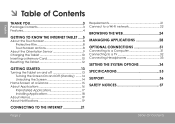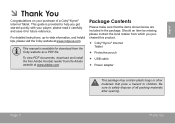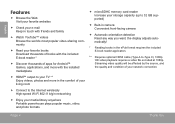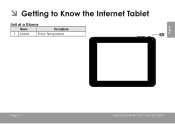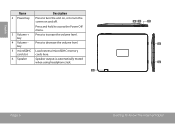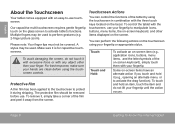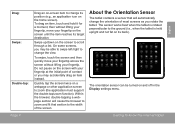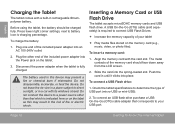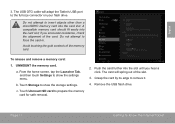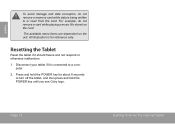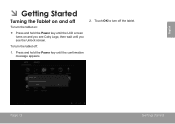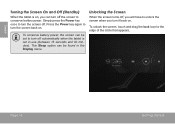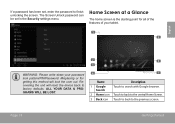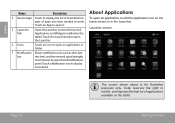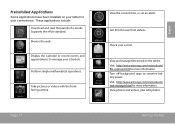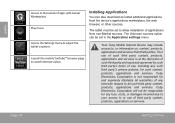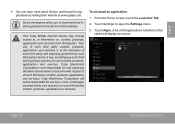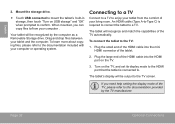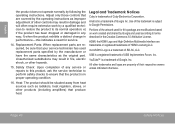Coby MID8048 Support Question
Find answers below for this question about Coby MID8048.Need a Coby MID8048 manual? We have 1 online manual for this item!
Question posted by i4husker on June 29th, 2013
I Put A Scandisk Microsdhc In My Coby Tablet Mid8048-4 And It Will Not Recognize
The person who posted this question about this Coby product did not include a detailed explanation. Please use the "Request More Information" button to the right if more details would help you to answer this question.
Current Answers
Related Coby MID8048 Manual Pages
Similar Questions
Troubleshooting Coby Tablet Mid8048-4 That Hang
I was reading a downloaded file using office suite. I placed it on sleep for an hour. When i got bac...
I was reading a downloaded file using office suite. I placed it on sleep for an hour. When i got bac...
(Posted by aidamadriaga 8 years ago)
Can I Set Order That Photos Are Shown For Coby Dp1052 Digital Picture Frame
I am trying to find out if it is possible to set the order that photos are shown on a Coby DP1052 di...
I am trying to find out if it is possible to set the order that photos are shown on a Coby DP1052 di...
(Posted by ajdcooper 9 years ago)
Can I Download Photos Directly From My Computer Onto My Digital Picture Frame?
I would like to put pictures that are already on my computer onto my Coby DP-768 digital photo frame...
I would like to put pictures that are already on my computer onto my Coby DP-768 digital photo frame...
(Posted by dianabales88 10 years ago)