Coby MID8048 Support Question
Find answers below for this question about Coby MID8048.Need a Coby MID8048 manual? We have 1 online manual for this item!
Question posted by joskKA on July 31st, 2014
Coby Kyros Mid8048-4 Tablet Wont Turn
The person who posted this question about this Coby product did not include a detailed explanation. Please use the "Request More Information" button to the right if more details would help you to answer this question.
Current Answers
There are currently no answers that have been posted for this question.
Be the first to post an answer! Remember that you can earn up to 1,100 points for every answer you submit. The better the quality of your answer, the better chance it has to be accepted.
Be the first to post an answer! Remember that you can earn up to 1,100 points for every answer you submit. The better the quality of your answer, the better chance it has to be accepted.
Related Coby MID8048 Manual Pages
User Manual - Page 2
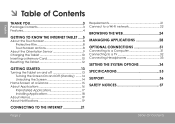
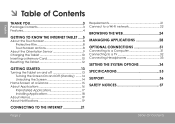
...
Thank You 3
Package Contents 3 Features 4
Getting to Know the internet tablet......5
About the Touchscreen 8 Protective Film 8 Touchscreen Actions 8
About the Orientation Sensor 9 Charging the Tablet 10 Inserting a Memory Card 10 Resetting the Tablet 12
Getting Started 13
Turning the Tablet on and off 13 Turning the Screen On and Off (Standby) ........14 Unlocking the Screen 14...
User Manual - Page 3
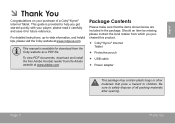
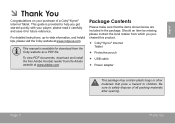
... detailed instructions, up-to help you purchased this product.
Coby® Kyros® Internet Tablet
Protective pouch
USB cable
...reference. Package Contents
Please make sure that pose a hazard to safely dispose of a Coby® Kyros® Internet Tablet. To view PDF documents, download and install the free Adobe Acrobat reader from which ...
User Manual - Page 5
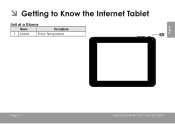
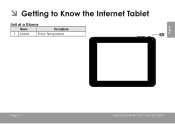
ÂÂ Getting to Know the Internet Tablet
Unit at a Glance
Name
Description
1 Camera
Front - facing camera
English
Page 5
Getting To Know The Internet Tablet
User Manual - Page 6
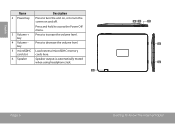
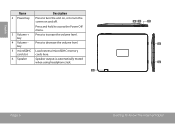
... unit on, or to increase the volume level.
4 Volume - Press and hold to access the Power Off menu.
3 Volume + key
Press to turn the screen on and off. Press to decrease the volume level.
6
key
5 microSDHC Load external microSDHC memory
card slot
cards here.
6 Speaker
Speaker output is ...
User Manual - Page 7


MIC
nected to a TV or other display.
9
(mini Type C)
RESET
10
HDMI
Page 7
Getting To Know The Internet Tablet
English
Name
Description
7 Power jack Charge and power the tablet with the (DC input) included power adapter.
8 Headphone Audio output connection for head- jack
phones. Note: Speaker output is automatically
disabled when headphones are...
User Manual - Page 8
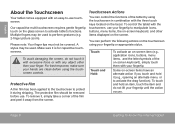
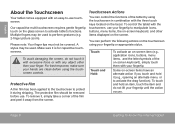
...thin film has been applied to the touchscreen to perform gestures (e.g. 2-finger picture zoom). You can control the functions of the tablet by using the touchscreen controls.
To avoid damaging the screen, do not lift... of the on the glass screen to -use . Page 8
Getting To Know The Internet Tablet Please note: Your finger tips must not be used to protect it with excessive force or with...
User Manual - Page 9
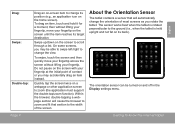
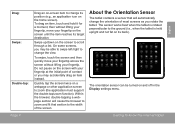
... twice on the screen to scroll through a list. About the Orientation Sensor
The tablet contains a sensor that will cause the browser to zoom and fit that section to the width of most screens as you may be turned on the screen with your fingertip. The orientation sensor can be able to swipe...
User Manual - Page 10
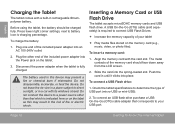
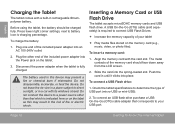
... to a power source other end of USB port (micro-USB or mini-USB).
2. To connect a USB Flash drive:
1. Page 10
Getting To Know The Internet Tablet Press lower right corner settings, next to determine the type of the included power adapter into the Power jack on the memory card (e.g., music, video...
User Manual - Page 11
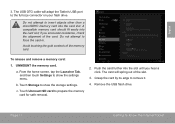
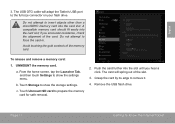
... touch Settings to remove it.
4. c.
Do not attempt to insert objects other than a microSDHC memory card into the card slot; The card will adapt the Tablet's USB port to prepare the memory card for safe removal.
2. if you hear a click. To release and remove a memory card:
1.
b. Touch Unmount SD card to...
User Manual - Page 12
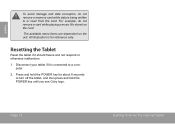
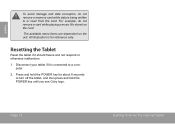
... for reference only.
For example, do not remove a memory card while data is being written to turn off the tablet, and then press and hold the POWER key until you see Coby logo. Resetting the Tablet
Reset the tablet if it is connected to a computer.
2. English
To avoid damage and data corruption, do not remove...
User Manual - Page 13
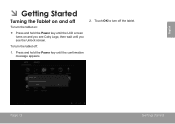
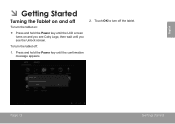
Page 13
Getting Started Press and hold the Power key until the LCD screen turns on and you see Coby Logo, then wait until the confirmation message appears.
2.
Touch OK to turn off :
1. To turn the tablet on:
Press and hold the Power key until you see the Unlock screen. English
ÂÂ Getting...
User Manual - Page 14
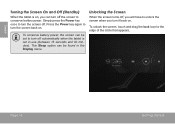
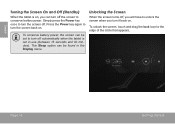
... not in the Display menu. Unlocking the Screen
When the screen turns off, you will have to unlock the screen when you can turn off automatically when the tablet is on, you turn it back on . Simply press the Power key once to conserve battery power. This Sleep option can be found in use...
User Manual - Page 15
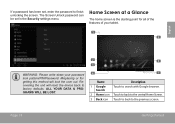
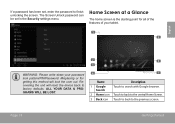
... reset the device back to factory defaults. Home Screen at a Glance
The home screen is the starting point for all of the features of your tablet.
1 5
English
WARNING: Please write down your password lock pattern/PIN/Password.
User Manual - Page 16
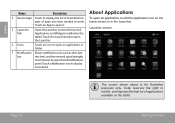
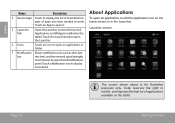
...Page 16
Getting Started Touch an App to view the list of all Applications and Widgets installed on the tablet. Launcher screen:
The screen shown above is for illustrative purposes only. English
Name
Description
4 Recent Apps Touch... or folder.
7 Notification Shows notification icons such as time, bat-
Coby reserves the right to open an application, touch the application icon on the...
User Manual - Page 17
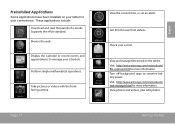
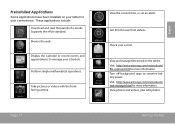
...ePub standard.
Get $10 of e-books.
View and manage files stored on your tablet for your convenience. Visit http://www.estrongs.com/en/products/ task-manager.html for ...Getting Started
English Perform simple mathematical operations.
Take pictures or videos with the frontfacing camera. Check your schedule. Browse the web.
Turn off background apps to manage your e-mail. These...
User Manual - Page 18
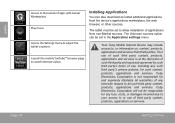
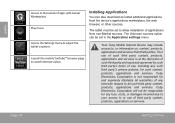
...to or use , including any kind with GetJar Marketplace. Page 18
Getting Started The tablet must be set in the Application settings menu.
The Unknown sources option can also download... applications and services is not responsible for such content, products, applications and services. Coby Electronics Corporation is at the discretion of such third party and expressly governed by such...
User Manual - Page 22
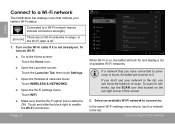
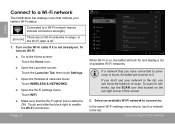
...turn on , the tablet will connect to it is off.
1.
Make sure that you have connected to previously is found, the tablet will look for networks, tap the SCAN icon that indicate your network in the list. If you can force the tablet... menu above, touch a network in the list, you don't see your tablet's Wi-Fi status. b.
Connected to a Wi-Fi network (waves indicate ...
User Manual - Page 29
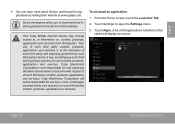
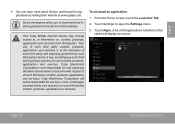
... to or use of third party content, products, applications or services.
Your Coby Mobile Internet Device may include access to open the Settings menu.
3. To uninstall an application:
1. Page 29
Managing Applications Coby Electronics Corporation will display on the tablet will not be responsible for any loss, costs, or damages incurred due to...
User Manual - Page 32
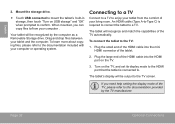
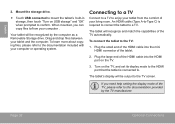
... cable into the mini HDMI connector of the TV, please refer to enjoy your tablet from your tablet and the computer.
Connecting to a TV
Connect to a TV to the documentation provided by the computer as a Removable Storage drive. Turn on USB storage" and "OK" when prompted to a TV. Mount the storage drive.
...
User Manual - Page 38
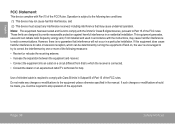
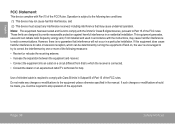
If such changes or modifications should be made, you could be determined by turning the equipment off and on a circuit different from that interference will not occur in a residential installation. Operation is subject ... rules. However, there is connected. • Consult the dealer or an experienced radio/TV technician for Class B digital devices, pursuant to Part 15 of the equipment.

