Coby MID8024 Support Question
Find answers below for this question about Coby MID8024.Need a Coby MID8024 manual? We have 1 online manual for this item!
Question posted by Chpan on May 10th, 2014
How To Download Google Play App To My Coby Mid8042 Tablet
The person who posted this question about this Coby product did not include a detailed explanation. Please use the "Request More Information" button to the right if more details would help you to answer this question.
Current Answers
There are currently no answers that have been posted for this question.
Be the first to post an answer! Remember that you can earn up to 1,100 points for every answer you submit. The better the quality of your answer, the better chance it has to be accepted.
Be the first to post an answer! Remember that you can earn up to 1,100 points for every answer you submit. The better the quality of your answer, the better chance it has to be accepted.
Related Coby MID8024 Manual Pages
Quick Setup Guide - Page 2


... Contents
Thank You 3
Package Contents 3 Features 4
Getting to Know the Coby Kyros...........5
About the Touchscreen 8 Protective Film 8 Using the Stylus (MID7024 & MID8024 8 Touchscreen Actions 8
About the Orientation Sensor 10 Charging the Tablet 10 Inserting a Memory Card 11
Getting Started 12
Turning the Tablet on and off 12 Turning the Screen On and Off (Standby...
Quick Setup Guide - Page 3


... this product.
Coby® Kyros™ Internet Tablet
USB host/keyboard adapter
Protective pouch
Stylus (MID7024 & MID8024 only)
Professional stereo... of a Coby® Kyros™ Internet Tablet. please read it carefully and save it for download from the Coby website as a PDF file. To view PDF documents, download and install ...
Quick Setup Guide - Page 4


...the comfort of apps for Android™ Download apps from AppsLib-the marketplace designed for tablets
microSD memory card reader Increase your media library anywhere Portable powerhouse plays popular music,...the world's most popular video-sharing community
Read your favorite books Download thousands of books with the included Aldiko E-book reader *
Discover...
Quick Setup Guide - Page 5


... , or to access the Power Off menu.
4 Speakers Stereo speakers. Press and hold to turn the unit on and off. Model: MID7024 DC IN 9V Coby Electronics Corp. English
ÂÂ Getting to Know the Coby Kyros
Unit at a Glance
Name
Description
1 Volume + key
Press to increase the volume level.
2 Volume -
Quick Setup Guide - Page 6


... Menu key from the home screen.
10 Browser soft Key
Tap to launch the Browser to search with Google. Tap and hold to view the option menu. Page 6
5 6 7 8 9 10
Getting To Know The Coby Kyros Note: When you will see the options for that application. key
7 Back soft key
Tap to return...
Quick Setup Guide - Page 7


... press this key.)
Charge and power the tablet with the included power adapter. jack
phones.
Press to reset the tablet if it freezes or otherwise behaves abnormally. ...(Use a paperclip or other small object to a TV or other display. (mini Type C)
Page 7
microSD
11
DC 9V RESET
12
DC IN 9V
13
14
15
HDMI
16
Getting To Know The Coby...
Quick Setup Guide - Page 8


... the Stylus (MID7024 & MID8024)
A stylus is displayed.
English
About the Touchscreen
Your tablet comes equipped with a stylus; Use your finger to touch the area of the tablet by using your convenience. ...use your finger tip to operate its touchscreen. Page 8
Getting To Know The Coby Kyros Touchscreen Actions
You can perform the following actions on the touchscreen using the ...
Quick Setup Guide - Page 9


... hold an item, touch the item and do not lift your fingertip/ stylus on the screen until the action occurs.
Page 9
Getting To Know The Coby Kyros On some screens, you may accidentally drag an item instead. Within the browser, double-tapping a webpage section will cause the browser to zoom and...
Quick Setup Guide - Page 10


... of most screens as this device may result in the Display settings menu.
Before using the tablet, the battery should be turned on the label
as you rotate the tablet. Page 10
Getting To Know The Coby Kyros The Status Indicator will automatically change the orientation of the included power adapter into the...
Quick Setup Guide - Page 11


...
2.
English
Inserting a Memory Card
The tablet accepts microSD memory cards.
Push the card in . if you hear a click. a. Page 11
Getting To Know The Coby Kyros The metal contacts of the slot....while data is being written to :
Increase the memory capacity of your tablet
Play media files stored on the card.
Align the memory card with the card slot. Grasp...
Quick Setup Guide - Page 12


...:
Press and hold the Power key until the Device Options menu appears.
2.
the tablet is now ready for use. To turn off :
1. A confirmation message will appear.
3. Touch OK to turn the tablet off the tablet. Page 12
Getting Started
Touch Power off on . Press and hold the Power key until the...
Quick Setup Guide - Page 13


... . Page 13
Getting Started
To conserve battery power, the screen can turn off the screen to turn off automatically when the tablet is on, you can be found in use (between 15 seconds and 30 minutes).
Press the Power key again to unlock ... off , you turn the screen back on . English
Turning the Screen On and Off (Standby)
When the tablet is not in the Display settings menu.
Quick Setup Guide - Page 14


The Screen Unlock password can
be set , enter the password to finish unlocking the screen. English
If a password has been set in the Location and security settings menu. Home Screen at a Glance
The home screen is the starting point for all of the features of your tablet.
1
2 3
4
Page 14
Getting Started
Quick Setup Guide - Page 15


...application or folder
About Applications
To open the full Notifi- Coby reserves the right to open an application, touch the application icon on the tablet. Page 15
Getting Started bar
sages and alarms; the... and then touch Notifications to the home screen, touch and hold an empty spot on the tablet. Touch Widgets; then choose a widget from the home screen. Launcher screen:
The screen shown...
Quick Setup Guide - Page 16
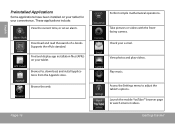
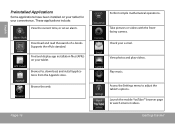
....
View photos and play videos.
Launch the mobile YouTube™ browser page to adjust the tablet's options. English
Preinstalled Applications
Some applications have been installed on your tablet. Find and display app installation files (APKs) on your e-mail.
Take pictures or videos with the frontfacing camera.
Check your tablet for , download, and install applications...
Quick Setup Guide - Page 17


Coby is not responsible for third-party applications is provided by their respective applications developers.
Page 17...to allow installation of these applications; The Unknown sources option can also download an install additional applications from non-Market sources. About Menus
There are two types of use provided by the tablet.
1.
if a menu does not exist, nothing will happen if you...
Quick Setup Guide - Page 27
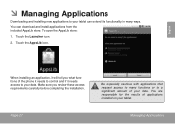
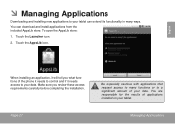
... icon.
2. Make sure you what functions of the phone it needs to control and if it needs access to your tablet.
You are responsible for the results of your tablet can download and install applications from the included AppsLib store. You can extend its functionality in many ways. Page 27
Be especially cautious...
Quick Setup Guide - Page 28


Support for the behavior of all applications installed on your tablet. Coby is not responsible for third-party applications is provided by visiting their website. From the Home screen, tap the Menu key.
2. Touch Settings to download and install applications directly from their website at www.appslib.com. Page 28
Managing Applications To uninstall...
Quick Setup Guide - Page 32
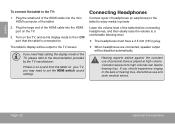
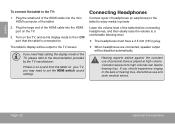
... mode of the HDMI cable into the mini HDMI connector of headphones (or earphones) to the tablet to a comfortable listening level.
The headphones must have a 3.5 mm (1/8 in... volume level of personal stereos played at high volume.
The tablet's display will be output to .
Hearing experts advise against the constant use of the tablet before connecting headphones, and then...
Quick Setup Guide - Page 40
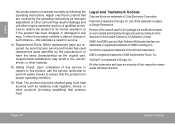
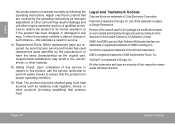
..., or other products (including amplifiers) that the product is a trademark of Coby Electronics Corporation. Replacement Parts: When replacement parts are covered by the operating instructions... and logos are trademarks or registered trademarks of the artwork used according to Google Permissions.
f) when the product exhibits a distinct change in proper operating condition...
Similar Questions
How Do I Download Google Play Store On My Coby Kyros Mid7036?
(Posted by lamsLuispo 9 years ago)
How Can I Download The Google Play App To My Coby Kyros Mid7036
(Posted by dbbsleman 9 years ago)
How To Download Google Play On A Coby Kyros Tablet Mid8042-2
(Posted by Mrinjwalke 10 years ago)

