Coby MID7035-4 Support Question
Find answers below for this question about Coby MID7035-4.Need a Coby MID7035-4 manual? We have 2 online manuals for this item!
Question posted by hurainb on August 6th, 2014
How To Install Google Market On 7035 Coby Tablet
The person who posted this question about this Coby product did not include a detailed explanation. Please use the "Request More Information" button to the right if more details would help you to answer this question.
Current Answers
There are currently no answers that have been posted for this question.
Be the first to post an answer! Remember that you can earn up to 1,100 points for every answer you submit. The better the quality of your answer, the better chance it has to be accepted.
Be the first to post an answer! Remember that you can earn up to 1,100 points for every answer you submit. The better the quality of your answer, the better chance it has to be accepted.
Related Coby MID7035-4 Manual Pages
User Manual - Page 2


... to a Wi-Fi network 21
Getting to Know the Coby internet tablet 5
About the Touchscreen 8 Protective Film 8 Using the Stylus (MID7033 8 Touchscreen Actions 8
About the Orientation Sensor 10 Charging the Tablet 10 Inserting a Memory Card 11 Resetting the Tablet 11
Getting Started 12
Turning the Tablet on and off 12 Turning the Screen On and...
User Manual - Page 3
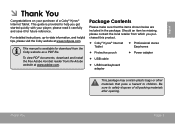
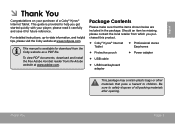
... a PDF file.
This manual is provided to -date information, and helpful tips, please visit the Coby website at www.adobe.com. For detailed instructions, up-to help you purchased this product.
Coby® Kyros® Internet Tablet
Professional stereo Earphones
Protective pouch
Power adapter
...
User Manual - Page 5
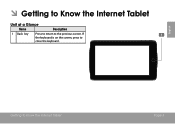
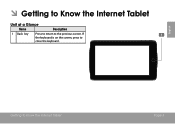
If the keyboard is on the screen, press to the previous screen. Getting To Know The Internet Tablet
Page 5 English
ÂÂ Getting to Know the Internet Tablet
Unit at a Glance
Name
Description
1 Back key
Press to return to close the keyboard.
User Manual - Page 6
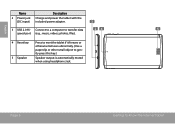
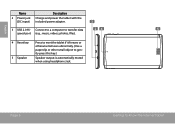
Page 6
Getting To Know The Internet Tablet DC 5V
4 Reset key Press to reset the tablet if it freezes or otherwise behaves abnormally. (Use a paperclip or other small object to transfer data
5
speed port (e.g., music... automatically muted when using headphone Jack.
English
Name
2 Power jack (DC input)
Description
Charge and power the tablet with the included power adapter.
3 USB 2.0 Hi-
User Manual - Page 7
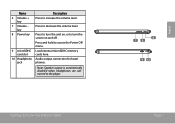
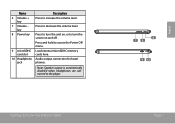
...
6 Volume + key
7 Volume - Press to turn the unit on, or to decrease the volume level. Audio output connection for headphones.
Getting To Know The Internet Tablet
8 7 6
9 10
Page 7
English Press to turn the screen on and off. Note: Speaker output is automatically disabled when headphones are connected to access the Power...
User Manual - Page 8


... item and do not lift your fingertip or stylus to protect it is for capacitive touchscreens. Please note on MID7035: Your finger tips must use touchscreen. Page 8
Getting To Know The Internet Tablet
Touch and Hold:
To activate an on-screen item (e.g., application icons, buttons, menu items, and the letter/symbols of...
User Manual - Page 9
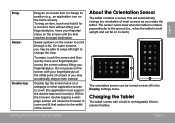
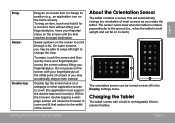
... on the screen until the item reaches its target destination.
About the Orientation Sensor
The tablet contains a sensor that section to change the view. The orientation sensor can be able to...(the application must support the double-tap/zoom function). On some screens, you rotate the tablet. Quickly tap the screen twice on a webpage or other application screen to change the orientation ...
User Manual - Page 10
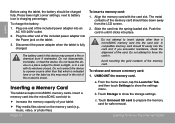
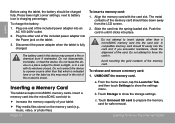
...Tab, and then touch Settings to :
Increase the memory capacity of your tablet
Play media files stored on the memory card (e.g., music, video, or photo...card: 1. Do not attempt to show the settings menu. a. Disconnect the power adapter when the tablet is charging percentage. c.
Align the memory card with its windows closed. if you encounter resistance, ...
User Manual - Page 11
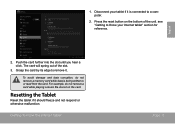
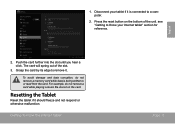
... slot.
3. see "Getting to remove it.
Getting To Know The Internet Tablet
Page 11 Resetting the Tablet
Reset the tablet if it is being written to a computer.
2. Disconnect your Internet tablet" section for reference.
1. Grasp the card by its edge to Know your tablet if it should freeze and not respond or otherwise malfunction.
The...
User Manual - Page 12
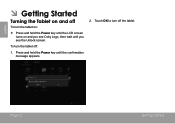
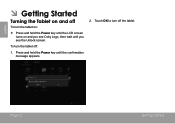
Page 12
Getting Started Touch OK to turn the tablet off:
1. English
ÂÂ Getting Started
Turning the Tablet on and off
To turn the tablet on and you see Coby Logo, then wait until the confirmation message appears.
2.
To turn off the tablet. Press and hold the Power key until the LCD screen turns on...
User Manual - Page 13
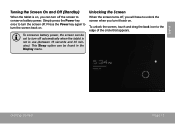
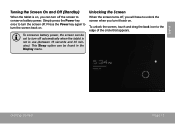
English
Turning the Screen On and Off (Standby)
When the tablet is on, you turn the screen off the screen to conserve battery power. To conserve battery power,... the screen when you can be set to turn it back on . This Sleep option can turn off automatically when the tablet is not in the Display menu.
Simply press the Power key once to turn off .
To unlock the screen, touch...
User Manual - Page 14
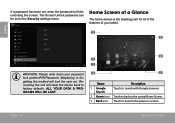
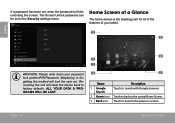
...DATA & PROGRAMS WILL BE LOST.
6 2 3
4
7
Name
Description
1 Google Search
Touch to search with Google browser.
2 Home icon Touch to back to the central Home Screen.
3 ...Back icon Touch to back to factory defaults. Home Screen at a Glance
The home screen is the starting point for all of the features of your tablet...
User Manual - Page 15


...full Notifications
panel. touch the bar to view the list of all Applications and Widgets installed on the tablet. About Applications
To open it.
5 Launcher Tab
Open the Launcher to open an...Notification Shows notification icons such as time, bat-
Coby reserves the right to open an application, touch the application icon on the tablet. Touch a Notification icon to display the list...
User Manual - Page 16
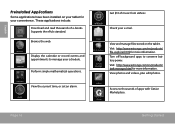
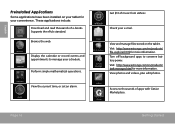
..., or set an alarm. View and manage files stored on your tablet for your convenience. Turn off background apps to manage your e-mail....the web.
View photos and videos, plus edit photos. English
Preinstalled Applications
Some applications have been installed on the tablet. Visit http://www.estrongs.com/en/products/ task-manager.html for more information.
These applications include:...
User Manual - Page 17
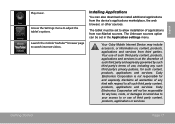
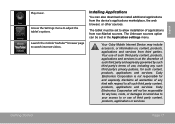
... applications from non-Market sources. Coby Electronics Corporation will not be responsible for and expressly disclaims all such third party content, products, applications and services.
Installing Applications
You can be set in the Application settings menu. The tablet must be set to all warranties of any kind with respect to allow installation of applications from...
User Manual - Page 23
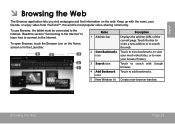
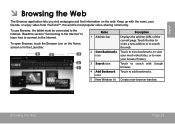
To use Browser, the tablet must be connected to the Internet. Read the section "Connecting to the Internet" to learn how to connect to the Internet.
Keep up with the news, your browser history.
2
3 Search icon
Touch to search with Google
1
browser.
4 Add Bookmark Touch to view
your friends, or enjoy video from...
User Manual - Page 27
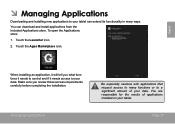
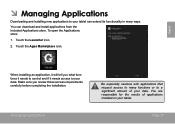
... to your data. Touch the Launcher icon.
2. To open the Applications store:
1. You are responsible for the results of your data. When installing an application, it needs access to a significant amount of applications installed on your tablet can download and install applications from the included Applications store.
English
ÂÂ Managing Applications
Downloading and...
User Manual - Page 28
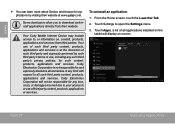
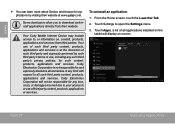
Coby Electronics Corporation is at www.getjar.com.
Touch Apps, a list of any kind with respect to all applications installed on the tablet will not be responsible for any such third party's privacy policies, for such content, products, applications and services. Your use of such third party content, ...
User Manual - Page 39
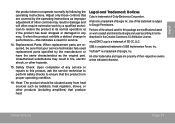
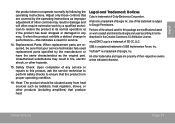
... on work by the manufacturer or have the same characteristics as improper adjustment of Coby Electronics Corporation. Safety Check: Upon completion of this indicates a need for this ...restore the product to Google Permissions.
Android is a registered trademark of Google Inc. USB is a trademark of USB Implementers Forum, Inc. Legal and Trademark Notices
Coby is subject to its ...
Brochure - Page 1


... of Excellence
Celebrating
years of Excellence
PRELIMINARY DATASHEET Last Update:01/2012
> MID7035-4
7" ANDROID™ OS 4.0 MULTI-TOUCH 16:9 WIDESCREEN (CAPACITIVE) *... notice
www.cobyusa.com and www.ecoby.com
©2012 COBY ELECTRONICS CORPORATION. Coby is a trademark of use with rechargeable lithium-polymer battery --...Market Pre-Installed Applications
Android 4.0 7.0 in the USA.
Similar Questions
How To Install Android Market On Coby Kyros Mid7035
(Posted by acerrobmcd 10 years ago)
How To Install Google Play Onto My Coby Kyros Andriod
(Posted by themostuntamed 11 years ago)

