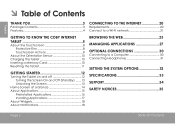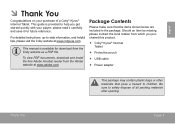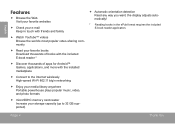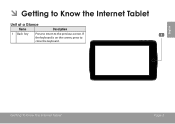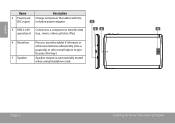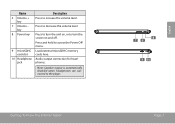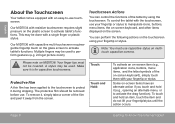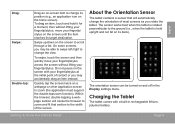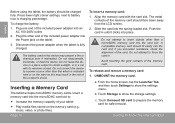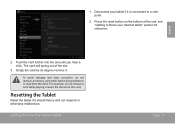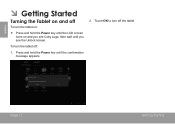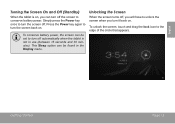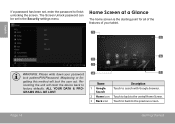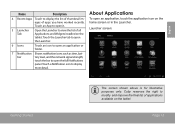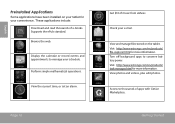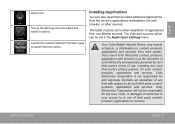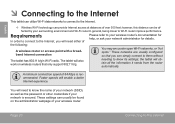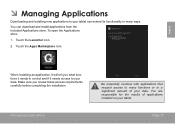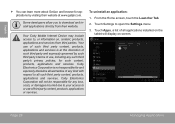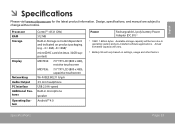Coby MID7034 Support Question
Find answers below for this question about Coby MID7034.Need a Coby MID7034 manual? We have 1 online manual for this item!
Question posted by mayfieldmary on April 6th, 2013
How Do I Put Apps On My Coby Tablet
The person who posted this question about this Coby product did not include a detailed explanation. Please use the "Request More Information" button to the right if more details would help you to answer this question.
Current Answers
Answer #1: Posted by TommyKervz on April 6th, 2013 8:12 AM
Greetings - Try the following for hopefully a peace of mind
http://smallbussiness.chron.com/android-market-kyros-33272.html
Related Coby MID7034 Manual Pages
Similar Questions
Can I Set Order That Photos Are Shown For Coby Dp1052 Digital Picture Frame
I am trying to find out if it is possible to set the order that photos are shown on a Coby DP1052 di...
I am trying to find out if it is possible to set the order that photos are shown on a Coby DP1052 di...
(Posted by ajdcooper 9 years ago)
How To Put Stuff From Your Sd Card Onto Your Tablet Mid7034
(Posted by sukanMRHA 9 years ago)
Can I Download Photos Directly From My Computer Onto My Digital Picture Frame?
I would like to put pictures that are already on my computer onto my Coby DP-768 digital photo frame...
I would like to put pictures that are already on my computer onto my Coby DP-768 digital photo frame...
(Posted by dianabales88 10 years ago)
Where Do I Send Coby Kyros Mid7034 Tablet To Repair Screen
(Posted by justice4allaus 11 years ago)