Coby MID7033 Support Question
Find answers below for this question about Coby MID7033.Need a Coby MID7033 manual? We have 1 online manual for this item!
Question posted by silverlirving on December 14th, 2012
Coby New Password While And Touch Screen For Lock Password But It Wont Open.
The person who posted this question about this Coby product did not include a detailed explanation. Please use the "Request More Information" button to the right if more details would help you to answer this question.
Current Answers
There are currently no answers that have been posted for this question.
Be the first to post an answer! Remember that you can earn up to 1,100 points for every answer you submit. The better the quality of your answer, the better chance it has to be accepted.
Be the first to post an answer! Remember that you can earn up to 1,100 points for every answer you submit. The better the quality of your answer, the better chance it has to be accepted.
Related Coby MID7033 Manual Pages
User Manual - Page 2


...Know the Coby internet tablet 5
About the Touchscreen 8 Protective Film 8 Using the Stylus (MID7033 8 ...Touchscreen Actions 8
About the Orientation Sensor 10 Charging the Tablet 10 Inserting a Memory Card 11 Resetting the Tablet 11
Getting Started 12
Turning the Tablet on and off 12 Turning the Screen On and Off (Standby) ........13 Unlocking the Screen 13
Home Screen...
User Manual - Page 8


... the action occurs.
A stylus may be used to perform gestures (e.g. 2-finger picture zoom). To remove it, simply take a corner of the on the screen. To touch and hold it away from the screen. Our MID7035 with capacitive multi-touchscreen requiresgentle fingertip touch on -screen item (e.g., application icons, buttons, menu items, and the letter/symbols of the...
User Manual - Page 9
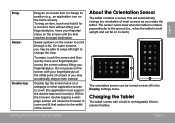
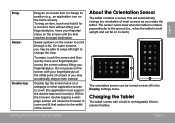
... may be turned on and off in rechargeable lithiumpolymer battery. Do not pause on the screen until the item reaches its target destination.
To swipe, touch the screen and then quickly move your fingertip/stylus.
Within the browser, double-tapping a webpage section will cause the browser to zoom (the application must support the...
User Manual - Page 10
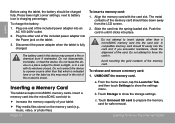
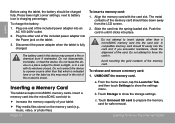
... of the included power adapter into the spring-loaded slot.
Page 10
To insert a memory card: 1. Touch Unmount SD card to show the storage settings.
From the home screen, tap the Launcher Tab, and then touch Settings to prepare the memory card for safe removal. Slide the card into an
AC 100-240V...
User Manual - Page 12
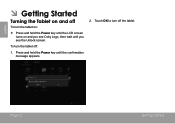
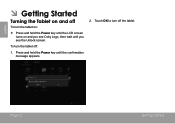
...; Press and hold the Power key until you see the Unlock screen.
To turn off the tablet. Touch OK to turn the tablet off:
1. English
ÂÂ Getting Started
Turning the Tablet on and off
To turn the tablet on and you see Coby Logo, then wait until the confirmation message appears.
2.
User Manual - Page 13
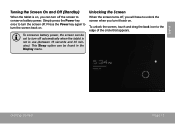
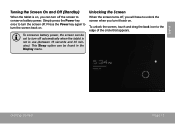
... seconds and 30 minutes).
Press the Power key again to unlock the screen when you turn it back on . To unlock the screen, touch and drag the lock icon to conserve battery power.
Simply press the Power key once to turn the screen off automatically when the tablet is on, you can turn off , you...
User Manual - Page 14
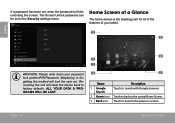
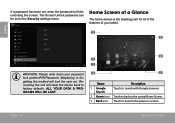
... tablet.
1 5
English
WARNING: Please write down your password lock pattern/PIN/Password.
Recovering the unit will lock the user out. ALL YOUR DATA & PROGRAMS WILL BE LOST.
6 2 3
4
7
Name
Description
1 Google Search
Touch to search with Google browser.
2 Home icon Touch to back to the central Home Screen.
3 Back icon Touch to back to factory defaults. Misplacing or forgetting...
User Manual - Page 15


... Widgets installed on the tablet. Launcher screen:
Getting Started
The screen shown above is for illustrative purposes only. Coby reserves the right to open the full Notifications
panel. bar
tery level, and the network signal strength; Touch the Launcher tab to open an application, touch the application icon on the tablet.
Touch a Notification icon to display the list...
User Manual - Page 18
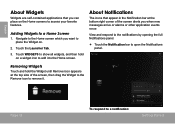
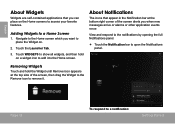
... at the top side of the screen alerts you when new messages arrive or alarms or other application events occur. Touch the Launcher Tab.
3.
Removing Widgets
Touch and hold on .
2.
About ...screen which you can place on the Home screens to place the Widget on a widget icon to add it . View and respond to the notifications by opening the full Notifications panel.
Touch...
User Manual - Page 19
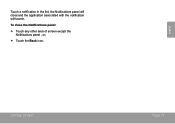
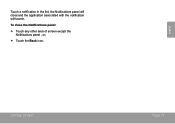
To close and the application associated with the notification will launch. Getting Started
Page 19
the Notifications panel will close the Notifications panel:
Touch any other area of screen except the Notifications panel , or;
Touch the Back icon. English
Touch a notification in the list;
User Manual - Page 20
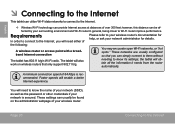
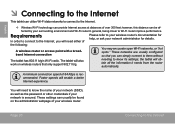
... the following:
A wireless router or access point with a broadband Internet connection
You may encounter open Wi-Fi networks, or "hot spots." A minimum connection speed of your network is recommended....distance can provide Internet access at distances of your network (SSID), as well as the password or other credentials if your wireless router. Faster speeds will need to know its settings;...
User Manual - Page 21
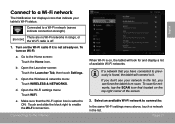
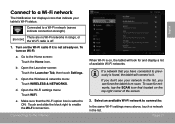
... connect to a Wi-Fi network (waves indicate connection strength).
[no icon]
There are no Wi-Fi networks in the list. Open the Launcher screen: Touch the Launcher Tab, then touch Settings. c. Open the Wireless & networks menu: Touch WIRELESS & NETWORKS. e.
b. Connecting To The Internet
When Wi-Fi is off.
1. Turn on the Wi-Fi radio if it...
User Manual - Page 22
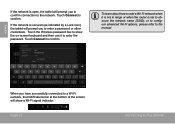
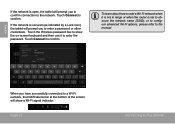
... please refer to confirm. Touch Connect to the network. English
If the network is open, the tablet will prompt you to enter a password or other credentials. Touch the Wireless password box to show a Wi...indicated by a Lock icon), the tablet will prompt you have successfully connected to a Wi-Fi network, the Notifications bar at the bottom of the screen will show the on-screen keyboard and ...
User Manual - Page 23
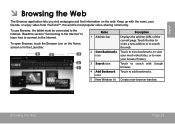
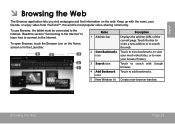
... Home screen or in the Launcher. To open Browser, touch the ...Browser icon on the web.
Read the section "Connecting to the Internet" to learn how to connect to the Internet.
Browsing The Web
Page 23
Touch the bar to enter a new address or to search the web.
5
4
2 Goto Bookmarks Touch to view bookmarks, to add bookmarks. icon
5 New Window (+) Creates new...
User Manual - Page 24
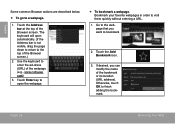
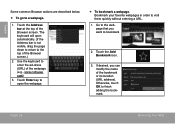
... are described below.
To go to enter the ad-dress (URL) of the webpage (e.g., www.cobyusa. The keyboard will open the webpage.
To bookmark a webpage. Otherwise, touch OK to the top of the Browser screen.)
2. Touch the Address bar at the top of the bookmark or its location (URL address...
User Manual - Page 25
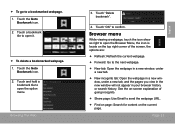
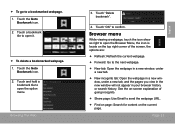
... page. Touch and hold a
bookmark tile to open the option menu. Touch a bookmark
tile to open it.
To delete a bookmarked webpage. 1. See the on-screen explanation of the screen, the options...143; New tab: Open the webpage in a new window, under a new tab.
New incognito tab: Open the webpage in a new window, under a new tab, and the pages you view in the new window...
User Manual - Page 27
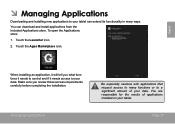
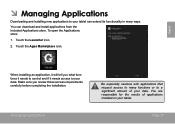
... to your data. Managing Applications
Be especially cautious with applications that request access to many ways. Touch the Launcher icon.
2. You are responsible for the results of your data. English
ÂÂ Managing Applications
Downloading and installing new applications to your tablet can download and install applications from the included Applications store.
User Manual - Page 28
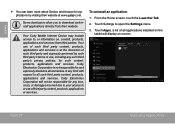
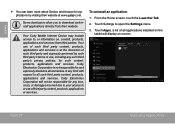
... and services.
From the Home screen, touch the Launcher Tab.
2. To uninstall an application:
1.
Touch Settings to , or information on screen. Coby Electronics Corporation is at www.getjar...install applications directly from third parties. Your Coby Mobile Internet Device may include access to open the Settings menu.
3. Coby Electronics Corporation will display on , content...
User Manual - Page 29
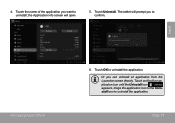
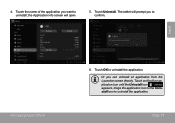
The tablet will open.
5.
the Application Info screen will prompt you to uninstall the application. Touch OK to uninstall; 4. English
Managing Applications
6. Touch Uninstall.
Page 29 Touch the name of the application you can uninstall an application from the Launcher screen directly. Touch and hold an application icon until the Uninstall icon appears, drage the application...
User Manual - Page 30
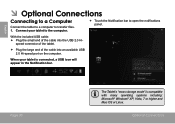
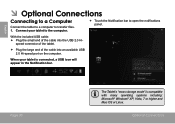
... appear in the Notification bar. English
ÂÂ Optional Connections
Connecting to a Computer
Connect the tablet to a computer to open the notifications panel. When your tablet to the computer.
Touch the Notification bar to transfer files. 1. speed connector of the tablet.
Plug the large end of the cable...
Similar Questions
I Cracked My Coby Kyros Touch Screen, Mid7033, Where Can I Order A New Lcd
touchscreen for it
touchscreen for it
(Posted by amakja 9 years ago)
Kyros Mid7033 Screen Wont Unlock And Touch Screen Wont Work
(Posted by hulsRussMc 10 years ago)
Coby Kyros Mid7033 Tablet Problem With Locked After New Password While From
touchscreen and how to get unlock
touchscreen and how to get unlock
(Posted by sgtchTeknok 10 years ago)

