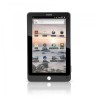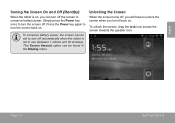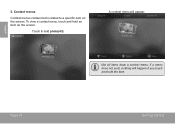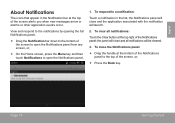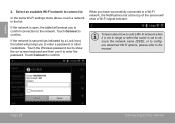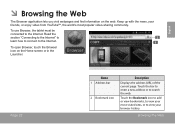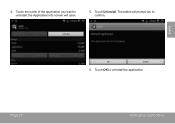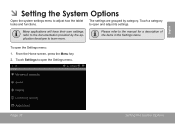Coby MID7022 Support Question
Find answers below for this question about Coby MID7022.Need a Coby MID7022 manual? We have 1 online manual for this item!
Question posted by edjh09 on September 23rd, 2014
My Touch Screen Does Not Work
when i turn on my tablet everything comes on fine it shows the volume and the unlock tab but wont let me swipe either tab
Current Answers
Related Coby MID7022 Manual Pages
Similar Questions
How Come My Coby Kyros 1024 Touch Screen Doesnt Work After Rom Flash
(Posted by knumoo 9 years ago)
How Do I Go About Unlocking My Coby Touch Screen Md9742 That I Did Not Enetr
a pass word for
a pass word for
(Posted by epennington118 11 years ago)
Just Bought The Mid7012 And Can't Get The Touch Screen To Work Properly At All??
I have other cobys that work well. this one doesn't seem to work at all. Turns on ok but only interm...
I have other cobys that work well. this one doesn't seem to work at all. Turns on ok but only interm...
(Posted by robnerl 12 years ago)
Touch Screen Not Responding.
After I turn my tablet on, I cannot unlock it. The unlock bar will not drag across. So I try to powe...
After I turn my tablet on, I cannot unlock it. The unlock bar will not drag across. So I try to powe...
(Posted by cwilcoxon 12 years ago)