Coby MID7016 Support Question
Find answers below for this question about Coby MID7016.Need a Coby MID7016 manual? We have 1 online manual for this item!
Question posted by Psinfio on September 22nd, 2014
Why Wont Adobe Flash Install On Coby Tablet
The person who posted this question about this Coby product did not include a detailed explanation. Please use the "Request More Information" button to the right if more details would help you to answer this question.
Current Answers
There are currently no answers that have been posted for this question.
Be the first to post an answer! Remember that you can earn up to 1,100 points for every answer you submit. The better the quality of your answer, the better chance it has to be accepted.
Be the first to post an answer! Remember that you can earn up to 1,100 points for every answer you submit. The better the quality of your answer, the better chance it has to be accepted.
Related Coby MID7016 Manual Pages
User Guide - Page 2


...ÂContents
English
ThankÂYouÂ...4
Package Contents...4 Features...5
GeTTinGÂToÂknowÂTheÂMiD7016 6
Unit at a Glance ...6 About the Touchscreen ...9
Protective Film ...9 Using the Stylus...9 Touchscreen Actions ...9 About the Orientation Sensor ...11 Charging the Tablet ...11 Inserting a Memory Card ...12
GeTTinGÂSTarTeDÂ...13
Turning the...
User Guide - Page 4
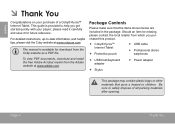
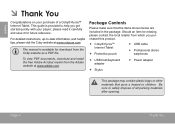
...to safely dispose of a Coby® Kyros™ Internet Tablet. For detailed instructions, up-to-date information, and helpful tips, please visit the Coby website at www.adobe.com. Should an item be... package. Be sure to children.
To view PDF documents, download and install the free Adobe Acrobat reader from the Coby website as a PDF file. English
ÂÂ ThankÂYou
...
User Guide - Page 5
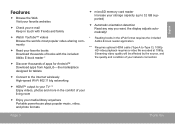
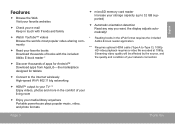
... thousands of books with the included Aldiko E-book reader *
Discover thousands of apps for Android™ Download apps from AppsLib-the marketplace designed for tablets
Connect to the Internet wirelessly High-speed Wi-Fi 802.11 b/g networking
HDMI™ output to your TV ** Enjoy videos, photos and more...
User Guide - Page 7


Name
Description
6 Reset key
Press to reset the tablet if it freezes or
otherwise behaves abnormally. (Use
a paperclip or other small object to
gently press this key.)
6
English
Page 7
Getting To Know The Mid7016
User Guide - Page 9


....
You can control the functions of the tablet by using the touchscreen controls.
English
aboutÂtheÂTouchscreen
Your tablet comes equipped with an easy-to-use your fingertip or stylus to touch the area of the screen where a control icon is included for your convenience.
Page 9
Getting To Know The Mid7016
User Guide - Page 11
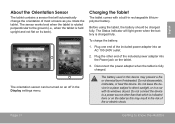
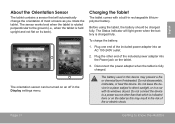
... not leave the device in a place subject to the ground (i.e., when the tablet is charged fully. The sensor works best when the tablet is fully charged.
The orientation sensor can be charged fully. Page 11
Getting To Know The Mid7016 Plug one end of the included power adapter into an AC 100-240V...
User Guide - Page 12
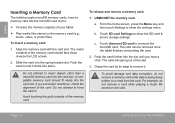
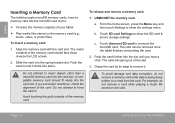
... a memory card while data is being being written to :
Increase the memory capacity of your tablet
Play media files stored on the card. Slide the card into the card slot. Do not... SD card & phone storage settings. The card can be removed once the tablet finishes unmounting the card.
2.
Page 12
Getting To Know The Mid7016 Push the card in . if you hear a click. From the home ...
User Guide - Page 13


... now ready for use. English
ÂÂ GettingÂStarted
TurningÂtheÂTabletÂonÂandÂoffÂ
To turn the tablet off:
1. To turn the tablet on:
Press and hold the Power key until the Home screen appears; Touch OK to turn off on . Wait until the...
User Guide - Page 14


English
Turning the Screen On and Off (Standby)
When the tablet is on, you turn it back on .
To conserve battery power, the screen can be set to...15 seconds and 30 minutes).
Page 14
Getting Started Press the Power key again to turn the screen off automatically when the tablet is not in the Sound and display settings menu.
Simply press the Power key once to turn off . To unlock ...
User Guide - Page 15
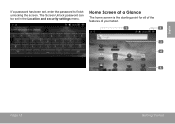
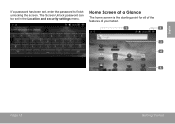
English
If a password has been set in the Location and security settings menu. The Screen Unlock password can be set , enter the password to finish unlocking the screen.
homeÂScreenÂatÂaÂGlance
The home screen is the starting point for all of the features of your tablet.
1
2
3 4
5
Page 15
Getting Started
User Guide - Page 16


Touch "-" to view a list of all applications installed on the home screen;
Name
Description
4 Launcher Tab
Open the Launcher to decrease the ... to open the full Notifications panel. Touch "+" to the home screen, touch and hold an empty spot on the tablet. the Add to open the full Notifications panel from the home screen.
Touch the Launcher tab to Home screen menu ...
User Guide - Page 17


Coby reserves the right to modify and improve the final list of applications available on the home screen or in...above is for your e-mail. English
aboutÂapplications
To open an application, touch the application icon on the tablet.
Page 17
Getting Started Launcher screen:
Preinstalled Applications
Some applications have been installed on your tablet for illusrative purposes only.
User Guide - Page 18
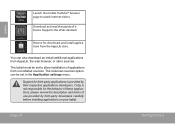
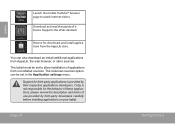
... store.
please review the description and terms of use provided by their respective applications developers. The tablet must be set to watch internet videos. Coby is provided by third-party developers carefully before installing applications on your tablet.
Page 18
Getting Started Browse for the behavior of these applications; English
Launch the mobile YouTube...
User Guide - Page 19


aboutÂMenus
There are two types of menus used by the tablet.
1. Option menus.
Context menus. English
Not all screens or applications have an option menu; if a menu does not exist, nothing will happen if you press ...
User Guide - Page 22
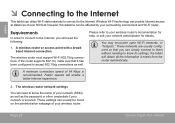
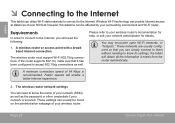
...Page 22
Connecting To The Internet Please refer to your wireless router's documentation for details. the tablet will need the following:
1. Faster speeds will need to know its settings; Wireless Wi-...to the Internet.
English
ÂÂ ConnectingÂtoÂtheÂinternet
This tablet can usually be affected by your wireless router. The wireless router network settings
You ...
User Guide - Page 23


...;network
The Notification bar displays icons that the Wi-Fi option box is on, the tablet will connect to the Home screen: Press the Home key. English
ConnectÂto re...(waves indicate connection strength).
[no icon]
There are no Wi-Fi networks in the list, you don't see your tablet's Wi-Fi status.
d.
Open the Wi-Fi settings menu: Touch Wi-Fi settings. To scan for and display a...
User Guide - Page 28


... your data. Make sure you what functions of the phone it needs to control and if it needs access to a significant amount of applications installed on your tablet.
Page 28
Be especially cautious with applications that request access to many ways.
You are responsible for the results of your data.
Touch the...
User Guide - Page 29
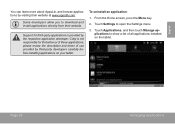
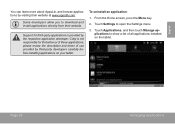
...; From the Home screen, press the Menu key.
2.
please review the description and terms of all applications installed on your tablet.
Touch Settings to download and install applications directly from their website at www.appslib.com. Coby is provided by the respective application developer. Touch Applications, and then touch Manage applications to show a list...
User Guide - Page 32
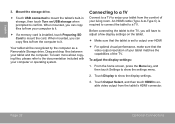
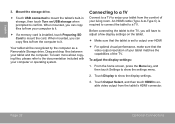
Your tablet will have to adjust a few display settings on USB storage when prompted to confirm. An HDMI cable (Type A-to-Type C) is installed, touch Preparing SD Card to show the display settings.
3. From the home screen, press the Menu key, and then touch Settings to mount the card. ...
User Guide - Page 34


... connection supports a maximum storage size of time, you may also use this connection to add a mouse to the tablet. Use the included USB full-size (Type A) adapter to connect a keyboard to the tablet (e.g., a USB flash memory drive). You may want to type for an extended period of 4 GB. Connecting a Keyboard
For times when...
Similar Questions
How Do I Install Android Market On My Coby Tablet Model Mid7016
(Posted by qabl 10 years ago)
How Do I Add Adobe Flash Player On Coby Tablet Mid 7016?
(Posted by lynguyen16 12 years ago)

