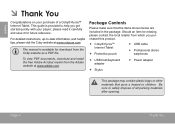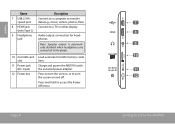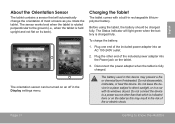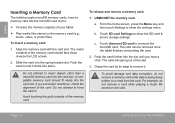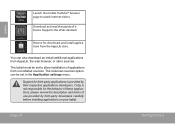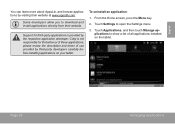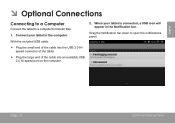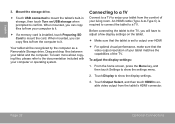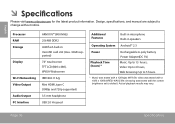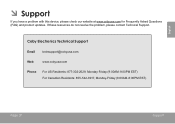Coby MID7016 Support Question
Find answers below for this question about Coby MID7016.Need a Coby MID7016 manual? We have 1 online manual for this item!
Question posted by mosessh on February 3rd, 2014
Can Coby Kyros 7016 Be Charged By Usb
The person who posted this question about this Coby product did not include a detailed explanation. Please use the "Request More Information" button to the right if more details would help you to answer this question.